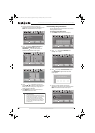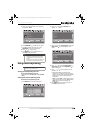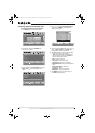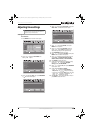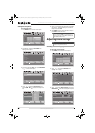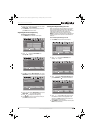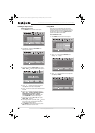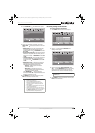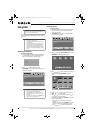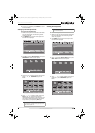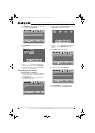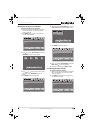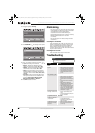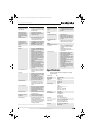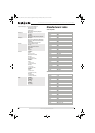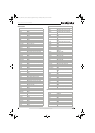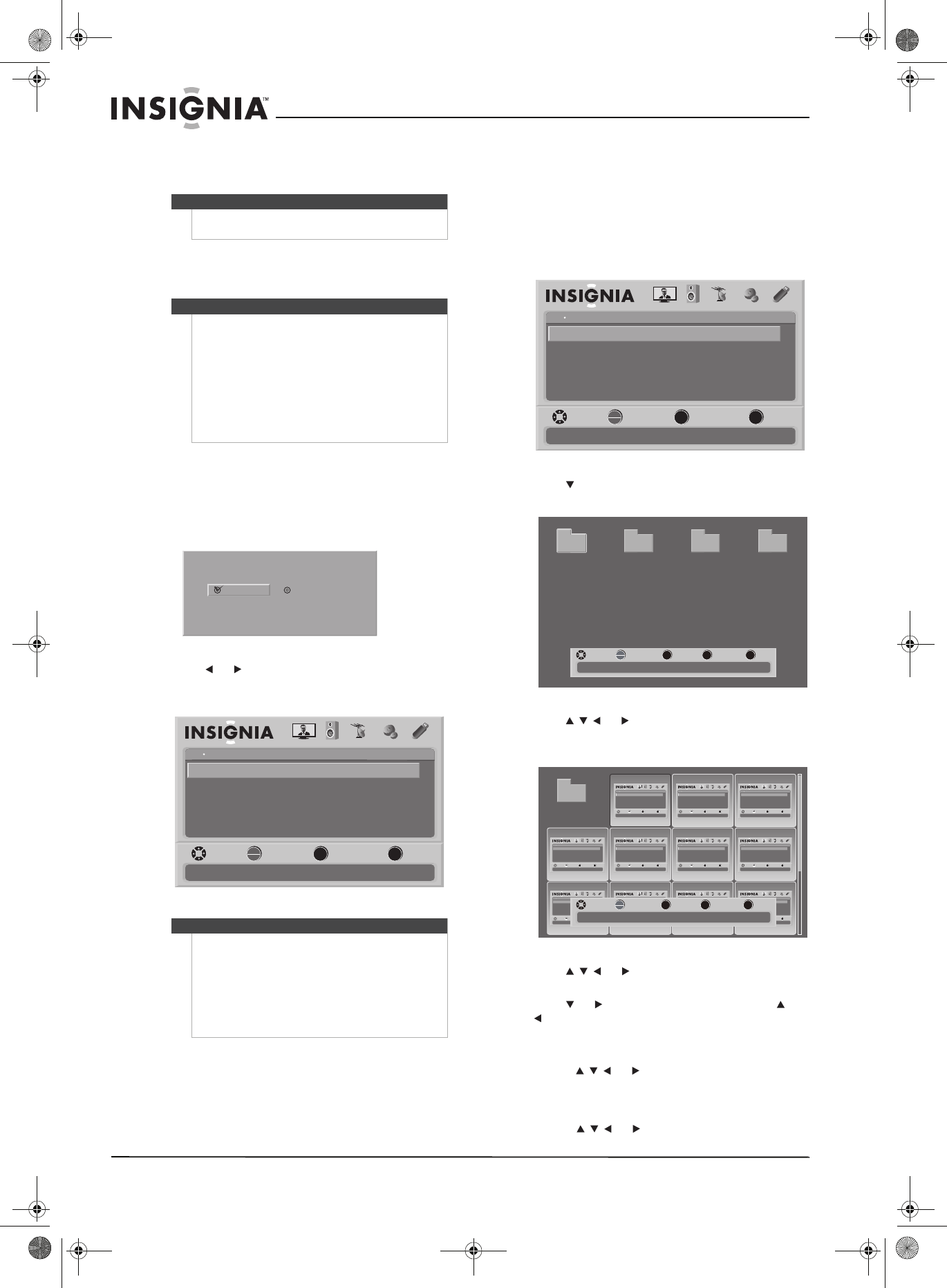
40
NS-32L550A11/NS-37L550A11/NS-42L550A11 32"/37"/42" LCD, 120 Hz 1080p
www.insigniaproducts.com
Using USB
You can view JPEG photos stored on a USB flash
drive, by connecting the flash drive to the USB port
on your TV.
Switching to USB mode
To switch to USB mode:
1 Connected the USB flash drive to the USB port
on the back of your TV. A message asks if you
want to view photos on the flash drive.
2 Press or to select Ye s , then press
OK/ENTER. The on-screen menu opens with the
USB menu displayed.
Browsing photos
To browse photos:
1 Make sure that you have switched to USB mode.
For more information, see “Switching to USB
mode” on page 40.
2 Press MENU. The on-screen menu opens with
the USB menu displayed.
3 Press to highlight Browse Photos, then press
OK/ENTER. The browse screen opens.
4 Press or to select a folder that contains
photos, then press OK/ENTER to open the
folder.
5 Press or to select a photo, then press
OK/ENTER to view the photo.
6 Press or to view the next photo. Press or
to view the previous photo.
7 To enlarge the image, press ZOOM one or more
times. In zoom mode:
• Press or to navigate around the
screen.
• To go to next photo, press ZOOM one or more
times until “Zoom Fill” mode pops up, then
press or to select another photo.
Note
Unless otherwise noted, all tasks in this section are
based on using the remote control.
Notes
• Never remove the USB device or turn off your TV
while viewing JPEG pictures.
• We recommend that you back up the data on
your USB device.
• The JPEG picture viewer only supports JPEG
format images (with “.jpg” file extensions) and
not all JPEG files are compatible with the TV.
• The maximum supported JPEG format image
should be under 15360 × 8640 pixels (132 MB
pixels).
Note
• If your USB flash drive is already inserted at the
USB port, you will be asked if you want to view
photos stored on the USB flash drive.
•If you select No, your TV switches to the last
video input source it was in when your TV was
turned off.
•If the USB menu disappears, press MENU again
before you press any other button.
Show Photos with USB Flash Drive?
Yes
No
OK
ENTER
MENU
EXIT
USB
Browse Photos
View Slideshow
Settings
Favorite Photos
PICTURE AUDIO CHANNELS SETTINGS
MOVE SELECT PREVIOUS EXIT
Find photos that are on the USB device
USB
Photos
OK
ENTER
MENU
EXIT
USB
Browse Photos
View Slideshow
Settings
Favorite Photos
PICTURE AUDIO CHANNELS SETTINGS
MOVE SELECT PREVIOUS EXIT
Find photos that are on the USB device
USB
Photos
MENU FAV EXIT
OK
ENTER
Number of Folders : 4
Number of Files : 0
MOVE SELECT PREVIOUS FAVORITE EXIT
File name File name File name File name
OK
ENTER
MENU EXIT
USB
Browse Photos
View Slideshow
Settings
Favorite Photos
PICTUREAUDIOCHANNELSSETTINGS
MOVE SELECT PREVIOUS EXIT
Find photos that are on the USB device
USB
Photos
OK
ENTER
MENU EXIT
USB
Browse Photos
View Slideshow
Settings
Favorite Photos
PICTUREAUDIOCHANNELSSETTINGS
MOVE SELECT PREVIOUS EXIT
Find photos that are on the USB device
USB
Photos
OK
ENTER
MENU EXIT
USB
Browse Photos
View Slideshow
Settings
Favorite Photos
PICTUREAUDIOCHANNELSSETTINGS
MOVE SELECT PREVIOUS EXIT
Find photos that are on the USB device
USB
Photos
OK
ENTER
MENU EXIT
USB
Browse Photos
View Slideshow
Settings
Favorite Photos
PICTUREAUDIOCHANNELSSETTINGS
MOVE SELECT PREVIOUS EXIT
Find photos that are on the USB device
USB
Photos
OK
ENTER
MENU EXIT
USB
Browse Photos
View Slideshow
Settings
Favorite Photos
PICTUREAUDIOCHANNELSSETTINGS
MOVE SELECT PREVIOUS EXIT
Find photos that are on the USB device
USB
Photos
OK
ENTER
MENU EXIT
USB
Browse Photos
View Slideshow
Settings
Favorite Photos
PICTUREAUDIOCHANNELSSETTINGS
MOVE SELECT PREVIOUS EXIT
Find photos that are on the USB device
USB
Photos
OK
ENTER
MENU EXIT
USB
Browse Photos
View Slideshow
Settings
Favorite Photos
PICTUREAUDIOCHANNELSSETTINGS
MOVE SELECT PREVIOUS EXIT
Find photos that are on the USB device
USB
Photos
OK
ENTER
MENU EXIT
USB
Browse Photos
View Slideshow
Settings
Favorite Photos
PICTUREAUDIOCHANNELSSETTINGS
MOVE SELECT PREVIOUS EXIT
Find photos that are on the USB device
USB
Photos
OK
ENTER
MENU EXIT
USB
Browse Photos
View Slideshow
Settings
Favorite Photos
PICTUREAUDIOCHANNELSSETTINGS
MOVE SELECT PREVIOUS EXIT
Find photos that are on the USB device
USB
Photos
OK
ENTER
MENU EXIT
USB
Browse Photos
View Slideshow
Settings
Favorite Photos
PICTUREAUDIOCHANNELSSETTINGS
MOVE SELECT PREVIOUS EXIT
Find photos that are on the USB device
USB
Photos
OK
ENTER
MENU EXIT
USB
Browse Photos
View Slideshow
Settings
Favorite Photos
PICTUREAUDIOCHANNELSSETTINGS
MOVE SELECT PREVIOUS EXIT
Find photos that are on the USB device
USB
Photos
MENU FAV
EXIT
OK
ENTER
File name
Number of Folders : 0
Number of Files : 17
MOVE SELECT PREVIOUS FAVORITE EXIT
NS-32L_37L_42L550A11_09-1120_MAN_V2_English.book Page 40 Thursday, January 21, 2010 10:20 AM