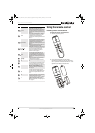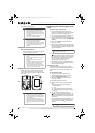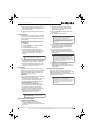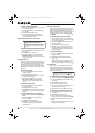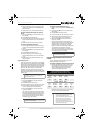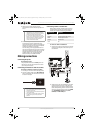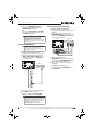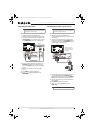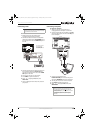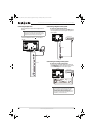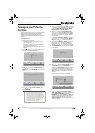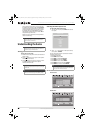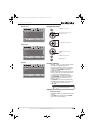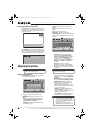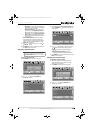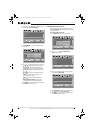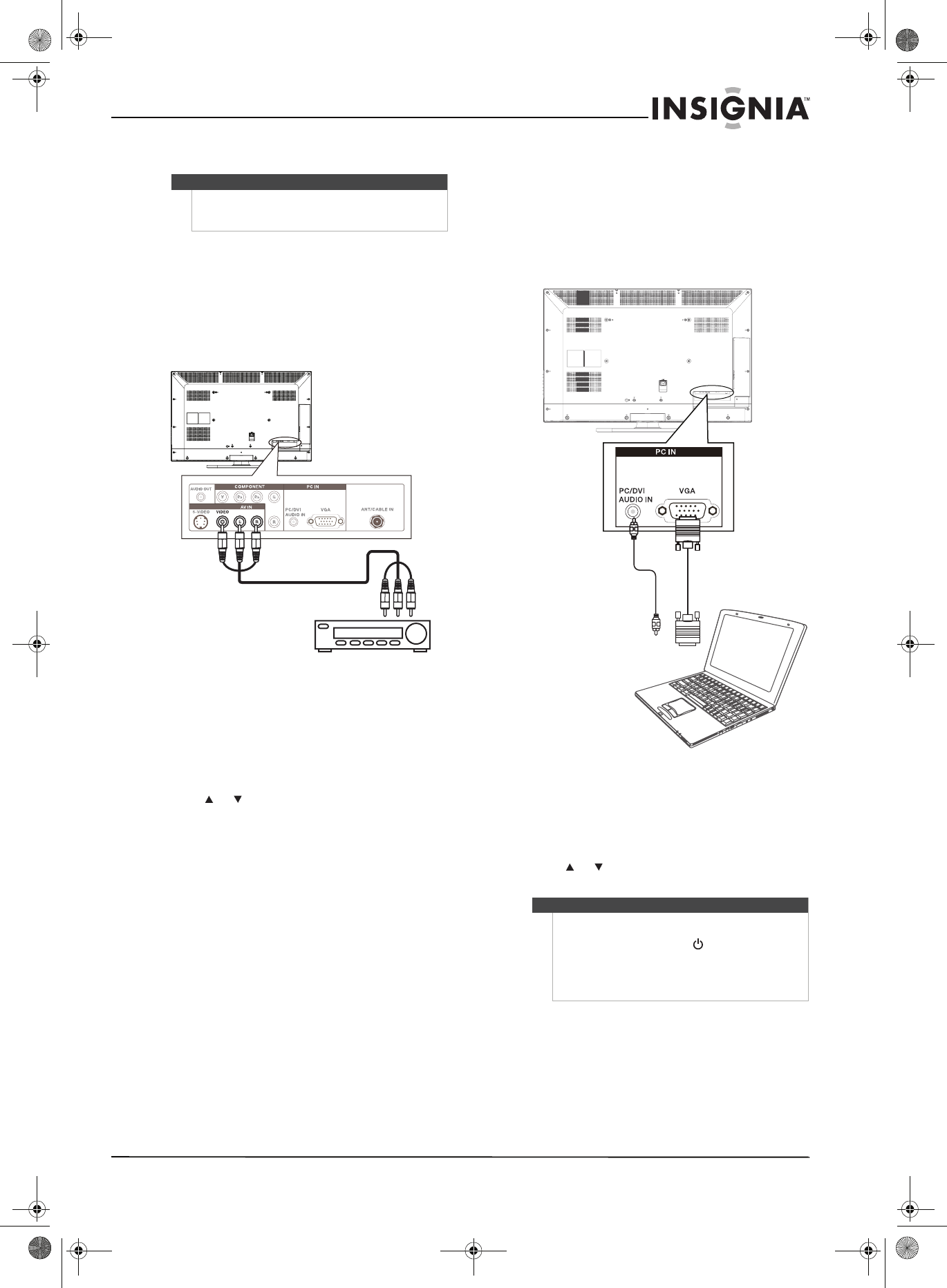
17
32"/37"/42" LCD, 120 Hz 1080p
www.insigniaproducts.com
Connecting a VCR
To connect a VCR:
1 Make sure that your TV’s power cord is
unplugged and the VCR is turned off.
2 Connect the video connector on a composite
cable (not included) to the AV IN VIDEO jack on
the back of your TV and the VIDEO OUT jack on
the VCR.
3 Connect the left and right audio connectors on
the composite cable to the AV IN L/R audio
jacks on the back of your TV and to the AUDIO
OUT jacks on the VCR.
4 Turn on your TV, then turn on the VCR.
5 Press INPUT to open the Source List.
6 Press or to highlight AV, then press
OK/ENTER.
7 Insert a videotape into the VCR, then press the
play button.
Connecting a computer
To connect a computer:
1 Make sure that your TV’s power cord is
unplugged and the computer is turned off.
2 Connect a VGA cable (not included) to the VGA
jack on the back of your TV and to the VGA jack
on the computer.
3 Connect an audio cable to the
PC/DVI AUDIO IN jack on the back of your TV
and to the AUDIO OUT jack on the computer.
4 Turn on your TV, then turn on the computer.
5 Press INPUT to open the Source List.
6 Press or to highlight VGA, then press
OK/ENTER.
Note
The AV IN VIDEO jack and the AV IN S-VIDEO jack
share the same audio jacks. You cannot connect both
types of devices at the same time.
Back of TV
VCR
Cables are often color-coded to
match color-coded jacks.
Connect yellow to yellow, red to
red, and white to white.
Note
When the computer enters Standby mode, your TV
turns off. If your TV does not turn on when you
“wake” your computer, press (power) on your TV
or remote control.
For HDMI-DVI input from PC, the TV will enter
Standby mode after one minute if no signal is
detected.
Back of TV
NS-32L_37L_42L550A11_09-1120_MAN_V2_English.book Page 17 Thursday, January 21, 2010 10:20 AM