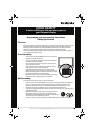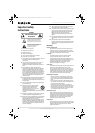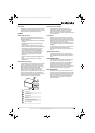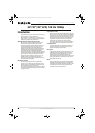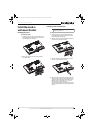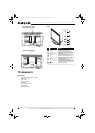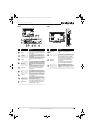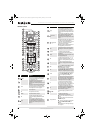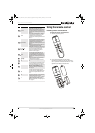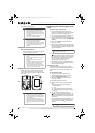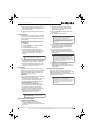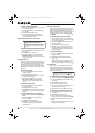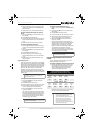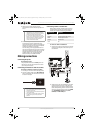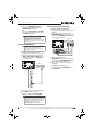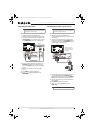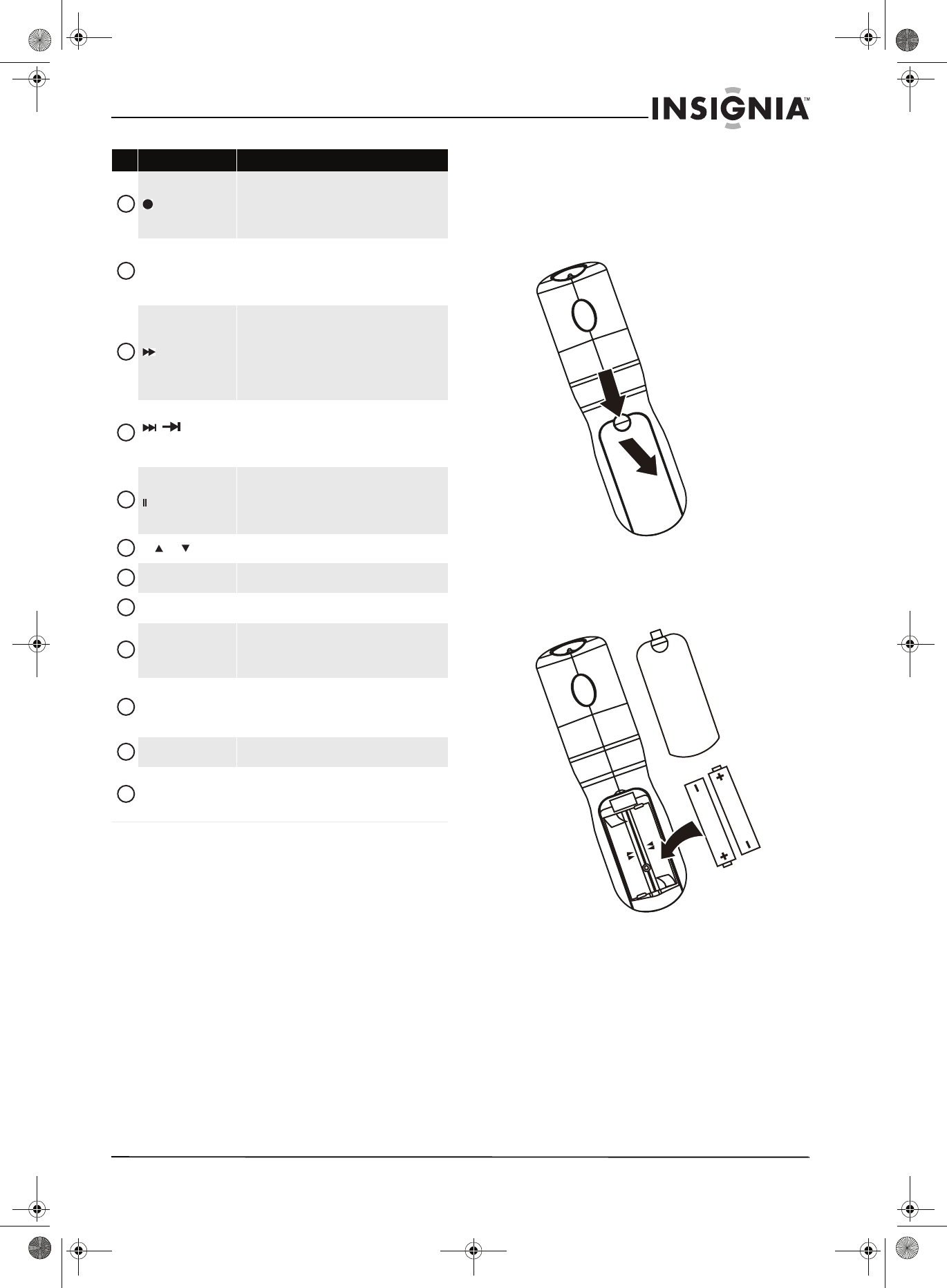
9
32"/37"/42" LCD, 120 Hz 1080p
www.insigniaproducts.com
Using the remote control
Installing remote control batteries
To install the remote control batteries:
1 Remove the battery cover.
2 Insert two AA batteries into the battery
compartment. Make sure that you match the +
and – symbols on the batteries with the + and –
symbols in the battery compartment.
(record)
In DVD, DVR, PVR, or CD mode, press to begin
recording. You need to program the remote control to
control connected devices. For more information, see
“Programming your universal Insignia remote control”
on page 10.
PVR/LIST
Press to list all the recorded programs in a PVR/STB.
You need to program the remote control to control
connected devices. For more information, see
“Programming your universal Insignia remote control”
on page 10.
(fast forward)
Press to fast forward on DVD, DVR, PVR, or CD devices.
You need to program the remote control to control
connected devices. For more information, see
“Programming your universal Insignia remote control”
on page 10.
In DVR mode, the behavior of this button depends on
how you programmed your remote control.
/ (skip
forward)
In DVD, DVR, PVR, or CD mode, press to skip forward to
the next title or track. You need to program the remote
control to control connected devices. For more
information, see “Programming your universal
Insignia remote control” on page 10.
(pause)
Press to pause playback on DVD, DVR, PVR, or CD
devices. You need to program the remote control to
control connected devices. For more information, see
“Programming your universal Insignia remote control”
on page 10.
CH /CH
Press to change TV channels. For more information,
see “Selecting a channel” on page 21.
MUTE
Press to mute the sound. Press again to restore the
sound.
—
Press to enter a digital sub-channel number. For more
information, see “Selecting a channel” on page 21.
CC
Press to turn closed captioning on or off. You can select
CC Off, CC On, or CC On when Mute. For more
information, see “Selecting the closed captioning
mode” on page 33.
GAME
Press to display the Game mode status. Press this
button again to turn Game mode On or Off. For more
information, see “Turning Game Mode on or off” on
page 24.
ZOOM
Press to select the aspect ratio. For more information,
see “Adjusting the TV picture” on page 22.
PICT
Press to select the video modes. You can select Vivid,
Standard, Energy Savings, Theater, Sports, or
Custom. For more information, see “Adjusting the TV
picture” on page 22.
# Item Description
26
27
28
29
30
31
32
33
34
35
36
37
NS-32L_37L_42L550A11_09-1120_MAN_V2_English.book Page 9 Thursday, January 21, 2010 10:20 AM