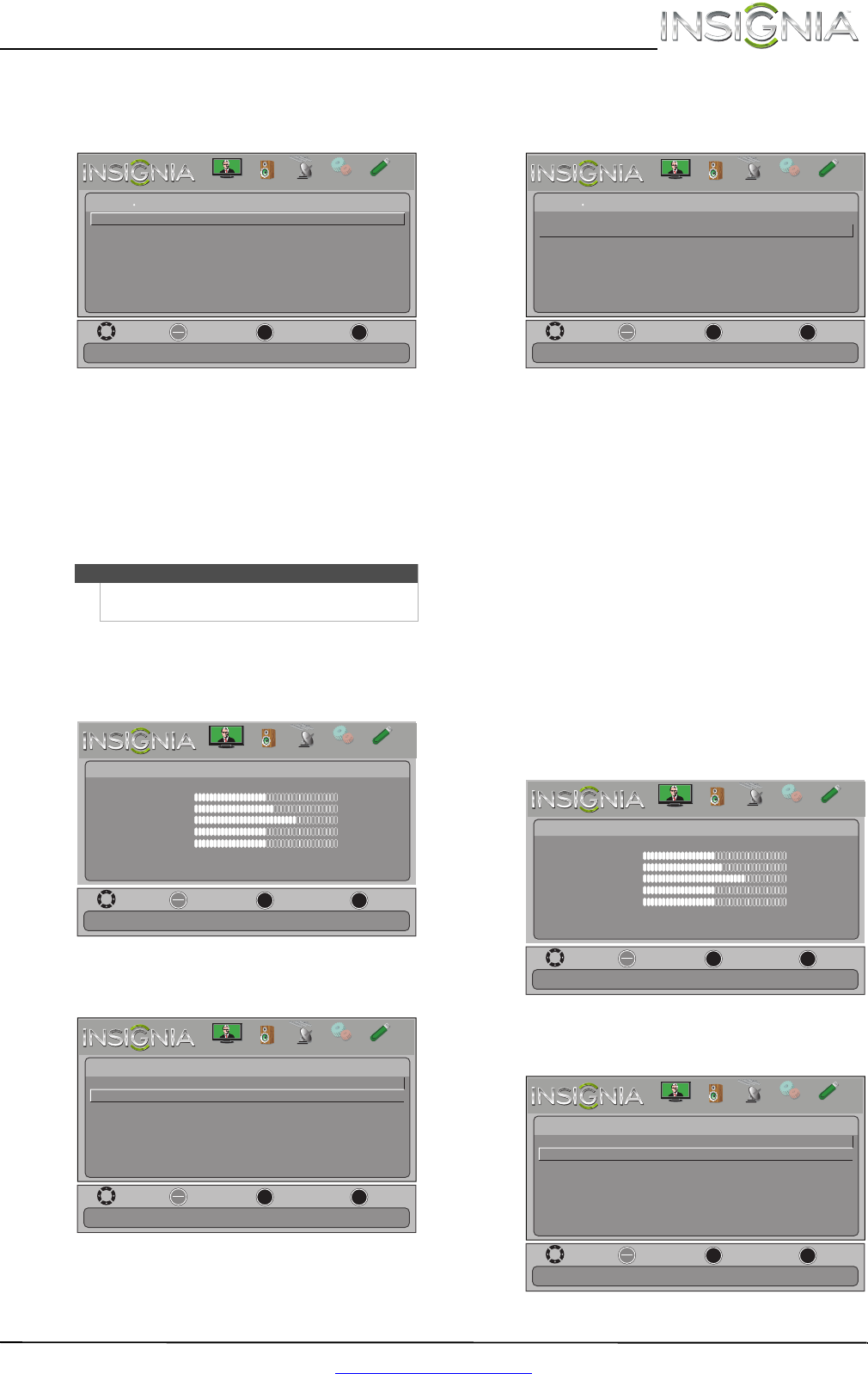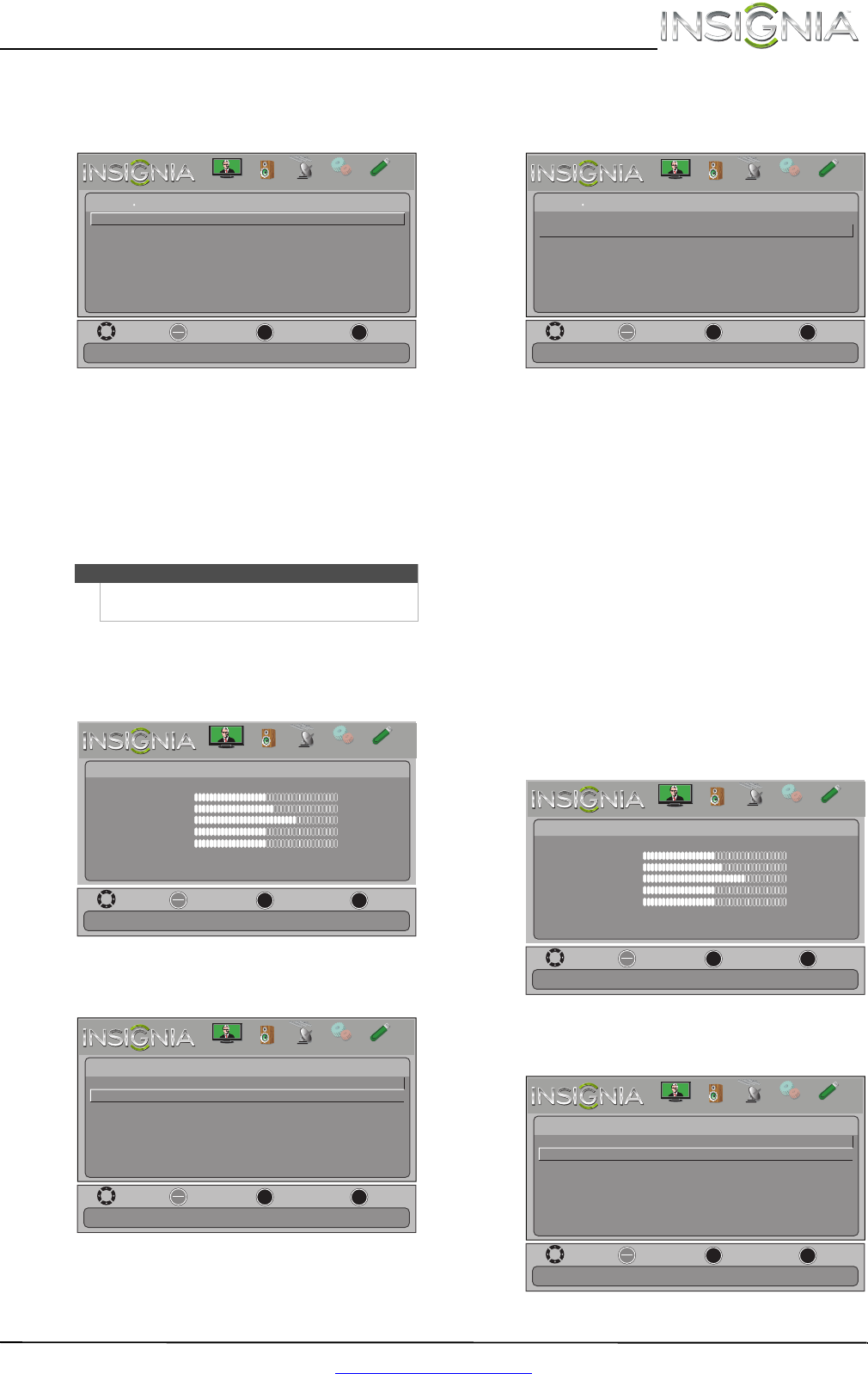
37
Insignia 39"/42"/46" 1080p LED TV
www.insigniaproducts.com
3 Press S or T to highlight Closed Captioning,
then press ENTER. The Settings · Closed Caption
menu opens.
4 Press
S or T to highlight Caption Control, then
press ENTER. A menu opens.
5 Press
S or T to select CC Off (turns off closed
captioning), CC On (turns on closed captioning),
or CC on Mute (turns on closed captioning
when the sound is muted).
6 Press MENU to return to the previous menu, or
press EXIT to close the menu.
Selecting the analog closed captioning mode
To select the analog closed captioning mode:
1 Press MENU. The on-screen menu opens.
2 Press
W or X to highlight SETTINGS, then press
T or ENTER. The Settings menu opens.
3 Press
S or T to highlight Closed Captioning,
then press ENTER. The Settings · Closed Caption
menu opens.
4 Press
S or T to highlight Analog Caption, then
press ENTER. A menu opens.
5 Press
S or T to select an analog caption setting.
You can select:
• CC1 through CC4—Closed captioning
appears in a small banner across the bottom
of the screen. CC1 is usually the “printed”
version of the audio. CC2 through CC4 display
content provided by the broadcaster.
• Text1 through Tex t4—Closed captioning
covers half or all of the screen. Tex t 1 through
Text4 display content provided by the
broadcaster.
6 Press MENU to return to the previous menu, or
press EXIT to close the menu.
Customizing digital closed captioning styles
To customize digital closed captioning styles:
1 Press MENU. The on-screen menu opens.
2 Press
W or X to highlight SETTINGS, then press
T or ENTER. The Settings menu opens.
Note
You can also press CCD to turn closed captioning on
or off.
OK
ENTER
MENU
EXIT
Digital CC Settings
Caption Control CC Off
Analog Caption CC1
Digital Caption CS1
Turn Closed Captioning off.
Move
Exit
Previous
Select
Settings Closed Captioning
PICTURE
CHANNELS
SETTINGS
PHOTOS
AUDIO
OK
ENTER
MENU
EXIT
Picture
edoM erutciP Energy Saving
Brightness
48
Contrast
52
Color
68
Tint
0
Sharpness
10
Advanced Video
Reset Picture Settings
Move
Exit
Previous
Select
Adjust settings to affect picture quality.
PICTURE
CHANNELS
SETTINGS
PHOTOS
AUDIO
OK
ENTER
MENU
EXIT
English
Settings
Menu Language
Input Labels
INLink
Computer Settings
Component Settings
Parental Controls
Closed Captioning
Time
Set TV parental controls.
Move
Exit
Previous
Select
PICTURE
CHANNELS
SETTINGS
PHOTOS
AUDIO
OK
ENTER
MENU
EXIT
Digital CC Settings
Caption Control
CC Off
Analog Caption CC1
Digital Caption CS1
Set Closed Caption for standard (analog) programs.
Move
Exit
Previous
Select
Settings Closed Captioning
PICTURE
CHANNELS
SETTINGS
PHOTOS
AUDIO
OK
ENTER
MENU
EXIT
Picture
edoM erutciP Energy Saving
Brightness
48
Contrast
52
Color
68
Tint
0
Sharpness
10
Advanced Video
Reset Picture Settings
Move
Exit
Previous
Select
Adjust settings to affect picture quality.
PICTURE
CHANNELS
SETTINGS
PHOTOS
AUDIO
OK
ENTER
MENU
EXIT
English
Settings
Menu Language
Input Labels
INLink
Computer Settings
Component Settings
Parental Controls
Closed Captioning
Time
Set TV parental controls.
Move
Exit
Previous
Select
PICTURE
CHANNELS
SETTINGS
PHOTOS
AUDIO