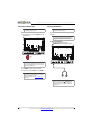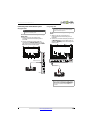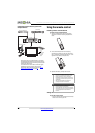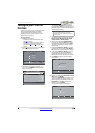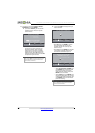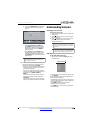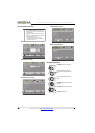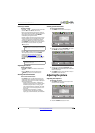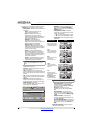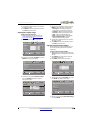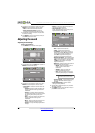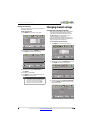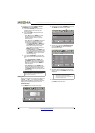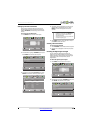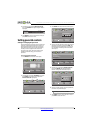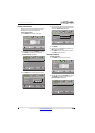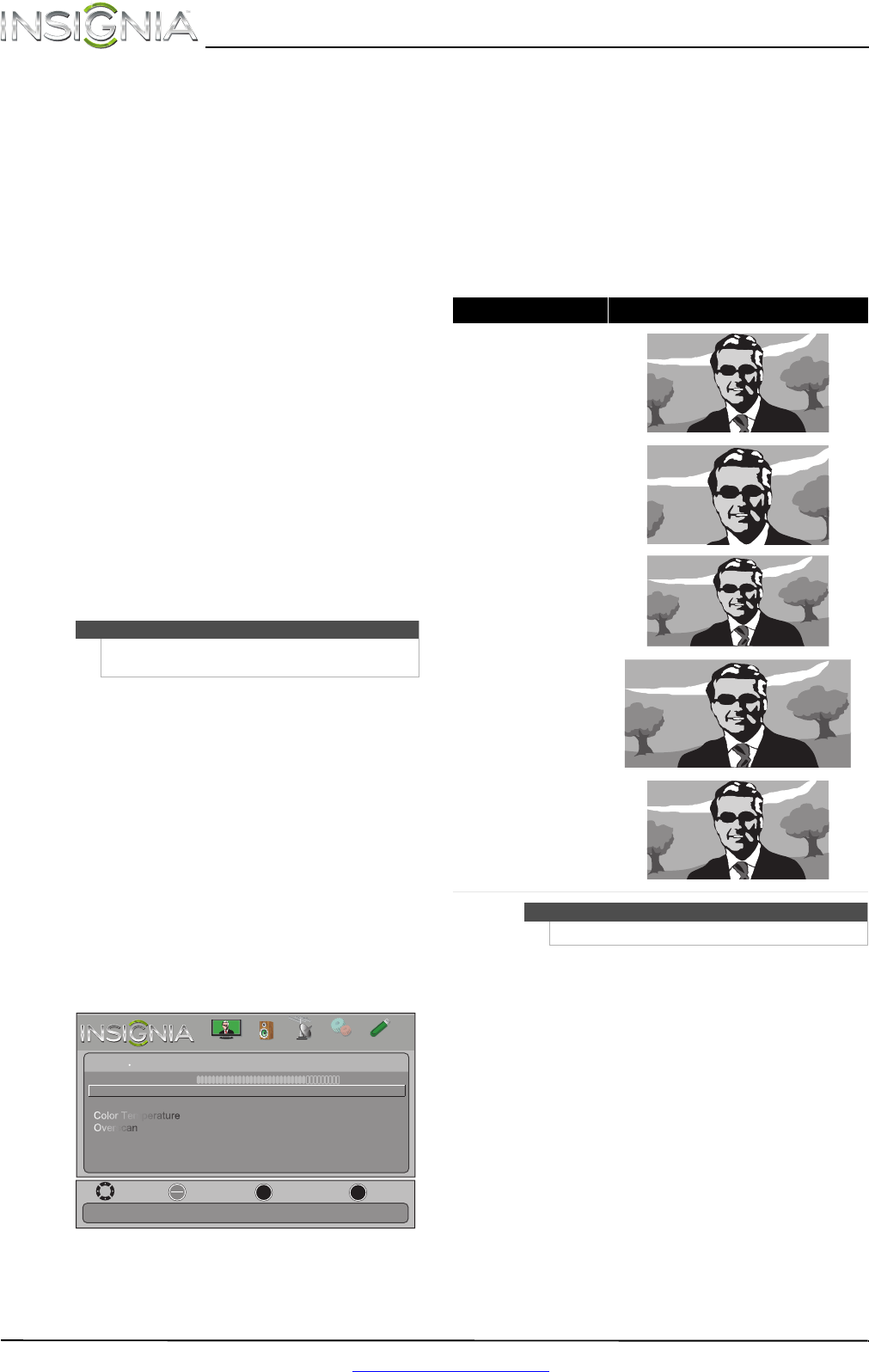
26
NS-39E480A13/NS-42E480A13/NS-46E481A13 Insignia 39"/42"/46" 1080p LED TV
www.insigniaproducts.com
3 Press S or T to highlight an option, then press
ENTER to access the option. You can select:
• Picture Mode—Selects the picture mode. You
can select:
• Game—Adjusts the picture for the
ultimate gaming experience.
• Vivid—(a bright and vivid picture).
Significantly increases the contrast,
brightness, and sharpness. This selection is
good for video games, animation, and in
bright light environments.
• Standard—(a standard picture).
Moderately increases the contrast,
brightness, and sharpness. This selection is
good for standard TV broadcasts.
• Energy Savings—(the backlight
brightness is decreased). Your TV has a
backlight that provides light for displaying
a picture. By reducing the amount of light,
your TV uses less energy.
• Theater—(a finely detailed picture).
Adjusts the brightness and contrast and
lowers the sharpness for a more realistic
picture. This selection is good for watching
the highest quality video such as Blu-ray
Discs, DVDs, and HDTV.
• Custom—(customized picture). Lets you
manually adjust picture settings such as
brightness, contrast, and sharpness.
• Brightness—Adjusts the brightness of the
dark areas of the picture.
• Contrast—Adjusts the brightness of the light
areas of the picture.
• Color—Adjusts the color intensity of the
picture. A low setting may make the color look
faded. A high setting may make the color look
artificial.
• Tint—Adjusts the color balance of the picture.
Use this control to make skin tones look more
natural.
• Sharpness—Adjusts the color detail of
images. If you set this control too high, dark
images may appear with light or white edges.
• Advanced Video—Opens the
Picture · Advanced Video menu where you can
adjust additional video options.
• Backlight—Sets the overall brilliance of
the screen. When Dynamic Backlight
(DCR) is turned on, you cannot change the
Backlight setting.
• Insignia Motion 120Hz—Eliminates
motion blur with clear detail and smooth
motion. You can select:
• On—Turns on Insignia Motion 120Hz.
• Off—Turns off Insignia Motion 120Hz.
• Aspect Ratio—Selects the aspect ratio of
the picture.
• Color Temperature—Selects the color
temperature. You can select Cool (to
enhance the blues),
Normal, or Warm (to
enhance the reds).
• Overscan—Adjusts the picture’s
reproduction rate. You can select On or
Off.
• Noise Reduction—Selects the noise
reduction mode to reduce picture noise
(snow). You can select Low, Middle, High,
or Off.
• Adaptive Contrast—Automatically
adjusts picture detail and brightness. You
can select On or Off.
• Dynamic Backlight (DCR)—Enhances the
contrast ratio between light and dark areas
of the picture. You can select Off, Low, or
High.
• Reset Picture Settings—Resets all picture
settings to factory mode.
Note
You can also press PICTURE to select the picture
mode.
OK
ENTER
MENU
EXIT
Move
Exit
Previous
Select
Picture Advanced Video
Insignia Motion 120Hz eliminates motion blur with clear detail and smooth motion.
Aspect Ratio
Overscan
Color Temperature
Noise Reduction
Backlight
Adaptive Contrast
Dynamic Backlight (DCR)
75
Wide
Cool
On
Middle
High
On
PICTURE
CHANNELS
SETTINGS
PHOTOS
AUDIO
Insignia Motion 120Hz
On
Aspect ratio options Example
Normal:
Displays the original 4:3 aspect
ratio with vertical black bars on
the left and right of the image.
Zoom:
Expands the image to fill the
screen. The top and bottom of
the image may be cropped.
Wide:
Use this option to view content
recorded in a 16:9
(wide-screen) aspect ratio.
Cinema:
Stretches the image at the
edges, but keeps a clear image
in the center.
Auto:
Automatically adjusts the
image based on the screen size
and the TV program.
Note: Auto is only available
when Auto Zoom in the
Channels menu is set to On.
Note
You can also press ZOOM to select the aspect ratio.