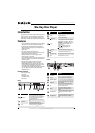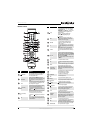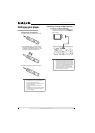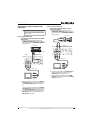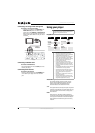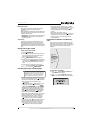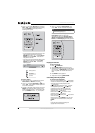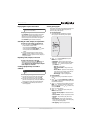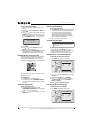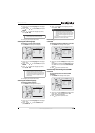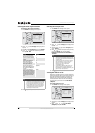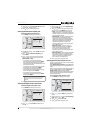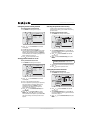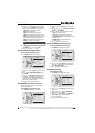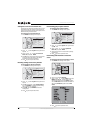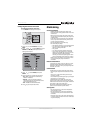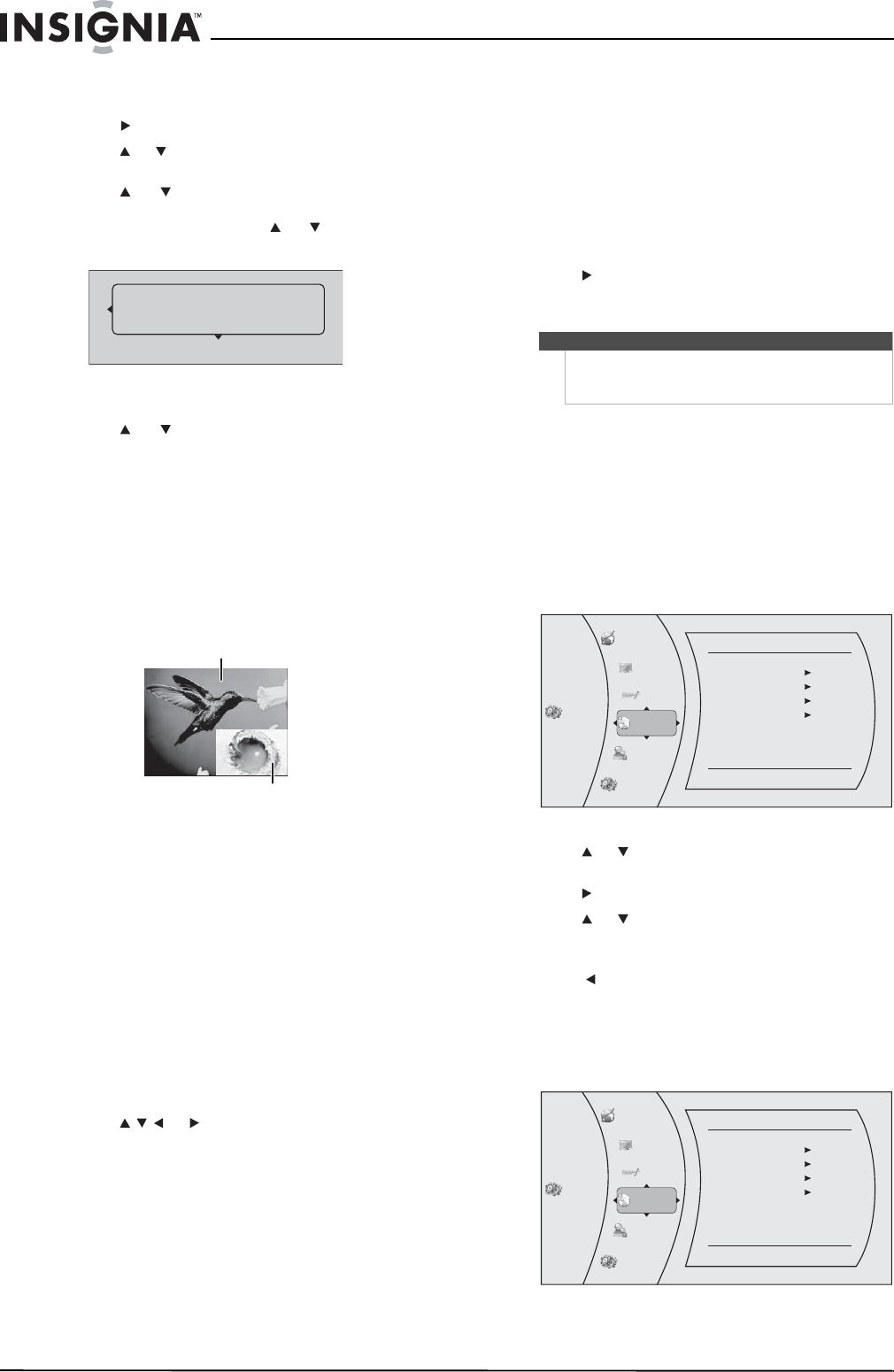
10
NS-BRDVD3 Blu-Ray Disc Player
www.insigniaproducts.com
To add a JPG file to the playlist:
1 Insert a disc or plug in a USB flash drive, then
press .
2 Press or to select Optical Disc or USB, then
press ENTER.
3 Press or to select a file or folder, then press
ENTER. If you selected a folder, the files in the
folder are displayed. Press or to select a file,
then press ENTER. The following menu opens:
4 Press ENTER.
5 Press or to select Play File, then press
ENTER. The file starts playing.
6 During playback, press DISC MENU to open the
SLIDE SHOW menu where you can select the
slide show mode and picture switching time.
Using PIP (picture-in-picture) mode
Some Blu-ray Discs and DVDs are compatible with
picture-in-picture (PIP) mode. In PIP mode, the
primary video is displayed on the full screen, and
the secondary video is displayed in a small window.
See the documentation that came with the disc for
playback instructions.
To use PIP mode:
1 Press PIP to turn PIP mode on or off.
2 If PIP mode is on, press SECONDARY AUDIO to
turn the audio for the video in the PIP window
on or off.
Using a disc popup menu
To use a disc popup menu:
1 During Blu-ray or DVD playback, press
POPUP MENU/TITLE MENU. The Blu-ray popup
menu or DVD disc menu opens.
2 Press or to select an option, then press
ENTER.
Selecting the audio mode
To select the audio mode:
1 Press AUDIO. Your player displays audio channel
information, such as “01/03 Eng Dolby Digital.”
“01” indicates the currently selected audio
channel. “03” indicates the total number of
audio channels. “Eng” (English) indicates the
audio language. “Dolby Digital” describes the
currently selected audio format.
2 Press to select an audio mode.
Selecting a viewing angle
To select the viewing angle:
• During playback, press ANGLE. Your player
displays “Angle X of X.” “The first “X” indicates the
current viewing angle, and the second “X”
indicates the total number of viewing angles.
Selecting the on-screen menu language
To select the on-screen menu language:
1 Press ENTER. The Settings menu opens.
2 Press or to select Language. The Language
menu opens.
3 Press to select OSD, then press ENTER.
4 Press or to select the language you want,
then press ENTER. You can select English,
French, or Spanish.
5 Press to go to the previous menu.
Selecting the disc menu language
To select the disc menu language:
1 Press ENTER. The Settings menu opens.
Add to playlist
Primary video
Secondary video
Note
Not all discs are recorded with multiple viewing
angles and not all scenes on a disc have multiple
viewing angles.
Settings
Language
OSD
Menu
Audio
Subtitle
English
Auto
Auto
None
Language
Audio
Network
Display
Parental
System
Settings
Language
OSD
Menu
Audio
Subtitle
English
Auto
Auto
None
Language
Audio
Network
Display
Parental
System