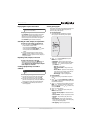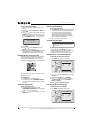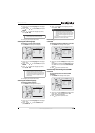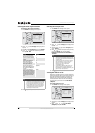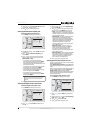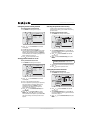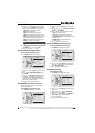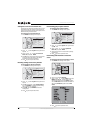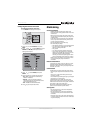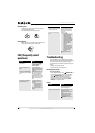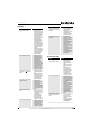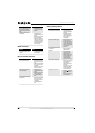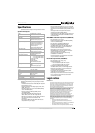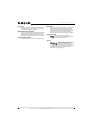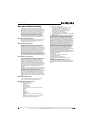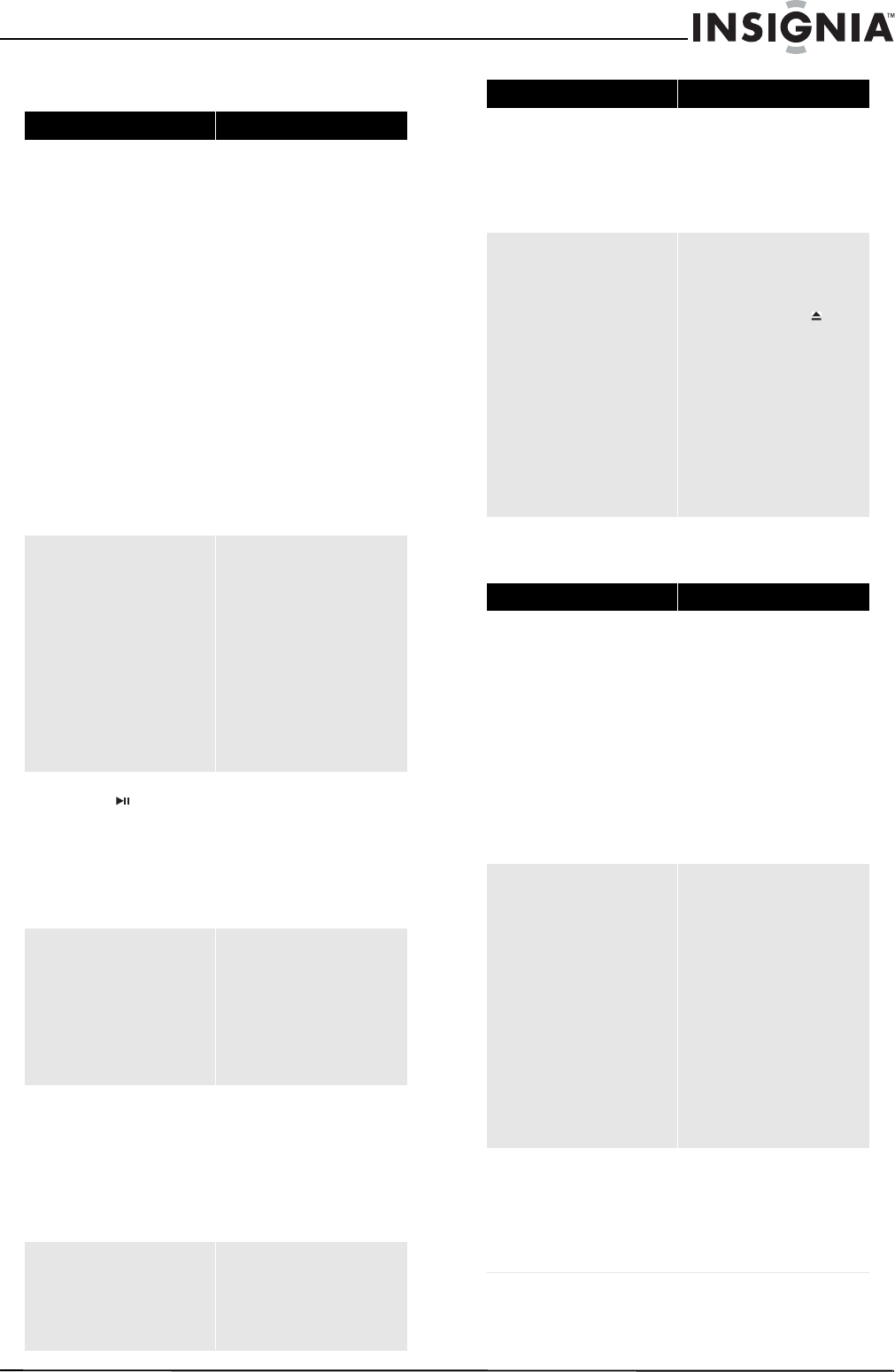
19
Blu-Ray Disc Player
www.insigniaproducts.com
Operation
TV screen and video
Problem Solution
Remote control does not work
• Make sure that you are
pointing the remote control
at the remote control sensor
on the front of your player.
• Make sure that there are no
obstructions between the
remote control and the
remote control sensor on the
front of your player.
• Make sure that there is no
colored glass between the
remote control and the
remote control sensor on the
front of your player. Colored
glass, such as the glass door
of an entertainment center,
can interfere with signal
reception.
• Make sure that the remote
control sensor is not exposed
to direct sunlight or bright
light. These can interfere
with signal reception.
• Replace the batteries.
Some or all functions do not work
• Some functions are not
allowed by the disc, for
example, fast-forwarding
through the warning
information at the
beginning of the disc.
• Condensation may have
formed inside your player.
Turn off your player and wait
one to two hours for the
condensation to evaporate.
• Reset your player. For
instructions, see “Resetting
your player” on page 18.
Playback fails to start or starts then
stops even when (play/pause) is
pressed
• Make sure that the disc is
inserted face up in the disc
tray.
• Make sure that the disc is not
dirty. For instructions, see
“Cleaning discs” on page 18.
• The disc may be blank or
incompatible with your
player. Try another disc.
Start up is slow and audio and video
output takes a long time
• If power has been
interrupted or the power
cord has just been
connected, startup is slow.
This is not a defect.
• If your player is connected to
the TV with an HDMI cable,
startup is slow. This is not a
defect.
When reading a disc, the disc tray
opens
• Make sure that the disc is not
dirty. For instructions, see
“Cleaning discs” on page 18.
• The disc may be
incompatible with your
player. Try another disc.
• Reset your player. For
instructions, see “Resetting
your player” on page 18.
Audio or video pause during playback
• Make sure that the disc is not
dirty. For instructions, see
“Cleaning discs” on page 18.
• Reset your player. For
instructions, see “Resetting
your player” on page 18.
The player is on and the logo and
menu appear, but there is no image
from the disc
• Make sure that the disc is not
dirty. For instructions on
cleaning a disc, see
“Cleaning discs” on page 18.
• Reset your player. For
instructions, see “Resetting
your player” on page 18.
The player freezes when reading a
CD-R or DVD-R
• Reset your player. For
instructions, see “Resetting
your player” on page 18.
When you see “loading” on
the screen, press
(open/close) to open the disc
tray and remove the disc.
Clean the disc. (For
instructions, see “Cleaning
discs” on page18), then try
the disc again.
• If your player freezes again,
the disc may contain some
content that is not
compatible with your player.
Do no try playing the disc
with your player.
Problem Solution
Video does not appear on the TV
screen or the picture is distorted
• Make sure that the TV is
connected to the correct
jacks on the back of your
player.
• Make sure that the TV is set
to the correct video input
source.
• The TV may be in screen
saver mode. Check the
documentation that came
with the TV for instructions
about “waking” your TV.
• Reset your player. For
instructions, see “Resetting
your player” on page 18.
Video is not output in high definition
• High definition video cannot
be output through the VIDEO
OUT jack. You must connect
the TV to your player using
the COMPONENT OUT jacks
or HDMI jack.
• Make sure that the correct
HDMI or component video
resolution has be selected in
the Setup menu. See
“Selecting the video output
resolution” on page 12.
• Depending on the Blu-ray
Disc, output from the
COMPONENT VIDEO OUT
jacks may be restricted to
480p.
The 4:3 aspect ratio picture expands
left and right or the picture size is
incorrect
• Use the TV to change the
aspect ratio. See the
documentation that came
with the TV.
•When using a component
video cable, set TV Aspect
to 4:3 Pan & Scan.
Problem Solution