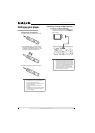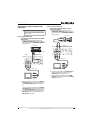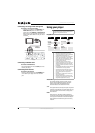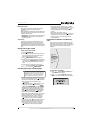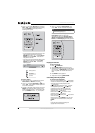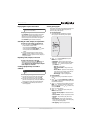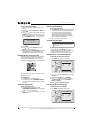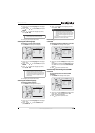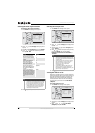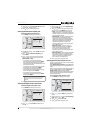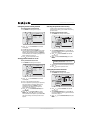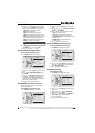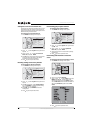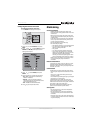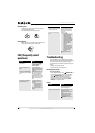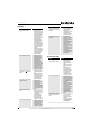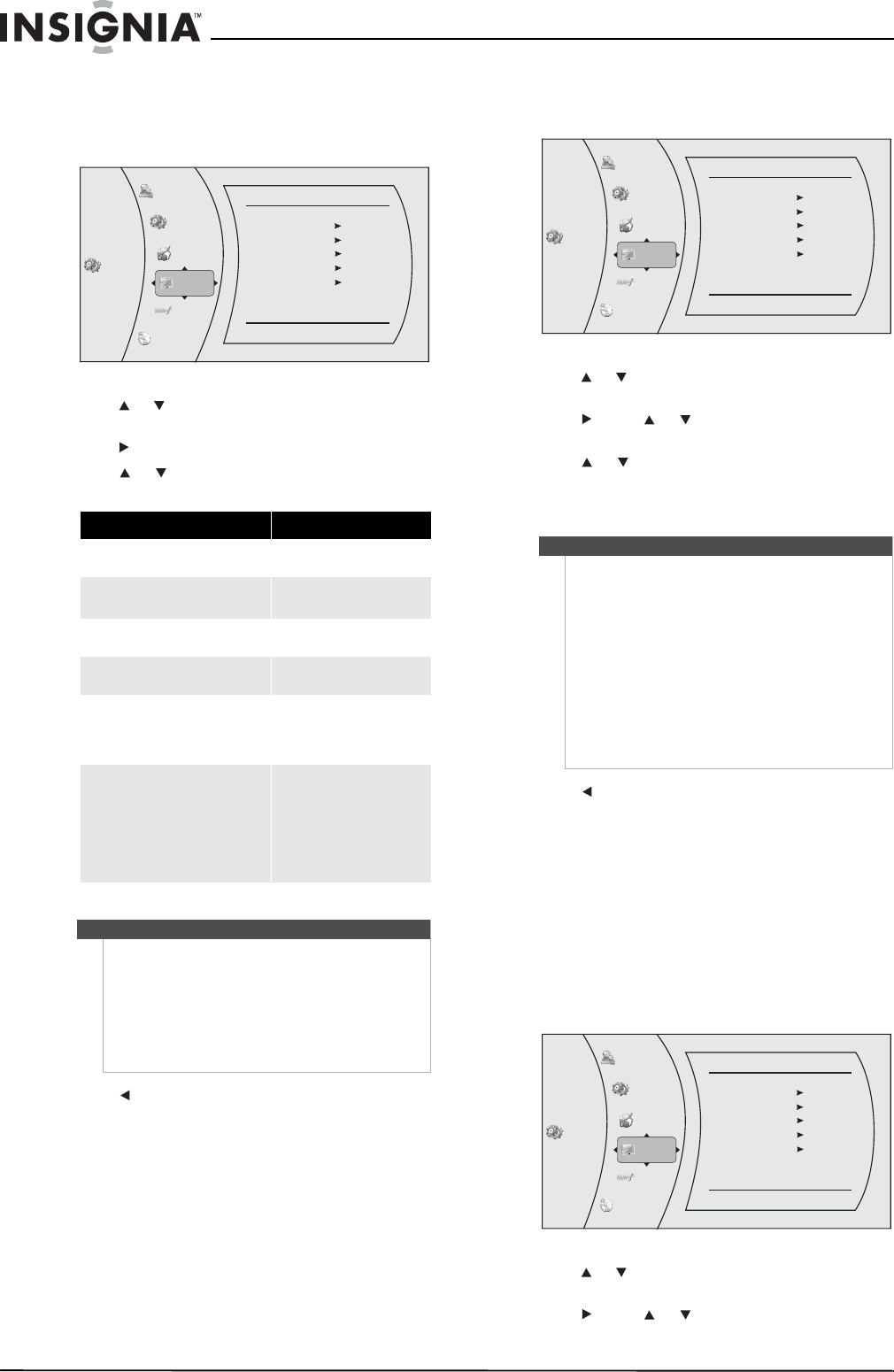
12
NS-BRDVD3 Blu-Ray Disc Player
www.insigniaproducts.com
Selecting the video output resolution
To select the video output resolution:
1 Press ENTER. The Settings menu opens.
2 Press or to select Display. The Display menu
opens.
3 Press , to select Resolution, then press ENTER.
4 Press or to select the resolution you want,
then press ENTER.
5 Press to go to the previous menu.
Selecting the TV aspect ratio
1 Press ENTER. The Settings menu opens.
2 Press or to select Display. The Display menu
opens.
3 Press , press or to select TV Aspect, then
press ENTER.
4 Press or to select the aspect ratio you want,
then press ENTER. You can select 16:9
Pillarbox, 4:3 Pan & Scan, 4:3 Letter Box, or
16:9 wide.
5 Press to go to the previous menu.
Turning film mode on or off
Movies are recorded on film at a rate of 24 pictures
(frames) per second. Many of the movies on Blu-ray
Discs are recorded on the discs at this frame rate.
However, not all TVs can display 24 progressive
frames/second of video. If the TV cannot display
this frame rate, you need to turn off Film Mode
(1080p24).
To turn film mode on or off:
1 Press ENTER. The Settings menu opens.
2 Press or to select Display. The Display menu
opens.
3 Press , press or to select Film Mode
(1080p24), then press ENTER.
TV type Resolution
If your TV is a standard-definition
NTSC TV (American or Asian SD TV)
480i
If your TV is an enhanced-definition
TV (EDTV)
480p
If your TV is a high-definition TV
(HDTV) capable of 720p only
720p
If your TV is a high-definition TV
(HDTV) capable of 1080i only
1080i
If the TV is a high-definition TV
(HDTV) capable of 1080p (any frame
rate) connected to the HDMI jack on
your player
1080p (HDMI)
If your TV is a high-definition TV
(HDTV) connected to the HDMI jack on
your player and you want your player
to set the output resolution based on
information exchanged between the
TV and your player over the HDMI
cable
HDMI Auto
Notes
• Selecting a resolution the TV does not support
could result in an unstable picture or loss of the
picture. See the documentation that came with
the TV to find the resolutions the TV supports.
• Only the HDMI output on your player supports
1080p video output at any frame rate. If the TV
is connected to the component output, the
video output is limited to 1080i.
Set tings
Language
Audio
Network
System
Parental
Display
Display
HDMI Status
HDMI preferred Format
Resolution
TV Aspect
Film Mode(1080p24)
Connected
1080p (HDMI)
HDMI Auto
16:9 Wide
O
ff
Notes
• If your TV has a rectangular (16:9) aspect ratio,
choose one of the 16:9 aspect ratios. If your TV
has a square (4:3) aspect ratio, choose one of the
4:3 aspect ratios.
• Setting your player for one of the 16:9 settings
when connected to a 4:3 TV or setting your
player for one of the 4:3 settings when
connected to a 16:9 TV will produce
unpredictable results.
• In the standard-definition (480p) mode, your
player has 16:9 and 4:3 aspect ratios. In the
high-definition (720p/1080i/1080p) mode, your
player has only 16:9 aspect ratio.
Set tings
Language
Audio
Network
System
Parental
Display
Display
HDMI Status
HDMI preferred Format
Resolution
TV Aspect
Film Mode(1080p24)
Connected
1080p (HDMI)
HDMI Auto
16:9 Wide
O
ff
Set tings
Language
Audio
Network
System
Parental
Display
Display
HDMI Status
HDMI preferred Format
Resolution
TV Aspect
Film Mode(1080p24)
Connected
1080p (HDMI)
HDMI Auto
16:9 Wide
O
ff