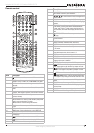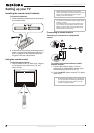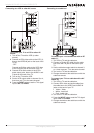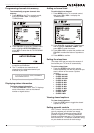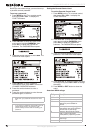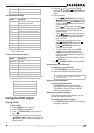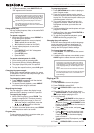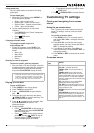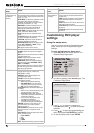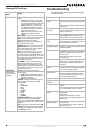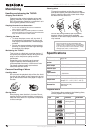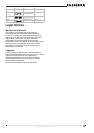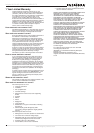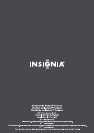14
Insignia NS-CL19C 19" Combo DVD/LCD TV
www.insignia-products.com
2 To remove subtitles, press SUBTITLE until
“Off” appears on the screen.
Using repeat play
You can repeat chapters, titles, or the entire DVD
using Repeat Play.
To repeat a segment:
1 While the DVD is playing, press REPEAT to
scroll through the options:
• Chapter (repeats the current chapter)
• Title (repeats the current title)
• All (repeats all content on the DVD)
2 To stop repeat playback, do one of the
following:
• Press REPEAT until “ALL” disappears
from the screen.
• Press STOP twice.
• Eject the DVD.
To repeat selected parts of a DVD:
1 Set a starting point by pressing A-B.
2 Set an end point by pressing A-B again.
3 The player plays from point A to point B.
4 To stop the repeat function, press A-B again.
Changing the camera angle
Some DVDs contain multiple angles of a scene
or sequence. If the DVD has only one angle, this
feature does not work.
To change the camera angle:
1 Press ANGLE repeatedly until the desired
camera angle is selected.
2 To resume normal playback, press ANGLE
until the original angle is selected.
Magnifying the image
You can enlarge or reduce the display image
while the DVD is playing or while it is paused.
To magnify the image:
1 While a DVD is playing, press ZOOM. The
image is magnified 2×. Continue pressing
ZOOM to magnify the image 3×, then 4×.
• While the image is magnified, press the
and buttons to move the
picture on the screen.
2 To return to normal picture size, press ZOOM
until the picture returns to normal.
Program play
To play chapters and titles in a custom order, you
can create a playback program.
To program playback:
1 Press PROGRAM while a disc is playing to
enter Program mode.
2 Press the number buttons on the remote
control to enter the title and chapter you want
to play first. The title and chapter number you
entered appears in the box.
3 The cursor jumps to the next spot in the
program list section. Make sure the box is
highlighted and enter your next title and
chapter.
4 Continue adding titles and chapters until your
program is finished.
5 Highlight Start, then press PLAY/ENTER to
start playing the program.
6 To stop the programmed playback, press
STOP twice during program play.
Changing the audio options
If the DVD was created with multiple language
tracks (recorded in different languages), or
multiple sound options, you can temporarily
change the DVD player’s Audio settings.
To change the audio options:
1 Press AUDIO. The OSD shows the current
audio setting.
2 If multiple audio options are available, press
AUDIO again to select the next audio track.
Playing a CD
To play a CD:
1 Press POWER to turn on the player.
2 Press TV/DVD to select DVD.
3 Press OPEN/CLOSE to open the disc
tray.
4 Place the CD in the disc tray, then press
OPEN/CLOSE to close the disc tray. The
DVD player begins playing the CD.
5 During playback:
• Press PLAY/PAUSE on the player, or
PAUSE/STEP on the remote, to pause
playback. Press PLAY/PAUSE on the
player, or PLAY/ENTER on the remote, to
resume playback.
• Press to fast review, and press
to fast forward.
• Press to skip to the previous track,
and press to skip to the next track.
Press repeatedly to continue skipping
back or forward.
• To completely stop CD playback, press
STOP.
6 Press OPEN/CLOSE to remove the CD.
Note
Changing the subtitle language using this method
only affects the DVD currently being played. When
the DVD is removed or the player is turned off, the
subtitle language reverts to the language setting
specified through the DVD player’s main menu.
Tip
The subtitle language can also be changed
through the DVD player’s main menu or the DVD’s
own subtitle settings.
Note
This feature only works if the DVD was created
with multiple audio tracks. When you choose an
audio language, you only temporarily override the
audio language setting in the DVD player’s main
menu.
Allow a three second interval between selections.
Tip
The audio language can also be changed through
the DVD player’s main menu or the DVD’s own
audio settings.