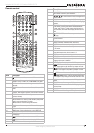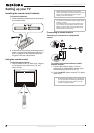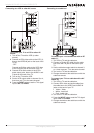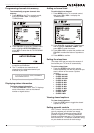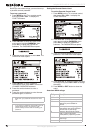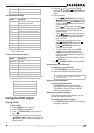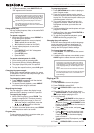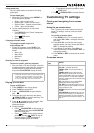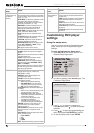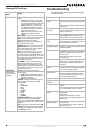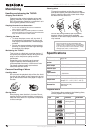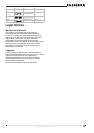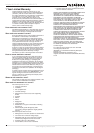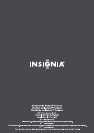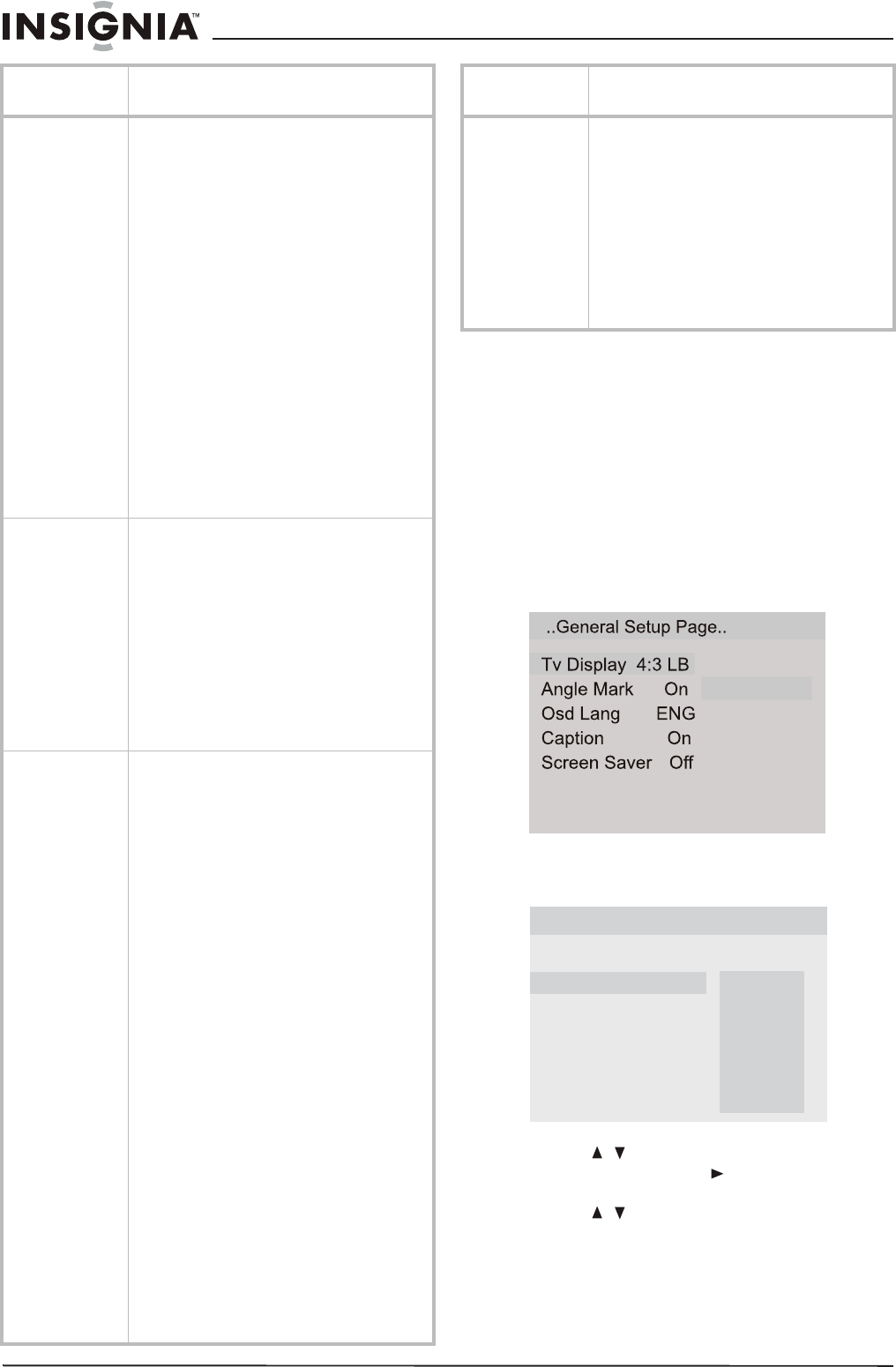
16
Insignia NS-CL19C 19" Combo DVD/LCD TV
www.insignia-products.com
Customizing DVD player
settings
Using the setup menu
Use your remote control to navigate the setup
menu, where you can configure DVD player
settings.
To open and navigate the Setup menu:
1 Press SETUP on the remote control. The
General Setup Page
opens.
2 If no disc is playing, press SETUP again. The
Preference Page
opens.
3 Press to highlight a selection or
submenu, then press to show the options
available.
4 Press to select the option/setting you
want, then press PLAY/ENTER to confirm.
5 To exit the Setup menu, press SETUP.
PICTURE
(Options may vary
in different
modes.)
CONTRAST–Increases the picture level to
adjust the white areas of the picture. Decreases
the picture level to adjust the black areas of the
picture. (0 ~ 100)
BRIGHTNESS–Increases the brightness to add
more light to dark areas of the picture.
Decreases the brightness to add more dark to
light areas of the picture. (0 ~ 100)
SHARPNESS–Increases the sharpness for a
cleaner and clearer image. Decreases the
sharpness for a smoother picture. (0-4)
COLOR TEMP–Adjusts the overall color of the
picture. (NEUTRAL, WARM, COOL)
COLOR–Adjusts the color saturation of the
picture.
H POSITION–Adjusts the horizontal position of
the picture. Component mode only.
V POSITION–Adjusts the vertical position of
the picture. Component mode only.
NOISE REDUCTION–Adjusts the quality of the
picture (OFF, LOW. MID, or HIGH). TV/AV/
S-VIDEO/DVD modes only.
HUE–Adjusts the tone of the picture.
SOUND VOLUME–Adjusts the volume of the TV.
BALANCE–Adjusts the right and left speaker
volumes.
BASS–Adjusts the low sounds (bass). Available
in Personal mode only.
TREBLE–Adjusts the high sounds (treble).
Available in Personal mode only.
AUDIO MODE–Selects an audio equalization
mode for the TV sound (PERSONAL, VOICE,
MUSIC, or THEATRE)
AVL–Automatic Volume Limit Control. Reduces
the effect of high volume by limiting volume
peaks across all channels.
FUNCTION INPUT SOURCE–Shows the currently selected
TV signal source (TV, AV, S-VIDEO, PC,
COMPONENT, or DVD).
LANGUAGE–Selects the language for the
on-screen display (OSD).
CC MODE–Selects the Closed Captioning
mode. Options include:
• OFF–Turns off Closed Captioning
• ON WHEN MUTE–Turns on Closed
Captioning when the sound is muted.
• ON–Turns on Closed Captioning.
CC CAPTION–Selects the Closed Caption type
for viewing.
• CC1–Turns on Closed Captioning in the
primary language of your area
• CC2-CC4–Turns on other modes of
video-related broadcase information in
a secondary language.
• TT1–Turns on the program guide
provided by broadcasters.
• TT2-TT4–Turns on other types of
information provided by broadcasters.
PARENTAL–Accesses V-chip controls. For
more information, see “Setting parental
controls” on page 11.
BLUE SCREEN–Sets the option to turn on the
blue screen if there is no signal for three
seconds.
ASPECT RATIO–Selects the aspect ratio of the
picture. Choices include:
• FULL SCREEN
•4:3
•16:9
• ZOOM
RESET–Restores the settings to factory default.
On-screen
menu
Options
ADJUST
(Only available in
PC mode)
AUTO CONFIG–Automatically adjusts the
picture frequency and phase parameters for
use with a PC.
PHASE–Adjusts the phase of the PC image to
remove horizontal distortion and sharpen
characters.
CLOCK–Adjusts the TFT-LCD to match the PC
input source clock frequency.
H POSITION–Adjusts the horizontal position of
the picture.
V POSITION–Adjusts the vertical position of
the picture.
On-screen
menu
Options
4:3/Ps
4:3/Lb
16:9
Hdcd
Off
Last Memory
On
..Preference Page..
Parental
Password
Default
1 Kid Saf
2 G
3 Pg
4 Pg 13
5 Pgr
6 R
7 Nc17
8 Adult