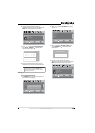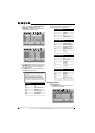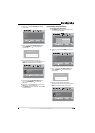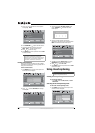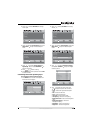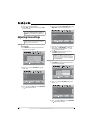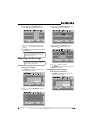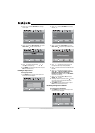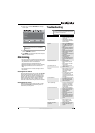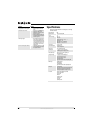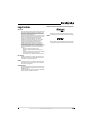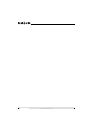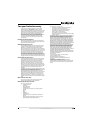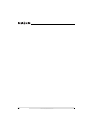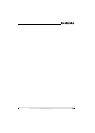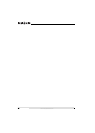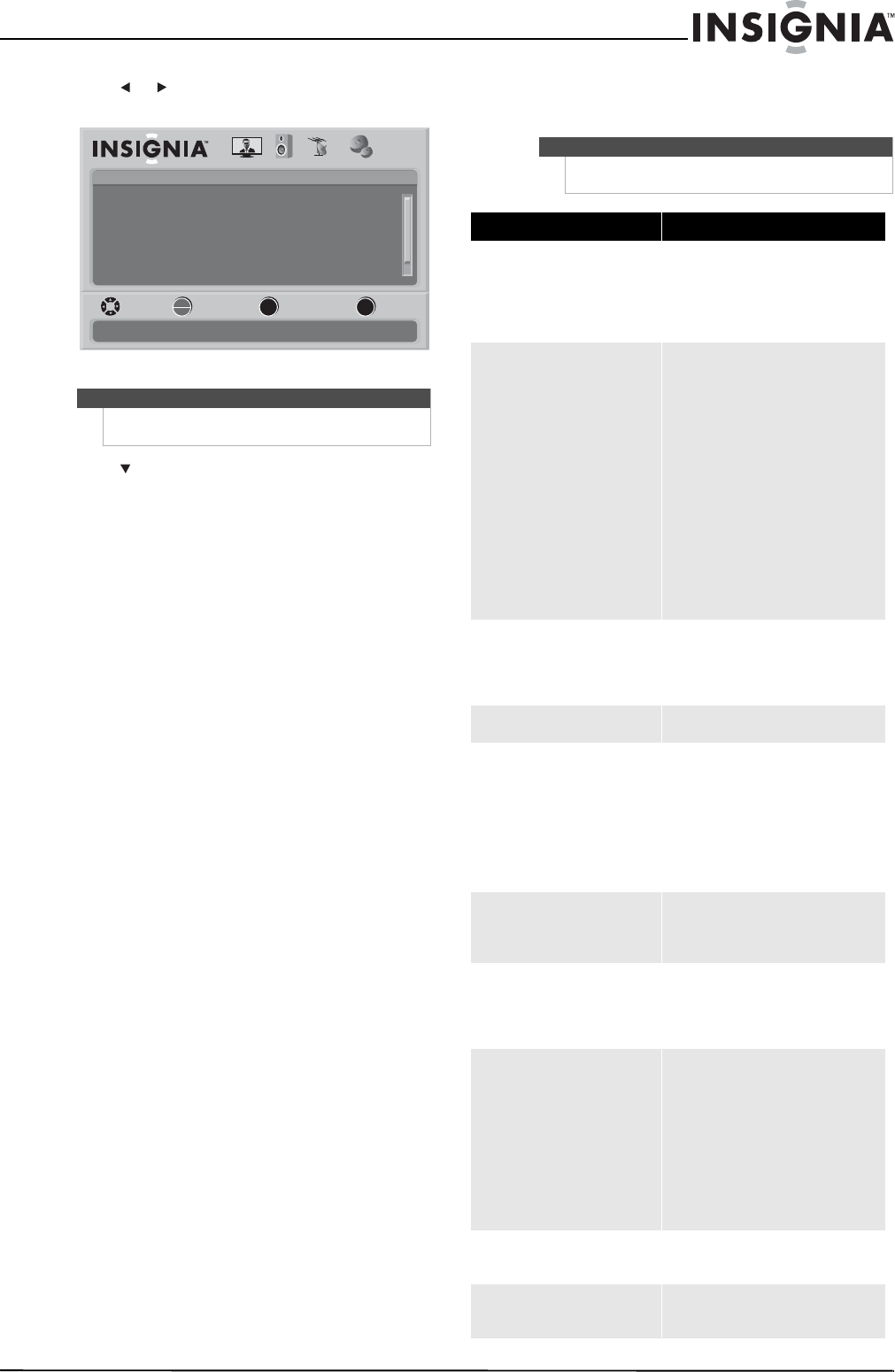
31
www.insigniaproducts.com
2 Press or to select SETTINGS. The Settings
menu opens.
3 Press to highlight Reset to Default, then
press OK/ENTER to confirm.
4 Press MENU to go to the previous menu or press
EXIT to close the menu.
Maintaining
• Do not use your TV in areas that are too hot or too
cold, because the cabinet may warp or the screen
may malfunction. Your TV works best in
temperatures that are comfortable to you.
• Storage temperatures are 32° to 122°F (0° to 50°C).
• Working temperatures are 41° to 104°F (5° to
40°C).
• Do not place your TV in direct sunlight or near a
heat source.
Cleaning the TV cabinet
Clean the cabinet with a soft, lint-free cloth. Do not
use the cleaning cloth that came with your TV to
clean the cabinet. If the cabinet is especially dirty,
moisten a soft, lint-free cloth in a weak detergent
solution, squeeze the excess moisture from the
cloth, then wipe the screen or cabinet with the
cloth. Use a clean cloth to dry the screen or cabinet.
Cleaning the TV screen
Clean the screen with the cleaning cloth or a soft,
lint-free cloth. Do not use the cleaning cloth to
clean other parts of your TV.
Troubleshooting
Note
You may need to scroll down to see the Reset to
Default option.
Settings
Parental Controls
Time
Menu Settings
Input labels
Closed Caption
PICTURE AUDIO CHANNELS SETTINGS
Computer Settings
MOVE SELECT PREVIOUS EXIT
Set various TV options
OK
ENTER
MENU
EXIT
Warning
Do not try to repair your TV yourself. Refer all service
to a qualified service technician.
Problem Solution
No power • Make sure that the power cord is
correctly connected to your TV and
a power outlet.
• Unplug the power cord, wait 60
seconds, then plug the cord back in
and turn on your TV.
No picture • Make sure that Audio Only option
is set to Off. For more information,
see “Playing TV audio only” on
page 18.
• Make sure that the video cables are
connected securely to the back of
your TV.
• Adjust the contrast and brightness.
• Make sure that the correct video
mode is selected.
• Make sure that the incoming signal
is compatible.
• Make sure the antenna is
connected correctly.
• Check the closed caption settings.
Some TEXT modes can block the
screen.
Good picture but no sound • Increase the volume.
• Make sure that the sound is not
muted.
• Make sure that the correct audio
mode is selected.
Good sound but poor color • Adjust the contrast, color, and
brightness settings.
Poor picture • Make sure that the room is not too
bright. Light reflecting off the
screen can make the picture
difficult to see.
• If an S-VHS camera or a camcorder
is connected while another
connected device is turned on, the
picture may be poor. Turn off one or
more devices.
Horizontal dotted line • Your TV may be too close to another
electrical device, such as a hair
dryer or neon light. Turn off the
device or move your TV.
“Ghost” or double image • This may be caused by obstructions
to the antenna, such as high-rise
buildings or hills. Use of a highly
directional antenna may improve
the picture quality.
Remote control does not work • Replace the batteries. Make sure
that the + and – symbols on the
batteries align with the + and –
symbols in the battery
compartment.
• Clean the remote sensor on the
front of your TV.
• Bright or fluorescent lighting may
interfere with the remote control
signal. Turn off the light or move
your TV.
Snowy picture or noise • Make sure that the A/V and
antenna cables are connected
correctly and securely.
VGA picture is not stable or
synchronized
• Make sure that you have selected
the correct VGA mode on your
computer.