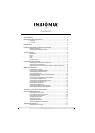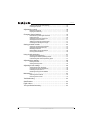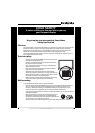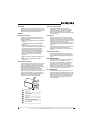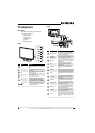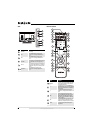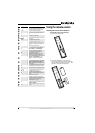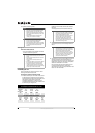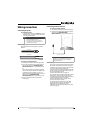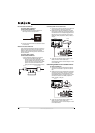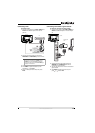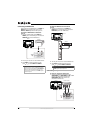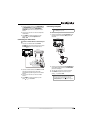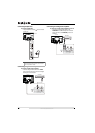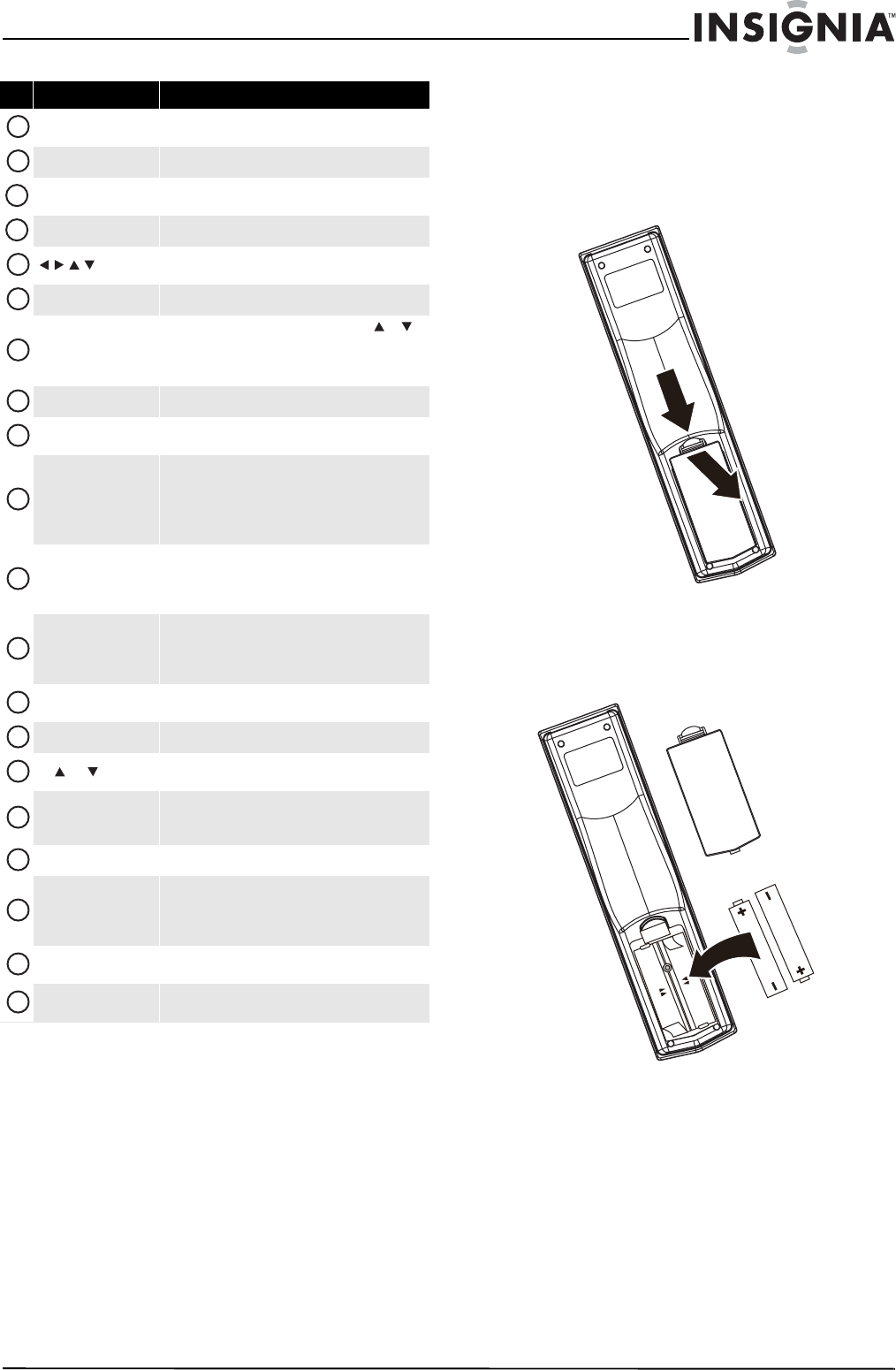
7
www.insigniaproducts.com
Using the remote control
Installing the remote control batteries
To install the remote control batteries:
1 Remove the battery cover.
2 Insert two AAA batteries into the battery
compartment. Make sure that you match the +
and – symbols on the batteries with the + and –
symbols in the battery compartment.
—
Press to enter a digital sub-channel number. For more
information, see “Selecting a channel” on page 17.
VOL+/VOL–
Press to increase or decrease the volume.
MUTE
Press to mute the sound. Press again to restore the
sound.
MENU
Press to open the on-screen menu.
Press the arrows to move left, right, up, or down in the
on-screen menus.
OK/ENTER
Press to confirm selections or changes.
INPUT
Press to bring up the Source List, then press or to
cycle through the available input sources. For more
information, see “Selecting the video input source” on
page 15.
TV
Press to select TV as the video source.
VIDEO
Press to select the device connected the AV 1 IN
VIDEO or S-VIDEO jack or the AV 2 VIDEO jack.
FREEZE
Press to freeze the video image. Press again to
unfreeze the image. For more information, see
“Freezing the picture” on page 18.
Caution: Do not freeze the video image for long
periods of time. You may damage the TV screen.
CCD
Press to turn closed captioning on or off. You can select
CC Off, CC On, or CC On when Mute. For more
information, see “Viewing closed captioning” on
page 27.
PICT
Press to select the video mode. You can select Vivid,
Standard, Energy Savings, Theater, Sports, or
Custom. For more information, see “Adjusting the TV
picture” on page 17.
ZOOM
Press to select the aspect ratio. For more information,
see “Adjusting Advanced Video settings” on page 18.
RECALL
In TV mode, press to return to the previous channel.
CH /CH
Press to change TV channels. For more information,
see “Selecting a channel” on page 17.
GUIDE
Press to display the program guide. For more
information, see “Displaying additional information”
on page 17.
EXIT
Press to close the on-screen menu.
INFO
Press to display TV status information, such as the
channel number, channel name (if available), or signal
source. For more information, see “Displaying
additional information” on page 17.
HDMI
Press one or more times to select the device connected
to an HDMI 1 or HDMI 2 jack.
COMP
Press to select the device connected to the component
video jacks.
# Button Description
7
8
9
10
11
12
13
14
15
16
17
18
19
20
21
22
23
24
25
26