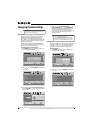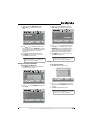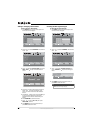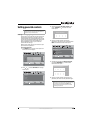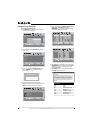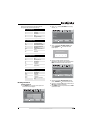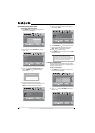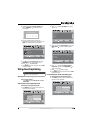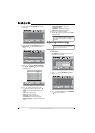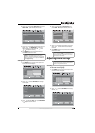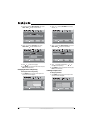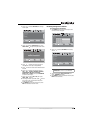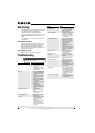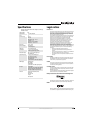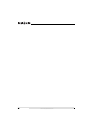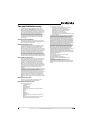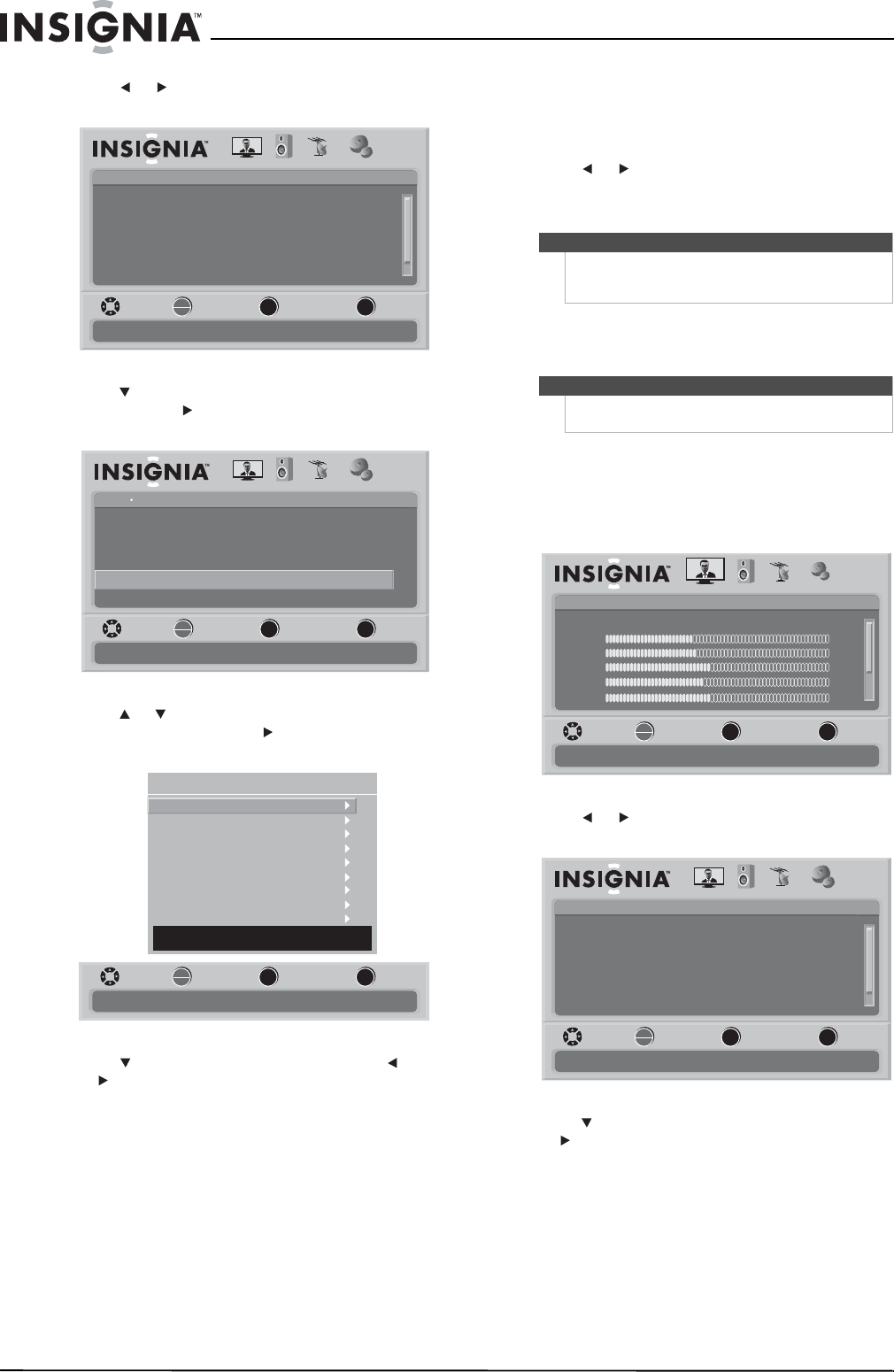
28
www.insigniaproducts.com
2 Press or to select SETTINGS. The Settings
menu opens.
3 Press to highlight Closed Caption, then press
OK/ENTER or to open the Closed Caption
screen.
4 Press or to highlight Digital CC Settings,
then press OK/ENTER or to open the Digital
CC Settings menu.
5 Press to highlight an option, then press
or to adjust the option. You can select:
• Style—Selects the Digital Closed Caption
style.
• Size—Selects the font size.
• Font—Selects the font type.
• Text Color—Selects the text color.
• Text Opacity—Selects the text opacity.
• Background Color—Selects the background
color.
• Background Opacity—Selects the
background opacity.
• Edge Effect—Selects the edge style.
• Edge Color—Selects the edge color.
6 Press or to adjust the option.
7 Press MENU to go to the previous menu or EXIT
to close the menu.
Adjusting time settings
Setting the clock
To set the clock:
1 Press MENU. The on-screen menu opens with
the Picture menu displayed.
2 Press or to select SETTINGS. The Settings
menu opens.
3 Press to highlight Time, then press OK/ENTER
or to open the Time menu.
Settings
Parental Controls
Time
Menu Settings
Input labels
Closed Caption
PICTURE AUDIO CHANNELS SETTINGS
Computer Settings
MOVE SELECT PREVIOUS EXIT
Set various TV options
OK
ENTER
MENU
EXIT
Settings Closed Caption
CS1Digital Caption
CC1
Digital CC Settings
Customize the look of digital Closed Captioning
Analog Caption
CC OffCaption Control
PICTURE AUDIO CHANNELS SETTINGS
MOVE SELECT PREVIOUS EXIT
OK
ENTER
MENU
EXIT
MENU
EXIT
OK
ENTER
Digital CC Settings
Style
Size
Font
Text Color
Text Opacity
Background Color
Background Opacity
Edge Effect
Edge Color
Automatic
Automatic
Automatic
Automatic
Automatic
Automatic
Automatic
Automatic
Automatic
DECIDED BY AUTO
MOVE SELECT PREVIOUS EXIT
Set the look of digital CC. Automatic uses broadcaster’s style.
Note
The default of Digital CC Settings is Automatic. All
other settings will be available only when Style is set
to Custom.
Note
Unless otherwise noted, all tasks in this section are
based on using the remote control.
Picture
Mode
Brightness
Contrast
Color
Tint
PICTURE AUDIO CHANNELS SETTINGS
MOVE SELECT PREVIOUS EXIT
Adjust settings to affect picture quality
Vivid
42
45
54
0
Sharpness +5
MENU EXIT
OK
ENTER
Settings
Parental Controls
Time
Menu Settings
Input labels
Closed Caption
PICTURE AUDIO CHANNELS SETTINGS
Computer Settings
MOVE SELECT PREVIOUS EXIT
Set various TV options
OK
ENTER
MENU
EXIT