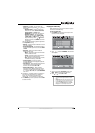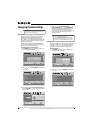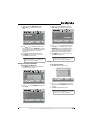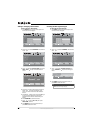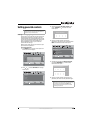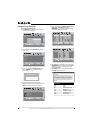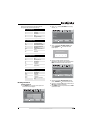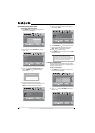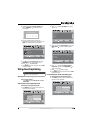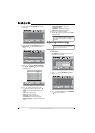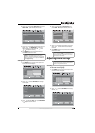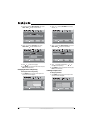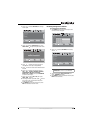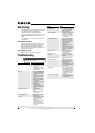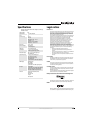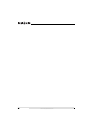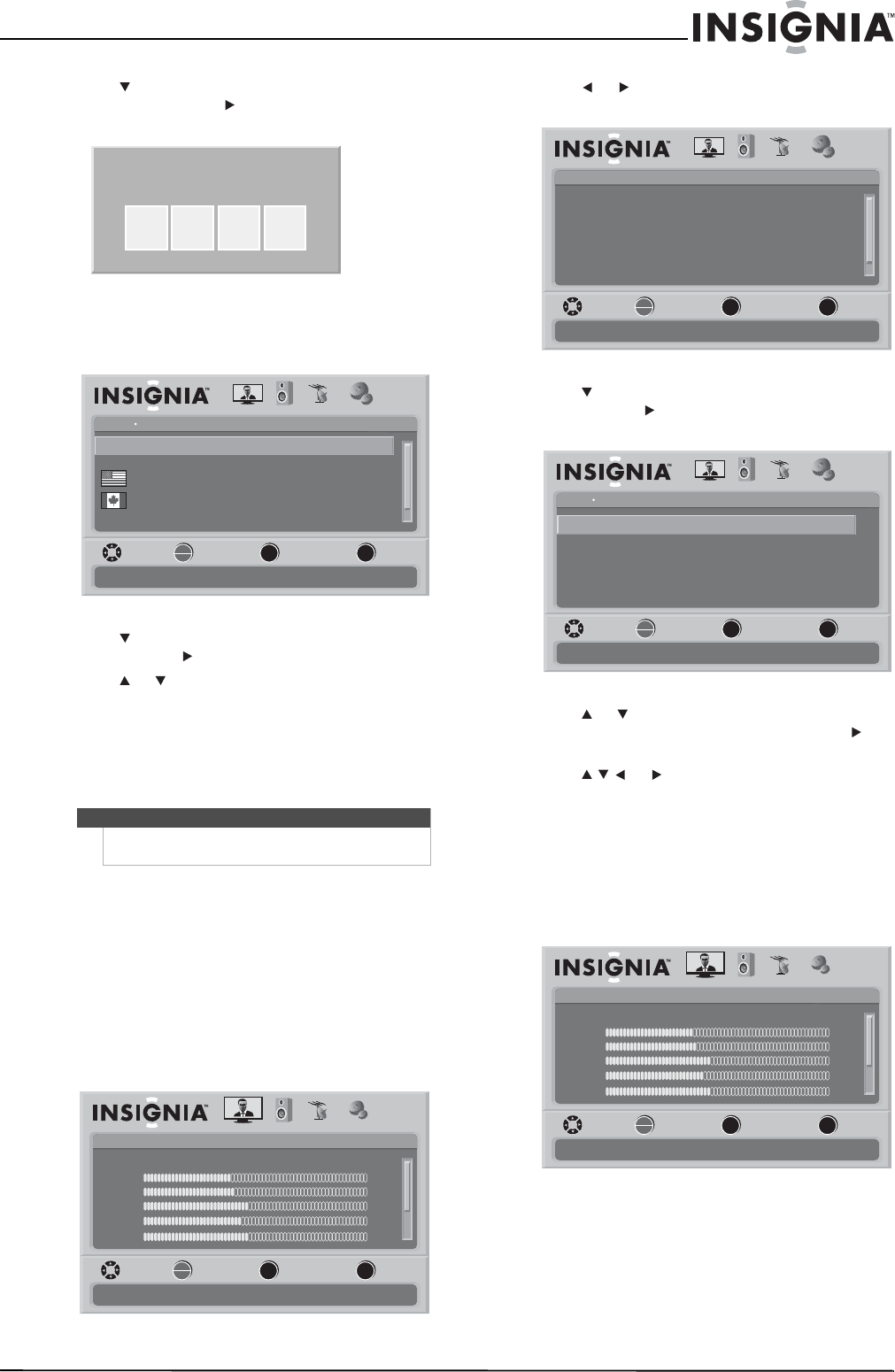
27
www.insigniaproducts.com
3 Press to highlight Parental Controls, then
press OK/ENTER or . The Enter Password
screen opens.
4 Press the number buttons to enter the
password. If you have not set a password, enter
0000. The Parental Controls menu opens.
5 Press to highlight Button Lock, then press
OK/ENTER or to access the sub-menu.
6 Press or to select On or Off.
7 Press MENU to go to the previous menu or EXIT
to close the menu.
Using closed captioning
Viewing closed captioning
To view closed captions:
• Press CCD to select CC Off, CC On, or CC On
When Mute.
Selecting the closed captioning mode
To select the closed captioning mode:
1 Press MENU. The on-screen menu opens with
the Picture menu displayed.
2 Press or to select SETTINGS. The Settings
menu opens.
3 Press to highlight Closed Caption, then press
OK/ENTER or to open the Closed Caption
menu.
4 Press or to highlight Analog Caption or
Digital Caption, then press OK/ENTER or to
open the sub-menu.
5 Press or to select a setting.
6 Press MENU to go to the previous menu or EXIT
to close the menu.
Customizing DTV closed captioning styles
To customize DTV closed captioning styles:
1 Press MENU. The on-screen menu opens with
the Picture menu displayed.
Note
Unless otherwise noted, all tasks in this section are
based on using the remote control.
Enter Password
Settings
Parental Controls
Off
Off
Button Lock
USA Parental Locks
Canadian Parental Locks
Block Unrated TV
PICTURE AUDIO CHANNELS SETTINGS
Change Password
MOVE SELECT PREVIOUS EXIT
Lock or unlock the buttons on the TV
OK
ENTER
MENU
EXIT
Picture
Mode
Brightness
Contrast
Color
Tint
PICTURE AUDIO CHANNELS SETTINGS
MOVE SELECT PREVIOUS EXIT
Adjust settings to affect picture quality
Vivid
42
45
54
0
Sharpness +5
MENU EXIT
OK
ENTER
Settings
Parental Controls
Time
Menu Settings
Input labels
Closed Caption
PICTURE AUDIO CHANNELS SETTINGS
Computer Settings
MOVE SELECT PREVIOUS EXIT
Set various TV options
OK
ENTER
MENU
EXIT
Settings Closed Caption
CS1Digital Caption
CC1
Digital CC Settings
Adjust Closed Captioning settings
Analog Caption
CC OffCaption Control
PICTURE AUDIO CHANNELS SETTINGS
MOVE SELECT PREVIOUS EXIT
OK
ENTER
MENU
EXIT
Picture
Mode
Brightness
Contrast
Color
Tint
PICTURE AUDIO CHANNELS SETTINGS
MOVE SELECT PREVIOUS EXIT
Adjust settings to affect picture quality
Vivid
42
45
54
0
Sharpness +5
MENU EXIT
OK
ENTER