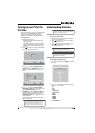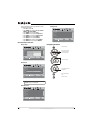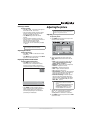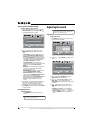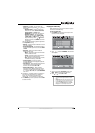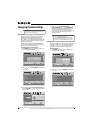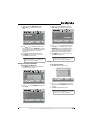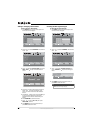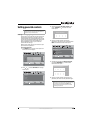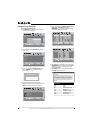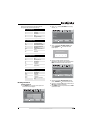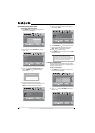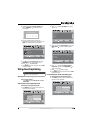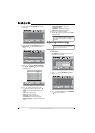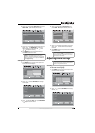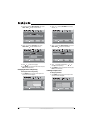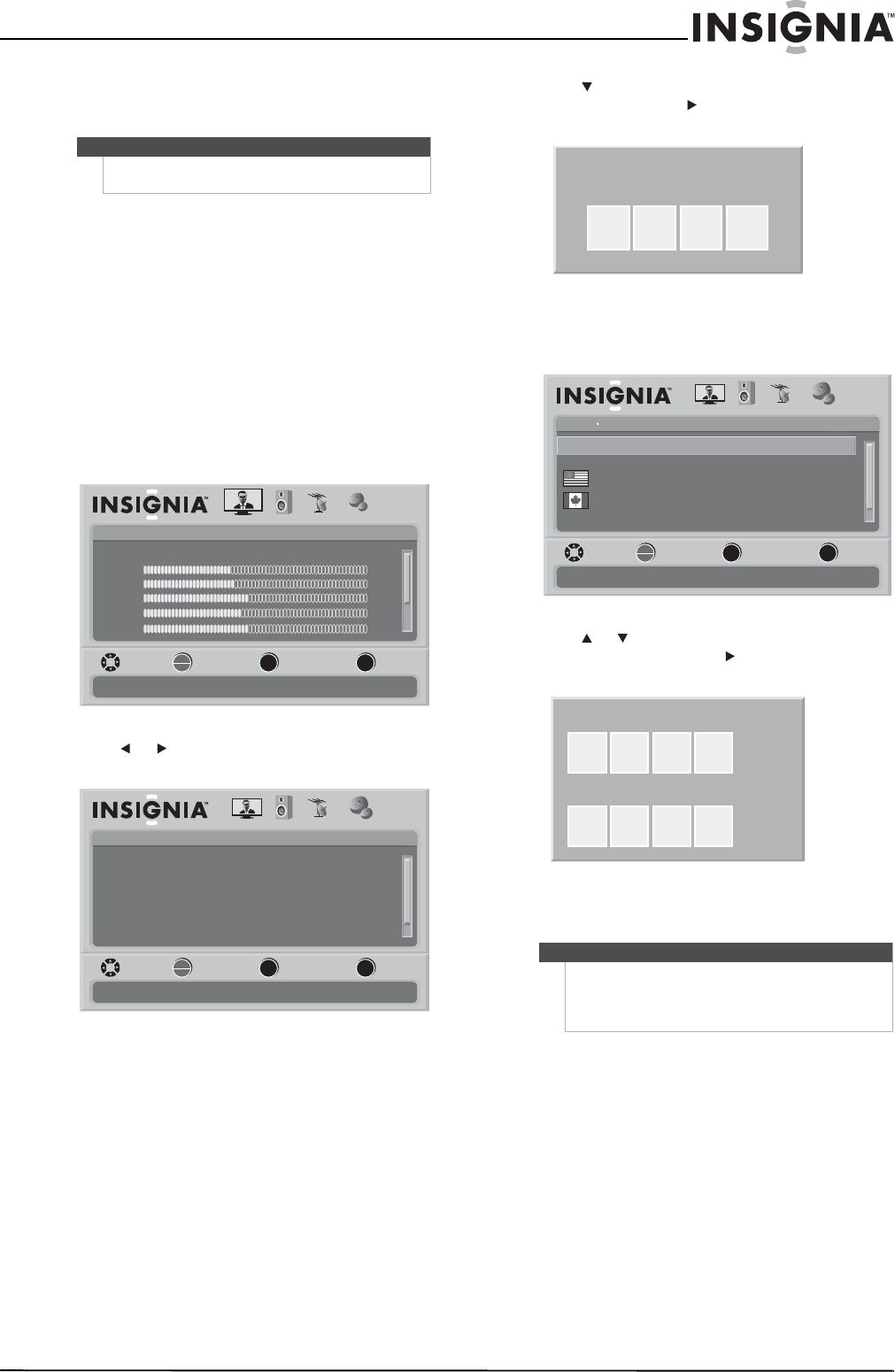
23
www.insigniaproducts.com
Setting parental controls
Setting or changing the password
Your TV has a V-chip that lets you control the type
of programs your children can watch. Parental
controls include two ratings: MPAA (based on age)
and TV Parental Guidelines (based on content and
age). A TV program may have an MPAA or TV
Parental Guidelines rating, so you should set
controls for both ratings.
Before you can select ratings, you need to set up a
parental controls password.
To set up a password:
1 Press MENU. The on-screen menu opens with
the Picture menu displayed.
2 Press or to select SETTINGS. The Settings
menu opens.
3 Press to highlight Parental Controls, then
press OK/ENTER or . The Enter Password
screen opens.
4 Press the number buttons to enter the
password. If you have not set a password, enter
0000. The Parental Controls menu opens.
5 Press or to highlight Change Password,
then press OK/ENTER or . The Enter New
Password screen opens.
6 Press the number buttons to enter the new
password, then enter the new password again.
Note
Unless otherwise noted, all tasks in this section are
based on using the remote control.
Picture
Mode
Brightness
Contrast
Color
Tint
PICTURE AUDIO CHANNELS SETTINGS
MOVE SELECT PREVIOUS EXIT
Adjust settings to affect picture quality
Vivid
42
45
54
0
Sharpness +5
MENU EXIT
OK
ENTER
Settings
Parental Controls
Time
Menu Settings
Input labels
Closed Caption
PICTURE AUDIO CHANNELS SETTINGS
Computer Settings
MOVE SELECT PREVIOUS EXIT
Set various TV options
OK
ENTER
MENU
EXIT
Note
Write down your password and save it for future use.
If you forget your password, enter 9999 as the
password. This password always remains valid for
resetting your password.
Enter Password
Settings
Parental Controls
Off
Off
Button Lock
USA Parental Locks
Canadian Parental Locks
Block Unrated TV
PICTURE AUDIO CHANNELS SETTINGS
Change Password
MOVE SELECT PREVIOUS EXIT
Lock or unlock the buttons on the TV
OK
ENTER
MENU
EXIT
Enter New Password
Confirm New Password