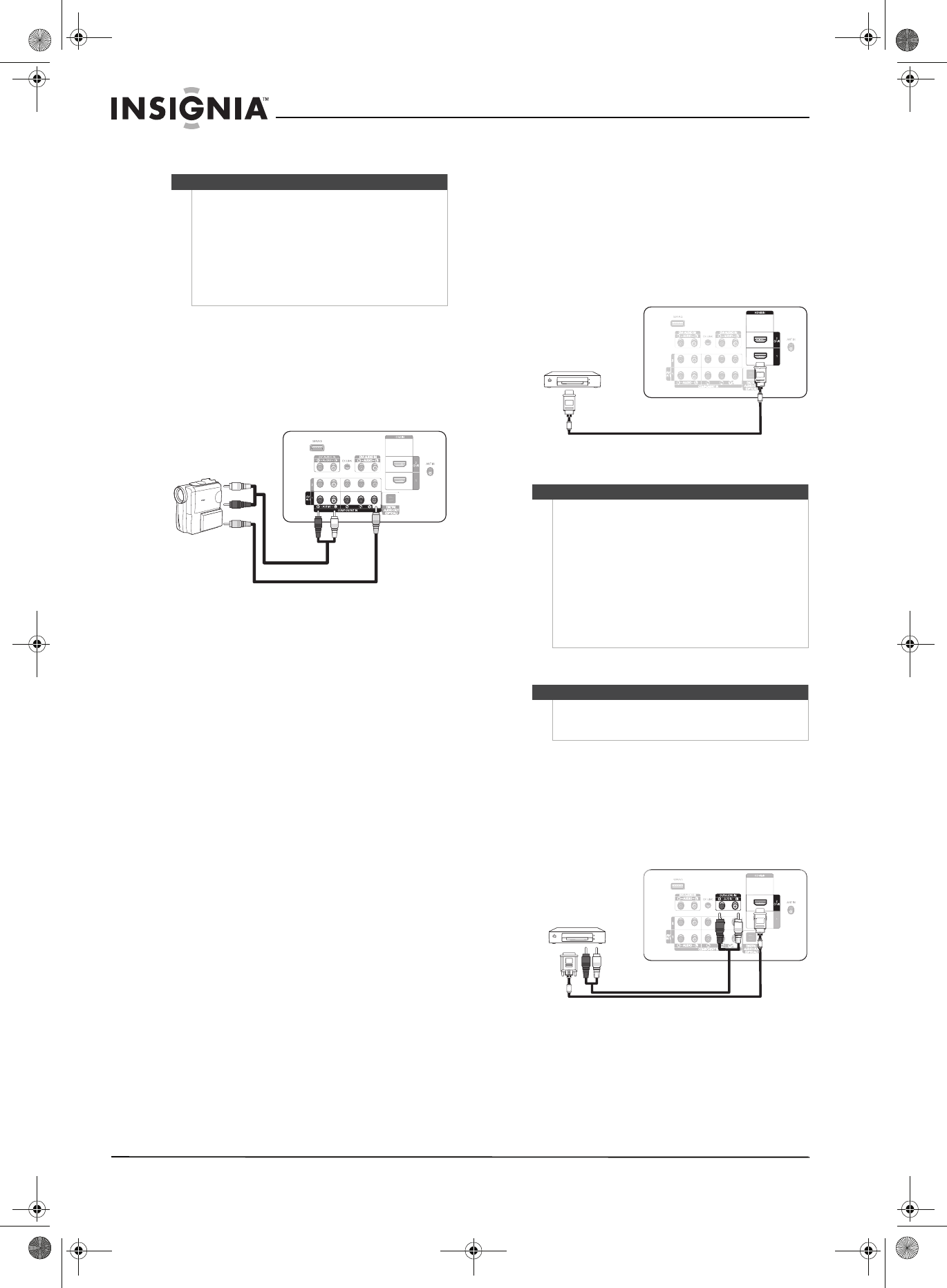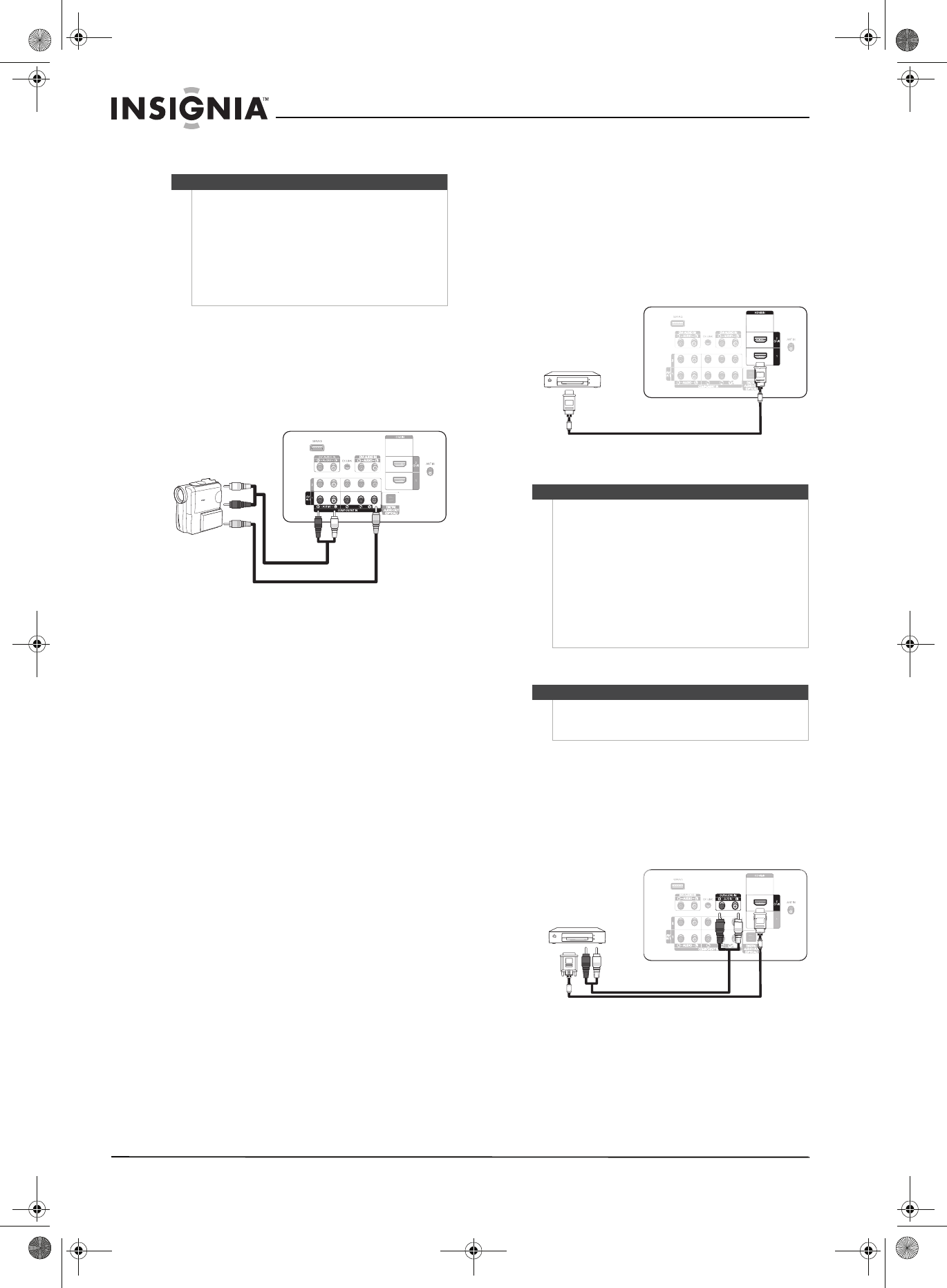
12
www.insigniaproducts.com
Connecting a camcorder or game console
To connect a camcorder or game console:
1 Turn off your TV and all connected equipment.
2 Connect an video cable (not included) between
the AV IN 1 (Y/VIDEO) jack on the back of your
TV and the AV VIDEO OUT jack on the
camcorder.
3 Connect an audio cable (not included) between
the AV IN 1 R-AUDIO-L jacks on the back of
your TV and the AUDIO OUT jacks on the
camcorder or game console.
4 Turn on your TV, then turn on the camcorder or
game console.
Connecting an HDMI device
To connect an HDMI device to the back of
your TV:
1 Turn off your TV and all connected equipment.
2 Connect an HDMI cable (not included) between
the HDMI IN 1 or HDMI IN 2(DVI) jack on the
back of your TV and the HDMI OUT jack on the
HDMI device.
3 Turn on your TV, then turn on the HDMI device.
Connecting a DVI device
To connect a DVI device:
1 Turn off your TV and all connected equipment.
2 Connect an HDMI/DVI cable (not included) or
DVI-HDMI adapter (not included) between the
HDMI IN 2(DVI) jack on the back of your TV and
the DVI OUT jack on the DVI device.
3 Connect an audio cable (not included) between
the DVI IN AUDIO L/R jacks on the back of your
TV and the DVI AUDIO OUT jacks on the DVI
device.
4 Turn on your TV, then turn on the DVI device.
Notes
•The AV IN 1 VIDEO (Y/VIDEO) jack is the same
as the COMPONENT IN 1 (Y/VIDEO) jack, and
the AV IN 1 R-AUDIO-L jacks are the same as
the COMPONENT IN 1 R-AUDIO-L jacks.
• If the camcorder or game console has an HDMI
jack, you can connect it to the HDMI IN 1 or
HDMI IN 2(DVI) jack on the back of your TV. For
more information, see “Connecting an HDMI
device” on page 12.
Back of TV
Video cable
Audio cable
Notes
Your TV may not output sound and may display
pictures may with abnormal color if the HDMI device
supports HDMI versions older than 1.3.
If there is no sound when you connect an older HDMI
device, connect the device to the HDMI 2(DVI) jack,
then connect an audio cable to the DVI AUDIO IN
R-AUDIO-L jacks on the back of your TV.
If this happens, contact the company that provided
the HDMI device to confirm the HDMI version, then
request an upgrade.
HDMI cables that are not 1.3-compliant may cause an
annoying image flicker or no image.
Note
When connecting a DVI device, you must use the
HDMI IN 2(DVI) jack on the back of your TV. You
cannot use the HDMI IN 1 jack.
Back of TV
HDMI cable
Back of TV
HDMI/DVI cable
Audio cable
NS-P42Q-P501Q-P502Q-10A_09-0100_MAN_V1_English.book Page 12 Friday, March 20, 2009 3:11 PM