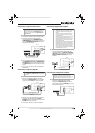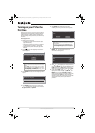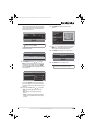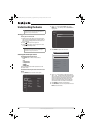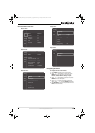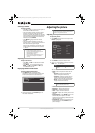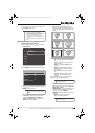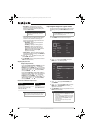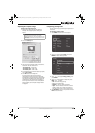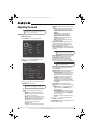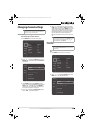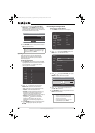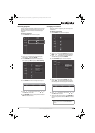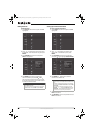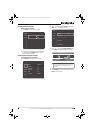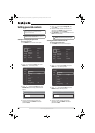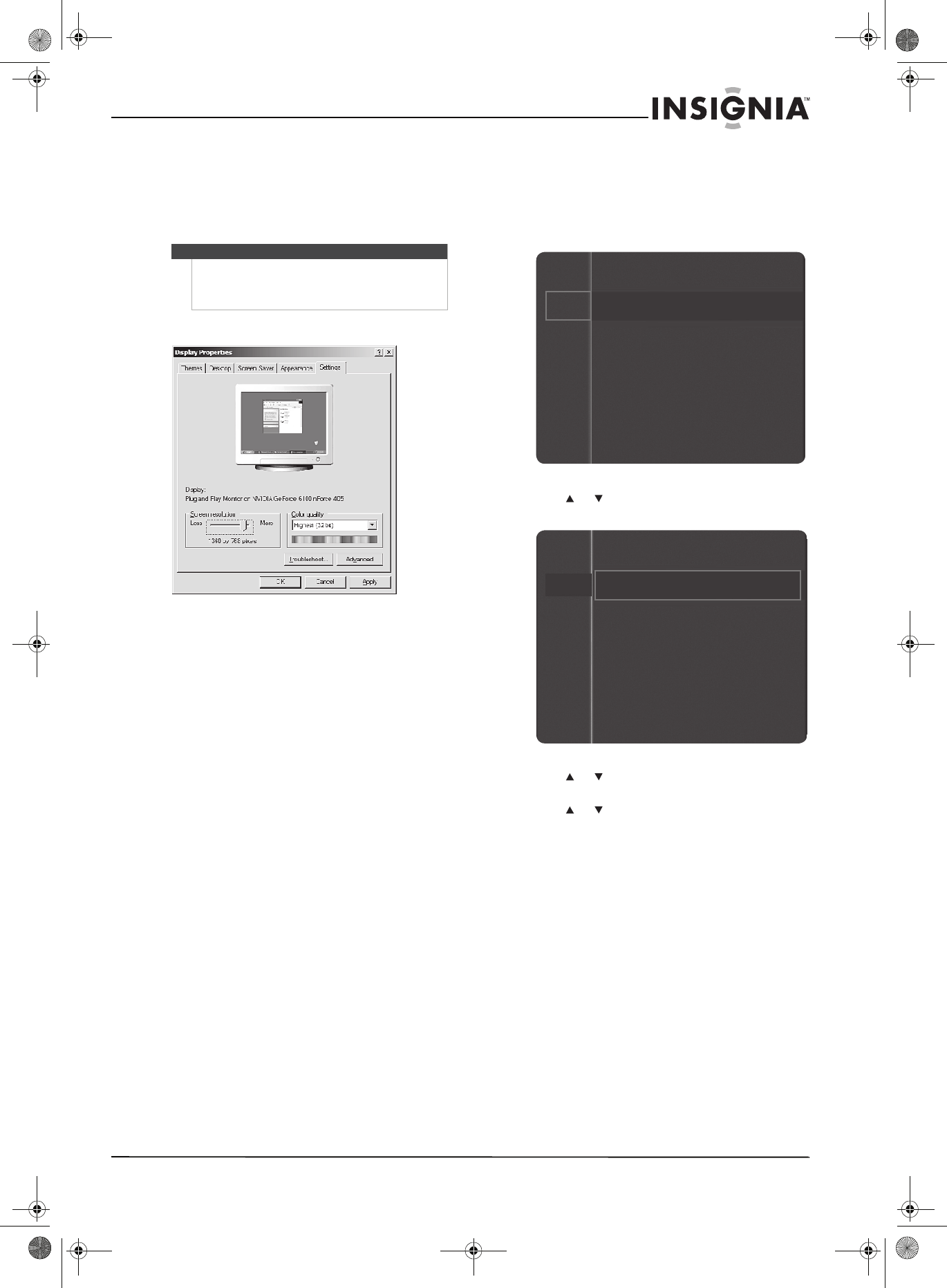
21
www.insigniaproducts.com
Adjusting the computer image
To adjust the computer image:
1 Right-click a blank space on the Windows
desktop. The Display Properties dialog box
opens.
2 Click the Settings tab.
3 Drag the screen resolution slider to the correct
resolution. The best resolution is:
• NS-P42Q-10A—1024 x 768
• NS-P501Q-10A—1360 x 768
• NS-P502Q-10A—1920 x 1080
4 If the dialog box has a vertical frequency option,
set it to 60 or 60 Hz.
5 Click OK to close the dialog box.
If the signal from the system equals the
standard signal mode, the screen is adjusted
automatically. If the signal from the system does
not equal the standard signal mode, adjust the
mode (refer to your video card user guide), or
there may be no video. For a list of compatible
display modes, see “Computer display modes”
on page 42.
Using Energy Saving mode
You can save energy by reducing the brightness of
the screen.
To use Energy Saving mode:
1 Press MENU. The on-screen menu opens.
2 Press or to highlight Setup, then press
ENTER to access the Setup menu.
3 Press or to highlight Energy Saving, then
press ENTER.
4 Press or to highlight a mode, then press
ENTER. You can select:
• Off—Turns off energy saving.
• Low—Sets mode to low.
• Medium—Sets the mode to medium.
• High—Sets the mode to maximum. Use this
mode to watch TV in a dark environment. It
will reduce eye strain as well as save energy.
5 Press RETURN to return to the previous menu or
EXIT to close the menu.
Note
The Display Properties dialog box may appear
different depending on your version of Windows and
your video card. However, these steps should work in
most cases.
Mode : Standard
Contrast : 95
Brightness : 45
Sharpness : 50
Color : 50
Tint (G/R) : G50/R50
Picture
Sound
Channel
Setup
Input
Channel
Setup
Input
Plug & Play
Language : English
Time
Game Mode : Off
V-Chip
Caption
Energy Saving : Off
NS-P42Q-P501Q-P502Q-10A_09-0100_MAN_V1_English.book Page 21 Friday, March 20, 2009 3:11 PM