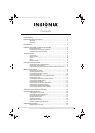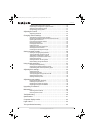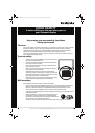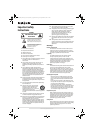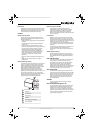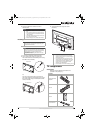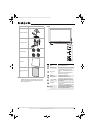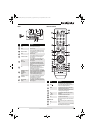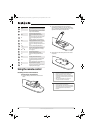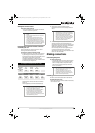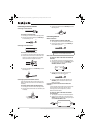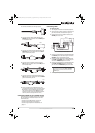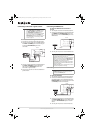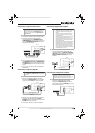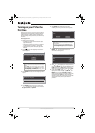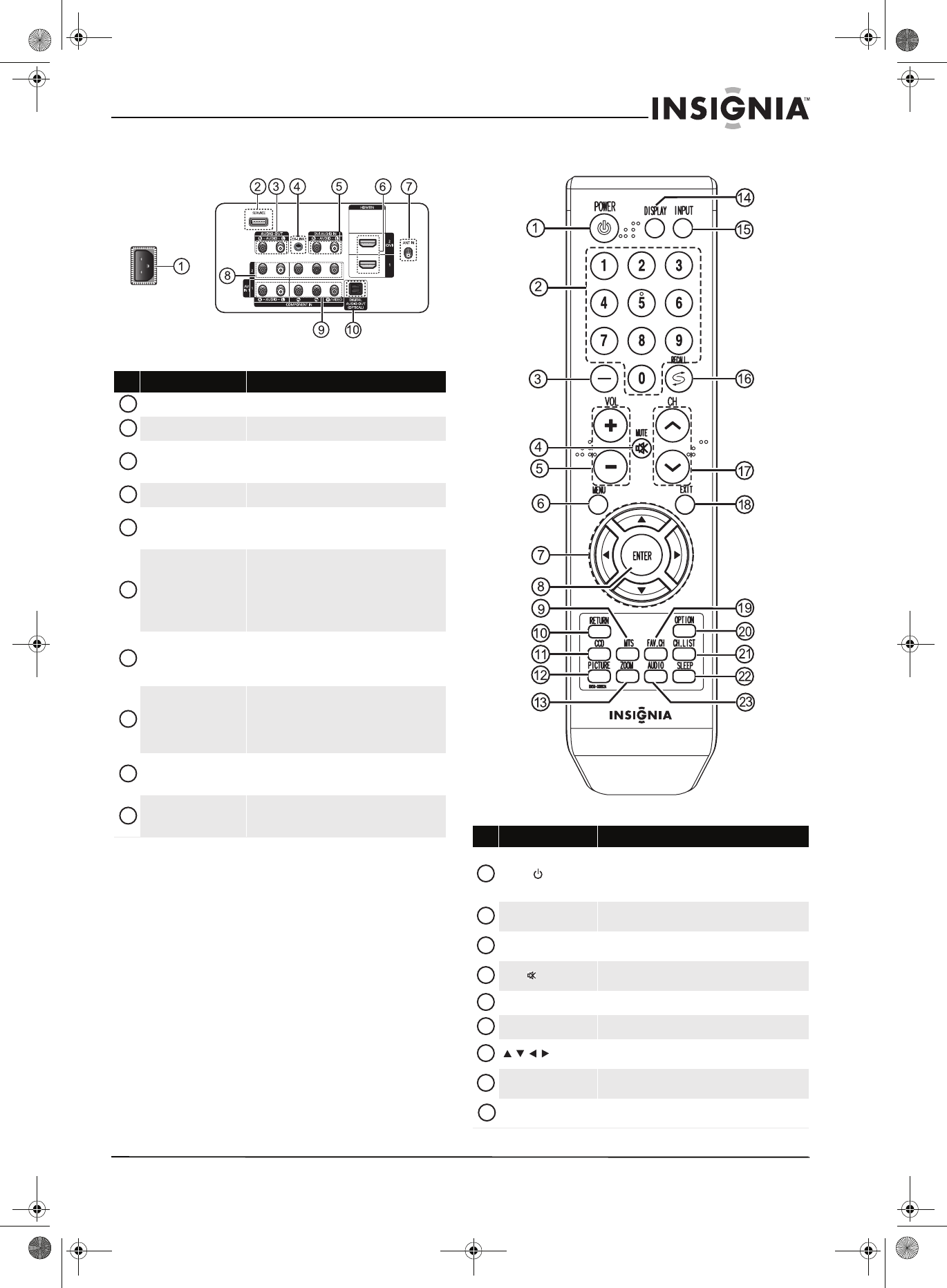
7
www.insigniaproducts.com
Back Remote control
# Jack Description
Power in Connect the power cord to this jack.
SERVICE Used for service only.
AUDIO OUT R-AUDIO-L
Connect an analog audio amplifier to these jacks.
For more information, see “Connecting an analog
audio amplifier” on page 13.
EX-LINK Used for service only.
DVI AUDIO IN R-AUDIO-L
Connect the audio for a DVI device to these jacks.
For more information, see “Connecting a DVI
device” on page 12.
HDMI IN 1/
HDMI IN 2 (DVI)
Connect an HDMI device to either HDMI jack. For
more information, see “Connecting an HDMI
device” on page 12.
Connect a DVI device to the HDMI IN 2 jack. For
more information, see “Connecting a DVI device”
on page 12.
ANT IN
Connect the cable for an outdoor antenna or cable
TV to this jack. For more information, see
“Connecting an outdoor antenna” on page 10 or
“Connecting cable TV” on page 10.
COMPONENT IN 2 PR, PB, Y
and R-AUDIO-L
AV1 IN VIDEO and
R-AUDIO-L
Connect a component video device to these jacks,
or connect an analog video device to the Y/VIDEO
jack and the audio jacks. For more information, see
“Connecting a component video device” on
page 13 or “Connecting a VCR” on page 11.
COMPONENT IN2 PR, PB, Y
and AUDIO L/R
Connect a component video device to these jacks.
For more information, see “Connecting a
component video device” on page 13.
DIGITAL AUDIO OUT
(OPTICAL)
Connect a digital audio amplifier to this jack. For
more information, see “Connecting a digital audio
amplifier” on page 13.
1
2
3
4
5
6
7
8
9
10
# Button Description
POWER
Press to turn your TV on or off (standby mode). When
you turn off your TV, power still flows into it. To
disconnect power, turn off the surge protector (if you
are using one) or unplug the power cord.
Numbers
Press to change the channel. For more information,
see “Selecting a channel” on page 18.
—
Press to select a sub-channel. For more information,
see “Selecting a channel” on page 18.
MUTE
Press to turn off the sound. Press again to turn the
sound back on.
VOL+/VOL– Press to increase or decrease the volume.
MENU Press to open the on-screen menu.
In the on-screen menu, press to select menu items or
adjust settings.
ENTER
In the on-screen menu, press to confirm selections or
changes.
MTS
Press to select the audio mode. You can select Stereo,
Mono, or SAP (separate audio program).
1
2
3
4
5
6
7
8
9
NS-P42Q-P501Q-P502Q-10A_09-0100_MAN_V1_English.book Page 7 Friday, March 20, 2009 3:11 PM