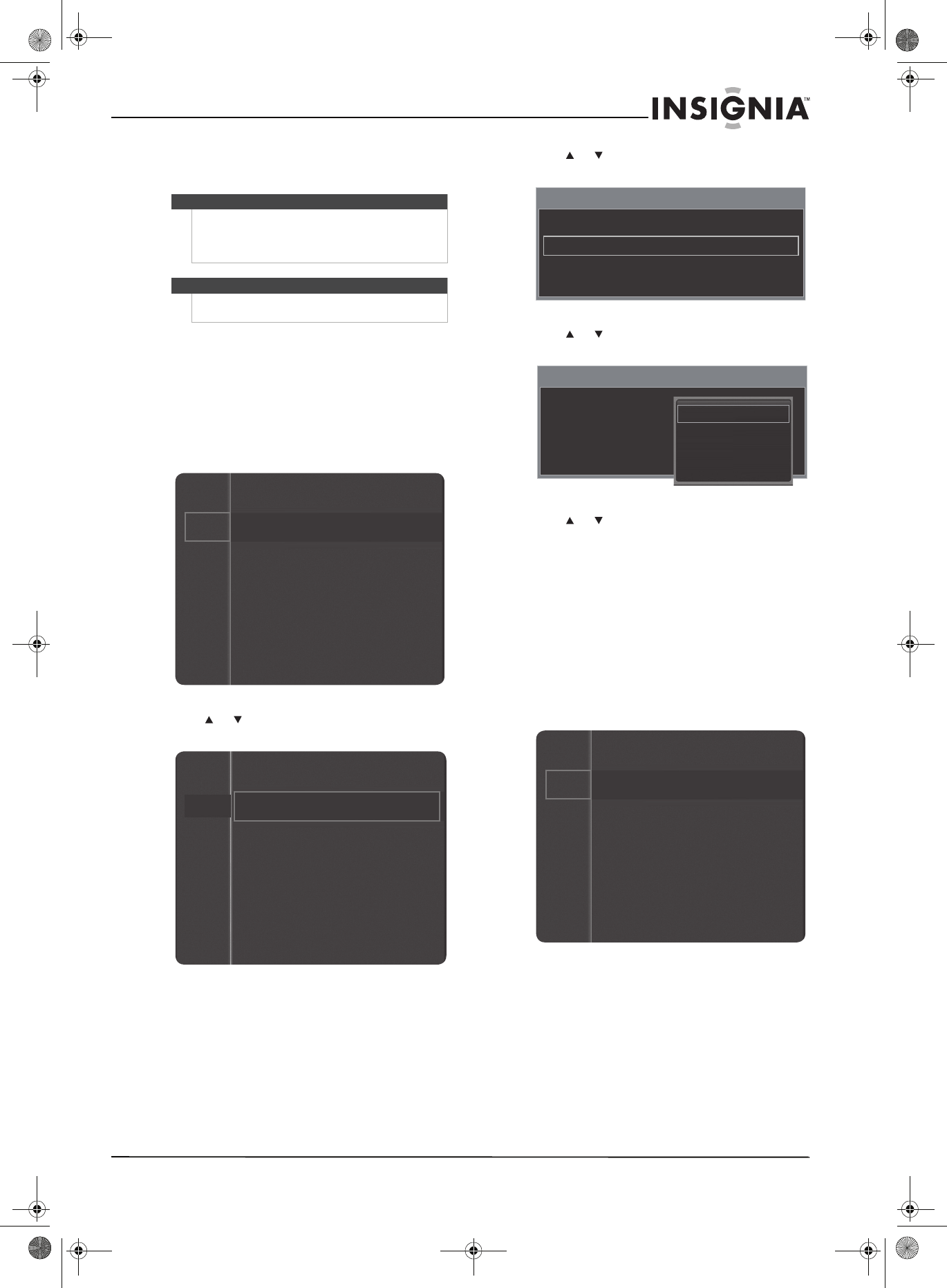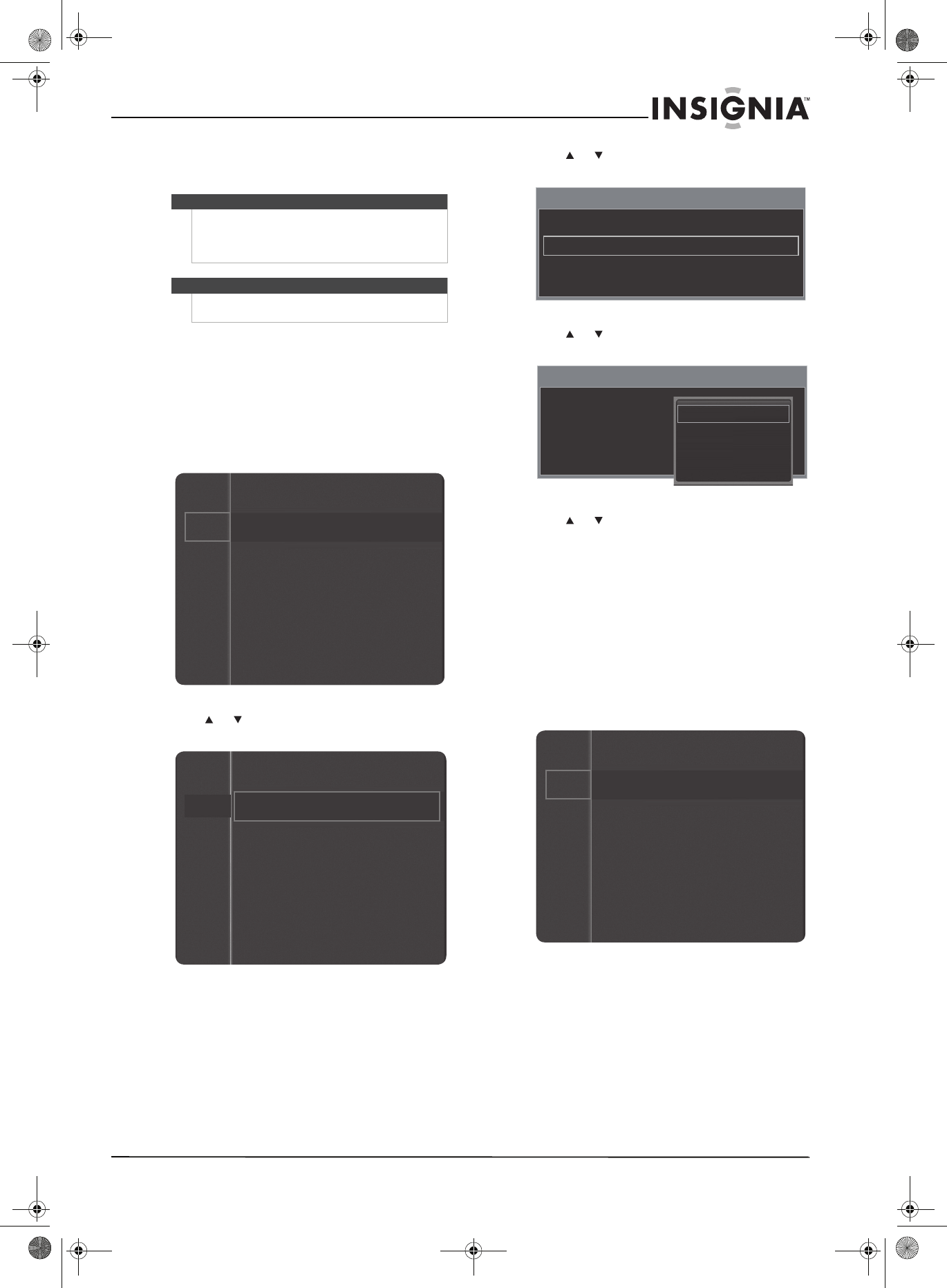
33
www.insigniaproducts.com
Using closed captioning
Viewing closed captioning
To view closed captions:
• Press CCD to turn closed captioning On or Off.
Selecting the closed captioning mode
To select the closed captioning mode:
1 Press MENU. The on-screen menu opens.
2 Press or to highlight Setup, then press
ENTER to access the Setup menu.
3 Press or to highlight Caption, then press
ENTER to access the Caption menu.
4 Press or to highlight Caption Mode, then
press ENTER.
5 Press or to highlight a caption mode, then
press ENTER. You can select:
• Default, CC1 through CC4, or Tex t1 through
Tex t4 for analog channels.
• Default, Service1 through Service6, CC1
through CC4, or Tex t1 through Tex t4 for
digital channels.
6 Press RETURN to return to the previous menu or
EXIT to close the menu.
Customizing DTV closed captioning styles
To customize DTV closed captioning styles:
1 Press MENU. The on-screen menu opens.
Notes
• Closed captioning is not available in HDMI or
component video mode.
• The availability of closed captioning depends
on the broadcaster.
Note
Unless otherwise noted, all tasks in this section are
based on using the remote control.
Mode : Standard
Contrast : 95
Brightness : 45
Sharpness : 50
Color : 50
Tint (G/R) : G50/R50
Picture
Sound
Channel
Setup
Input
Channel
Setup
Input
Plug & Play
Language : English
Time
Game Mode : Off
V-Chip
Caption
Energy Saving : Off
Caption
Caption : On
Caption Mode : Default
Digital Caption Options
Caption
Caption : On
Caption Mode : Default
Digital Caption Options
Default
CC1
CC2
▼
Mode : Standard
Contrast : 95
Brightness : 45
Sharpness : 50
Color : 50
Tint (G/R) : G50/R50
Picture
Sound
Channel
Setup
Input
NS-P42Q-P501Q-P502Q-10A_09-0100_MAN_V1_English.book Page 33 Friday, March 20, 2009 3:11 PM