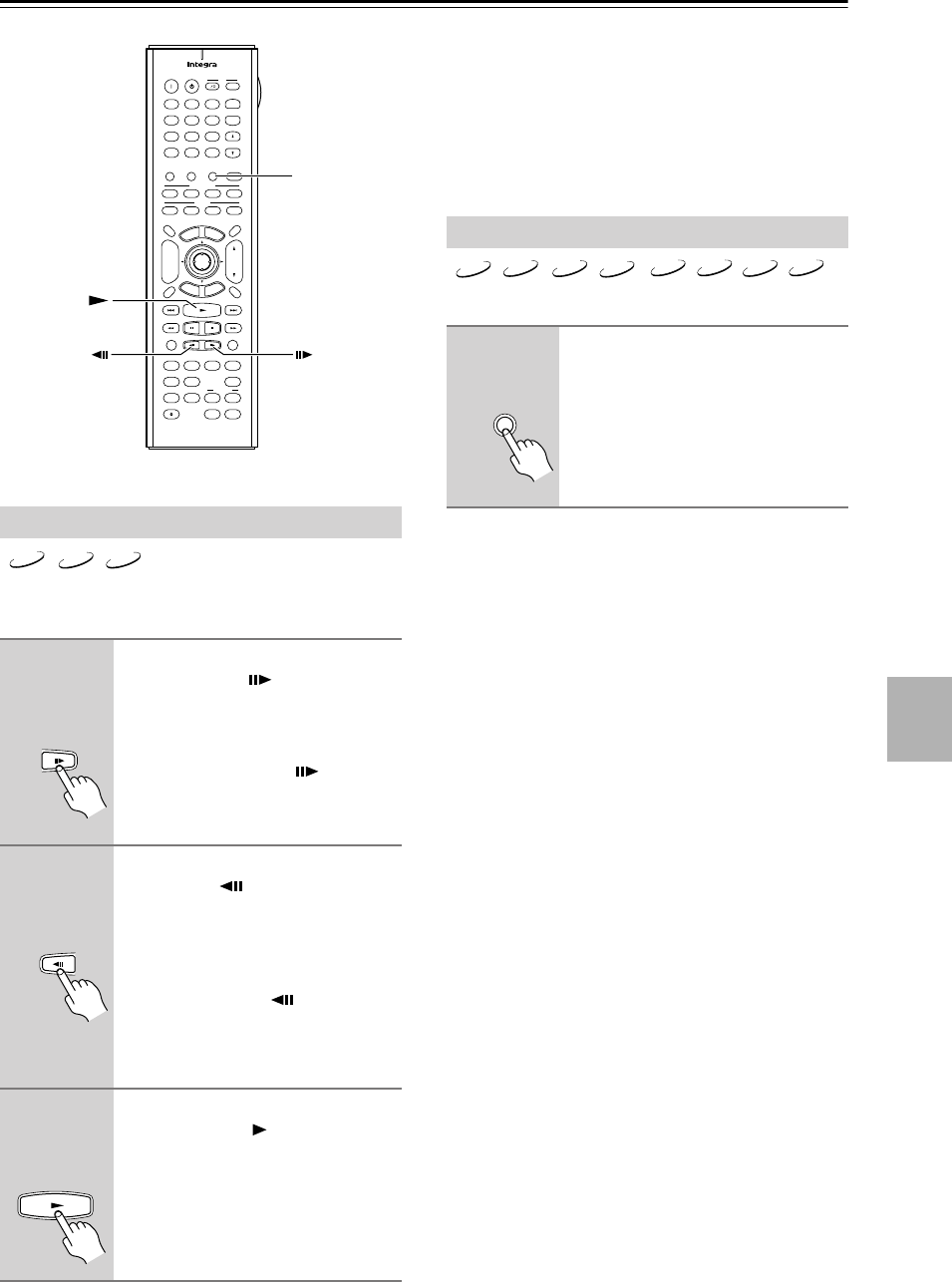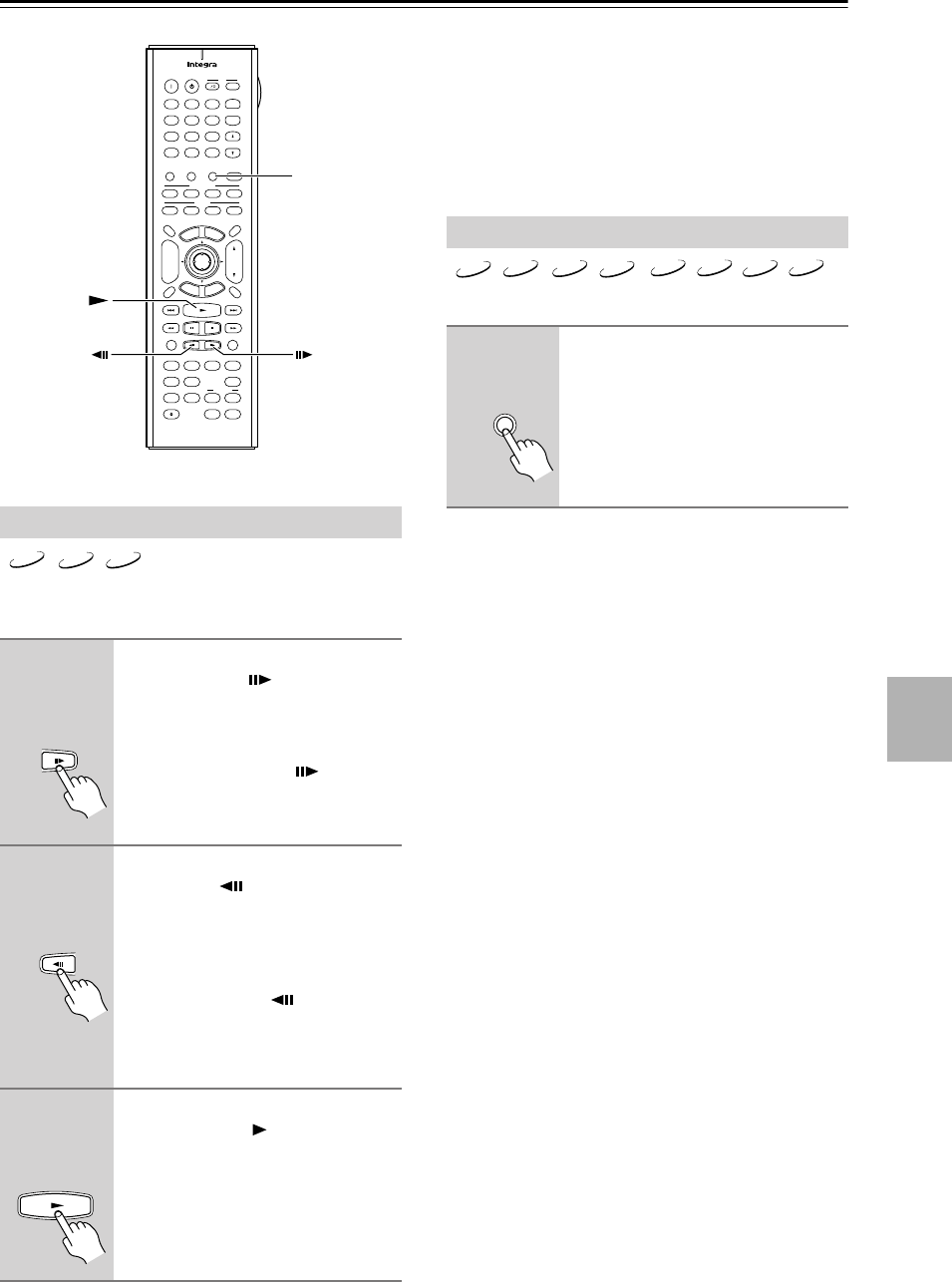
47
Basic Playback
—Continued
With slow-motion playback you can watch a scene
slowly either forward or backward.
Notes:
• There are four slow-motion speeds for DVD-Video/
DVD-VR and three for VCD.
• Backward slow-motion playback does not work with
DVD-VR and VCD discs.
• No sound is output during slow-motion playback.
You can adjust the brightness of the display as follows.
Slow-motion Playback
■
Forward
slow
motion
During playback, press the Step/
Slow Forward [ ] button.
Forward slow-motion playback starts
and “Slow1” appears onscreen.
To change the slow-motion speed, press
the Step/Slow Forward [ ] button
repeatedly to cycle through the speeds:
Slow1, Slow2, and so on.
■
Backward
slow
motion
During playback, press the Step/
Slow Back [ ] button.
Backward slow-motion playback starts
and “Reverse Slow1” appears
onscreen.
To change the slow-motion speed, press
the Step/Slow Back [ ] button
repeatedly to cycle through the speeds:
Reverse Slow1, Reverse Slow2, and so
on.
■
Resume
playback
To resume normal playback,
press the Play [ ] button.
+
10 0
Clear
123
456
789
Input
I
+
-
Enter
S
e
t
u
p
R
e
t
u
r
n
L4
L2L1
V OffV In
Aspect
A
-
B
Repeat
Rsltn
Angle
Subtitle
Audio
L3
T
o
p
M
e
n
u
M
e
n
u
VOL
+
-
V3
TV
InputDMS
DVD Amp VCR
DVD
V1 V2
LM RD
Zoom
CH
L Mode
Learning
Search Memory Dimmer
Amp Input
Display
Audio
Sel
Zoom
On
Picture Control
Random
Step/Slow
Muting
AngleSubtitleAudio
AspectA
-
BRepeat
On Standby
T
V
T
V CH
T
V VOL
RC
-
562DV
Last Memory
Resolution
Mode
Amp Input
Rec
Open
/
Close
Video Input Video Off
Dimmer
VCD
DVD-V
DVD-VR
Remote controller
Remote controller
Remote controller
Adjusting the Display Brightness
1
Press the [Dimmer] button
repeatedly to cycle through the
following options:
dim, dimmer, off, normal.
VCD
CD
MP3
JPEG
DVD-VR
DVD-V
DVD-A
SACD
D
Dimmer
Remote controller