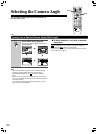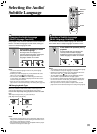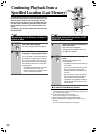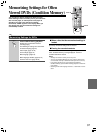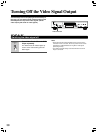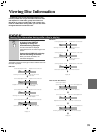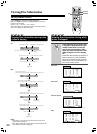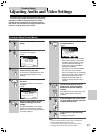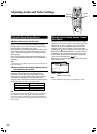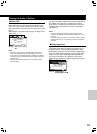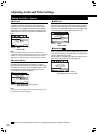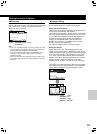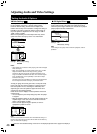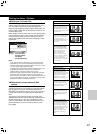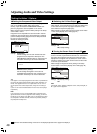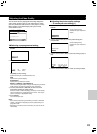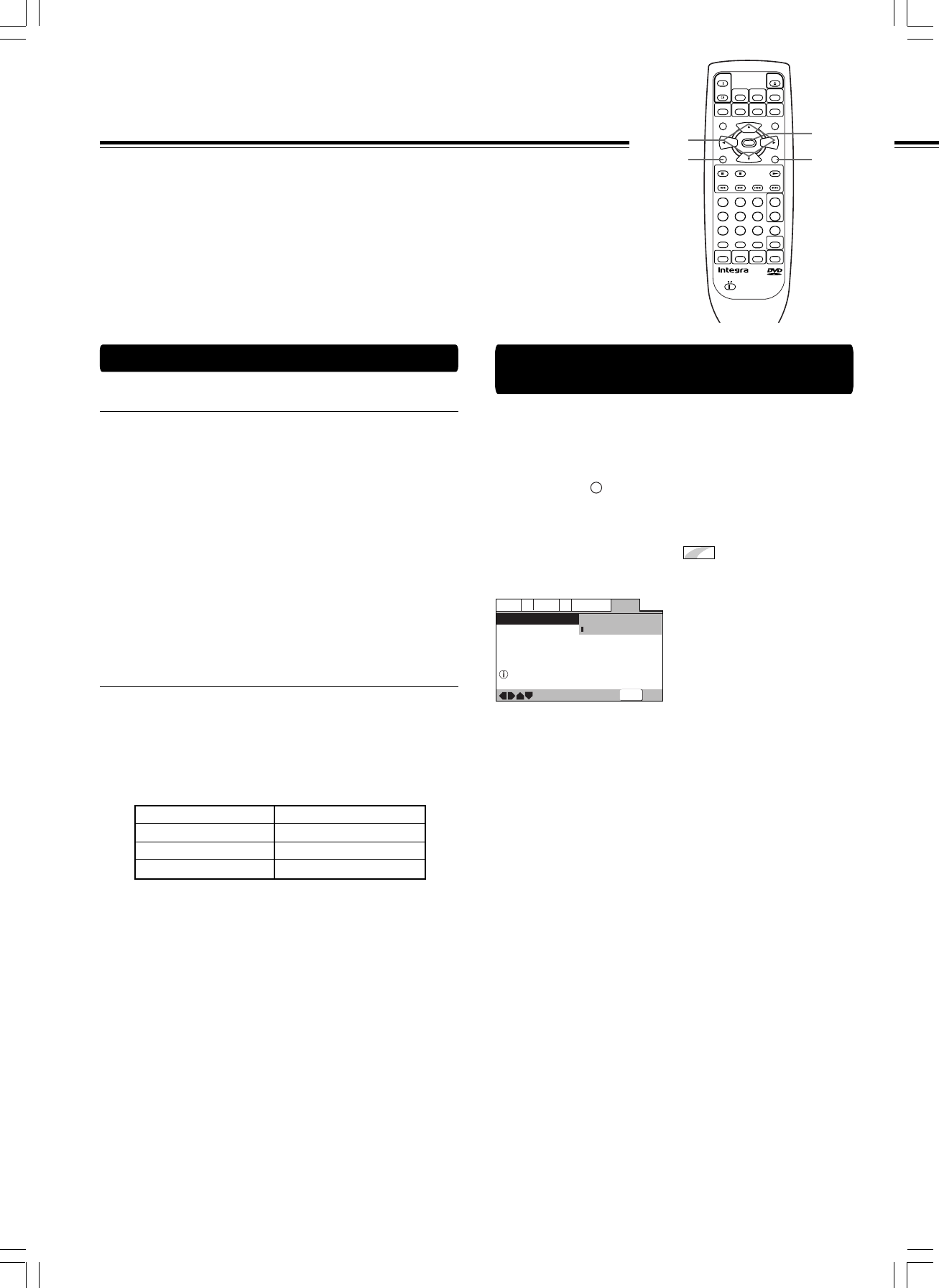
42
Adjusting Audio and Video Settings
Changing to the Setup Screen “Expert”
Menu Mode
The Setup screen menus are divided into two levels, [Basic]
and [Expert], to make this unit more convenient to operate for
different levels of users. The [Basic] menu mode contains
functions that may be considered necessary for the basic
operations of this player and helpful on-screen information
identified by the
i
mark. The [Expert] menu mode adds to the
[Basic] menu mode additional functions of the player that can
be adjusted to further personalize performance of the player.
In this manual, functions that are contained in the [Expert]
menu mode are identified by the
Expert
icon.
Make changes to the [Setup Menu Mode] setting in the Setup
screen General menu.
—
—
General
A2
V2
Language
Audio1
Video1
Setup Menu Mode
Setup Navigator
Parental Lock
Expert
Basic
Off (us)
Change menu mode
SETUP
Exit
Move
Color of indicator Disc format(s)
Blue
DVD only
All compatible formats
CD only
Green
Orange
■ When setting up for the first time
It is recommended to set up player using the Setup Navigator
(page 17). If you selected [Auto Start Off] when the Setup
Navigator appeared, you may still set up the player using the
Setup Navigator in the General menu screen.
If you choose not to use the Setup Navigator, be sure to make
the necessary settings in the Setup screen Audio 1, Audio 2,
Video 1, Video 2 and Language menus as described on the
following pages.
Some DVDs start playing automatically when loaded in the
player. If a DVD has been loaded, be sure to press 7 before
proceeding.
Note
The next time you press SETUP, you’ll see the menu screen that you
exited from last time.
■ How to interpret the setting indicator colors
in the Setup screen menus
When setting up the system, or when making adjustments, it is
convenient to know what settings are applicable to the
different disc formats. When the settings appear for each
menu option, the currently selected setting appears with the
setting indicator highlighted in one of three colors: blue,
orange or yellow. These colors correspond to what formats the
menu option effects as shown in the table below.
Note
If a setting applicable only to DVDs is changed while a Video CD or
CD is loaded, a blue DVD icon appears in the upper right hand
corner of the screen to indicate that the setting is not applicable to
the currently loaded disc. The setting will be effective the next time a
DVD is loaded.
Settings: Expert
Basic (Factory setting)
Note
On-screen information only appears in the [Basic] menu mode .
COND.
M
TV
ON
/
STANDBY
CH
+
CH
-
FUNCTION M
SEARCH
23
456
789
1
0
+
10
+
-
TV/
VCR
VOL
+
VOL
-
TV
LAST M DIMMER DISPLAY
ANGLE AUDIO SUBTITLE
MENU
TOP MENU
SETUPRETURN
STOPPAUSE PLAY
DOWN UPFR FF
CLEAR
PROGRAM
DVD
RANDOM REPEAT A
-
B
STEP/
SLOW
REMOTE CONTROLLER
RC
-
451DV
ENTER
STANDBY
ON
OPEN
/CLOSE
2/3/5/∞
ENTER
SETUPRETURN
Using the Setup Screen Menus