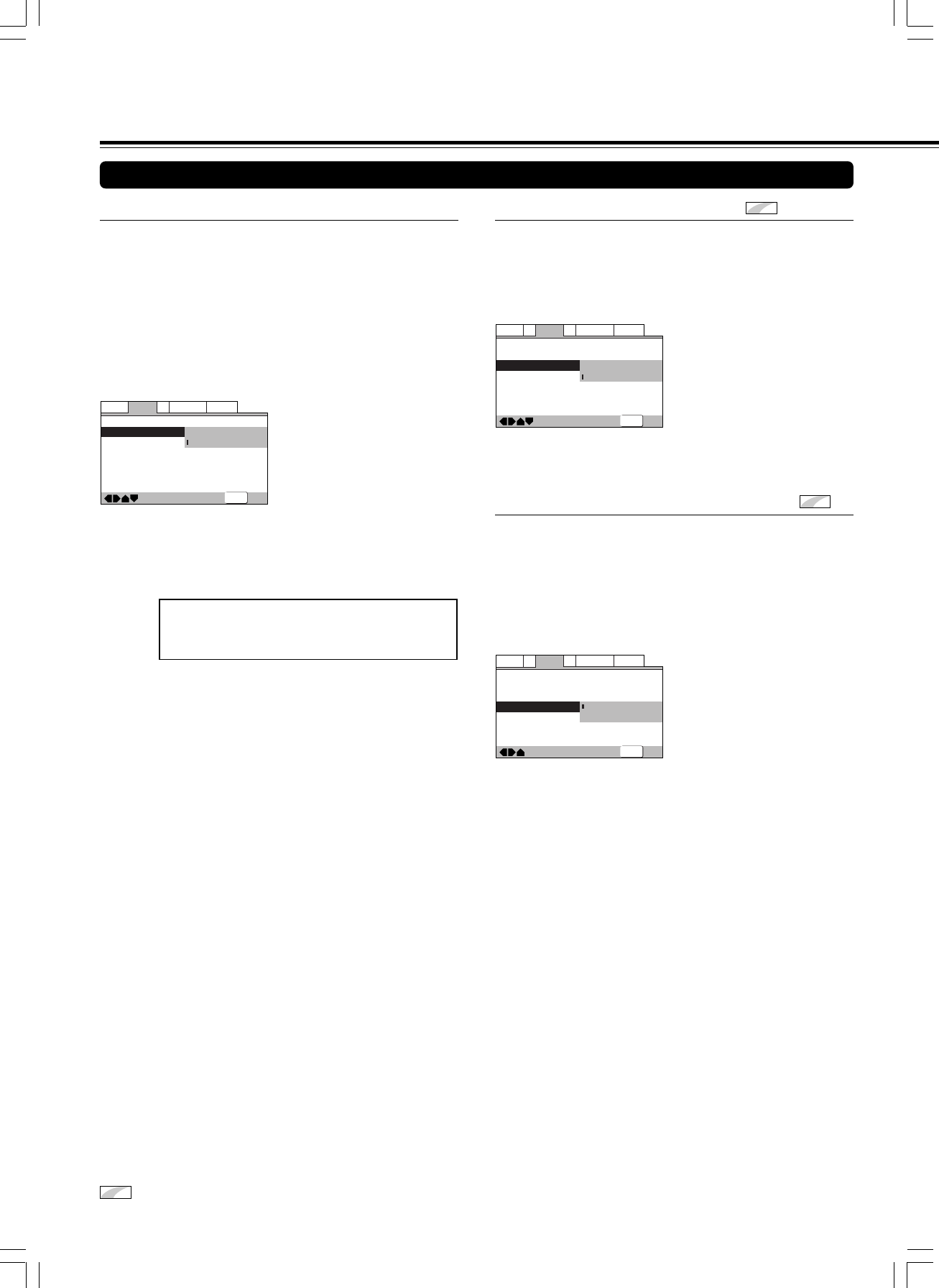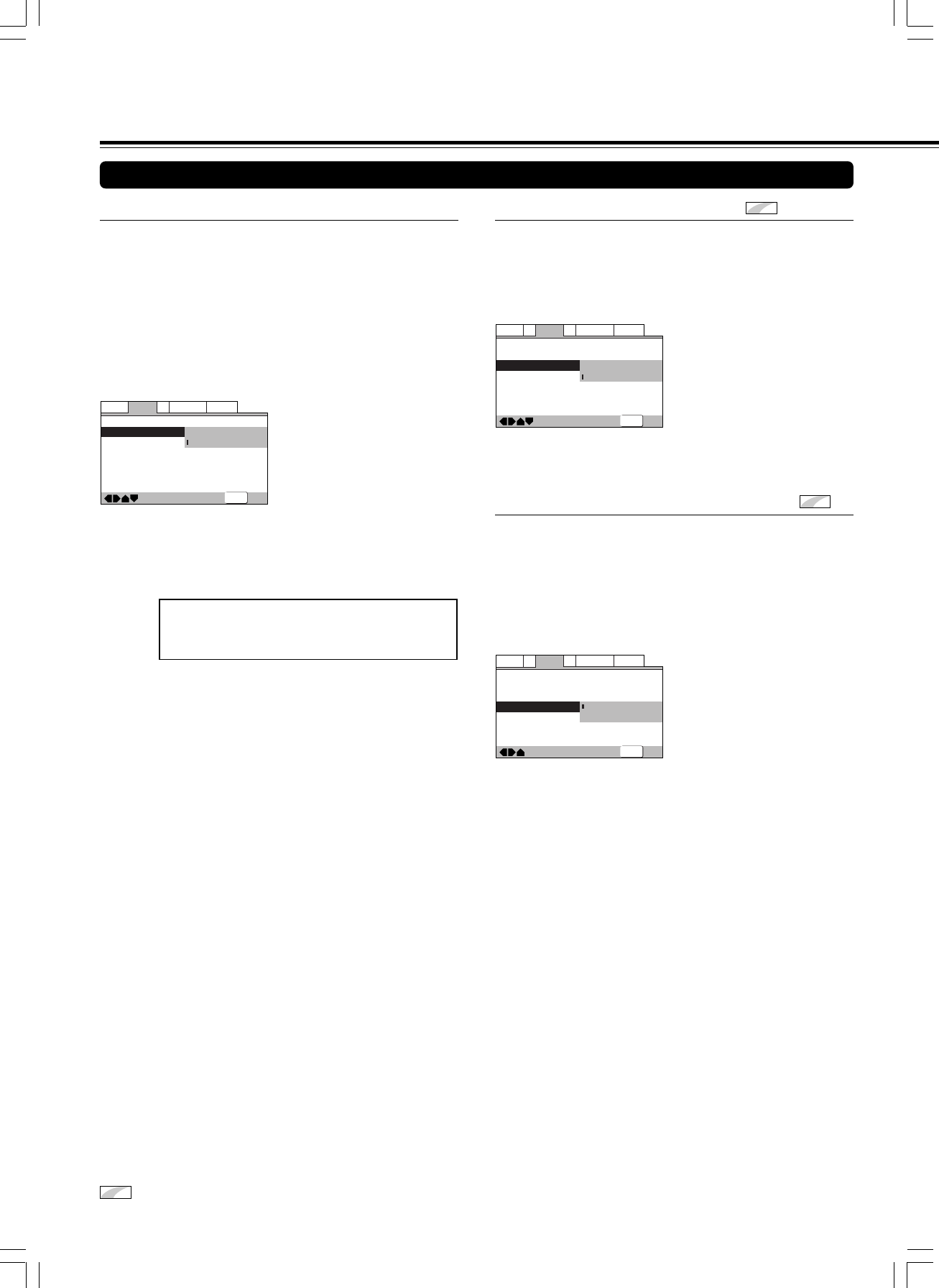
48
Adjusting Audio and Video Settings
—
—
Audio1
Video1
Language
General
A2
V2
Exit
Move
TV Screen
Component Video
S-Video Out
Screen Saver
16:9(Wide
)
Interlace
S1
S2
SETUP
■ Switching the S-Video Output
Expert
You can switch the kind of S-Video signal output from the S-
Video outputs. If you connected your TV with an S-Video cord,
in rare cases the TV picture may appear stretched. In this
case switch the output from [S2] to [S1].
Make changes in the [S-Video Out] in the Setup screen Video
1 menu in the [Expert] menu mode (page 42).
—
—
—
Audio1
Video1
Language
General
A2
V2
Exit
Move
TV Screen
Component Video
S-Video Out
Screen Saver
16:9(Wide
)
Interlace
S2
On
Off
SETUP
Settings: S1
S2 (Factory Setting)
■ Turning the Screen Saver On and Off
Expert
As a protective function against residual images on the TV
screen or monitor, a phenomenon referred to as “screen burn”,
the screen saver appears when the same screen has been
displayed for a length of time. By default, the screen saver is
turned on. However, the screen saver function can be turned
on and off at your discretion.
Make changes to the [Screen Saver] setting in the Setup
screen Video 1 menu in the [Expert] menu mode (page 42).
Setting the Video 1 Options
Settings: On (Factory setting)
Off
Note
Pressing 8 (or £ ) displays a playback screen, and pressing 8 (or
£ ) again resumes playback.
■ Setting the Component Video Output
Compared to a standard interlaced TV picture, a progressive
scan TV is capable of stable, flicker-free images.
Set only if you connected the COMPONENT VIDEO OUT
jacks to a progressive scan-compatible TV or monitor.
Make changes to the [Component Video] setting in the Setup
screen Video 1 menu.
Progressive scan compatible TVs also have built in internal
progressive scan circuitry. Even when [Interlace] is selected,
you are actually watching progressive scan video processed
by your TV’s internal circuitry.
Choose the setting you prefer.
Settings: Progressive
Use this setting with TVs and monitors that have
progressive scan component video inputs. The
PROGRESSIVE indicator lights up. Check the TV’s
instruction manual if you are not sure about this.
Interlace (Factory Setting)
Use this setting with regular TVs that are not
compatible with progressive scan. Check the TV’s
instruction manual if you are not sure about this.
Tip
If this player is set to output progressive-scan video, it’s possible that
the picture will appear stretched when playing discs recorded in 4:3
format. This happens when the TV’s aspect ratio is set at 16:9. To
see the picture in its correct aspect ratio, change the TV setting to
4:3.
If your TV can not be switched between 4:3 and 16:9, set this player
to [Interlace].
Note
If you connect a TV that is not compatible with a progressive scan
signal and choose one of the progressive scan settings, you will not
be able to see any picture at all. With your TV connected using either
the composite or S-Video terminals, choose the [Interlace] setting in
the [Component Video] menu.
—
—
Audio
Video1
Language
General
V2
Exit
Move
TV Screen
Component Video
S-Video Out
Screen Saver
16:9(Wide
)
Progressive
Interlace
SETUP
PROGRESSIVE
Expert
denotes more detailed settings. If the item is not displayed, please refer to page 42 to display it.