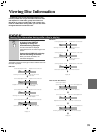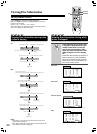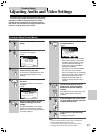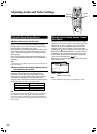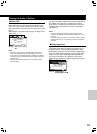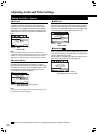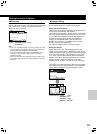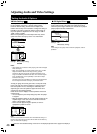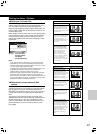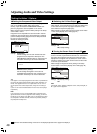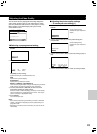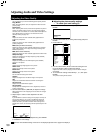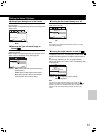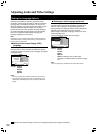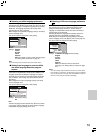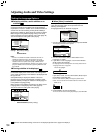47
■ Setting the TV Screen Size
The width-to-height ratio of conventional TVs is 4:3, while the
width-to-height ratio of wide screen and high-definition TVs is
16:9. This width-to-height ratio is called the aspect ratio.
When viewing software recorded in different aspect ratios, the
image’s height to width ratio can be switched to match the TV
or monitor being used.
Make changes to the TV screen size in the [TV Screen] setting
in the Setup screen Video 1 menu. Please note that changes
to the [TV Screen] setting cannot be made when a disc is
playing. Stop playback of the disc before attempting to make
any changes.
When viewing a wide screen TV or monitor
Standard screen format DVD
When viewing a standard screen
format DVD on a wide screen
TV, black bars may be
automatically placed at the side
of the screen to adjust to the
DVD format.
“Wide” setting
Wide screen format DVD
Please note that there are some
wide screen letter box formats
that place black bars at the top
and bottom of the screen. This is
not a malfunction.
“Wide” setting
“Wide” setting
Standard screen format DVD
(unnatural stretched effect)
If you are viewing a standard
screen format DVD on a wide
screen TV, the picture may
appear ‘stretched’ on the
screen. To remedy this
condition, change your wide
screen TV to display a standard
(4:3) screen. Refer to the
instructions supplied with your
wide screen TV or monitor for
more information.
DVD screen size format
Setting and Appearance
Standard screen format DVD
If you have a standard TV, the
standard screen format will be
presented regardless of the
setting.
When viewing a standard size TV or monitor
Wide screen format DVD
The Pan & Scan presentation
crops both sides of the wide
screen presentation to use the
full standard TV screen.
“Letter Box” setting
Wide screen format DVD
The Letter box presentation
places black bars at the top and
bottom portions of the screen to
provide the full wide screen
presentation of a movie on a
standard TV (4:3 aspect ratio).
“Pan & Scan” setting
Any setting
Wide screen format DVD
(unnatural squeezed effect)
If you are viewing a wide screen
format DVD on a standard TV
and the [TV Screen] setting is
set to [16:9 (Wide)], the picture
may appear ‘squeezed’ on the
screen. To remedy this
condition, select either [4:3
(Letter Box)] or [4:3 (Pan &
Scan)].
Setting and Appearance
“Wide” setting
DVD screen size format
—
Audio1
Video1
Language
General
A2
V2
Exit
Move
TV Screen
Video Out
4:3(Letter Box)
4:3(Pan&Scan)
16:9(Wide)
16:9(Compressed)
Select your display preference
SETUP
Settings: 4:3 (Letter Box)
4:3 (Pan & Scan)
16:9 (Wide)
16:9 (Compressed)
Notes
• If you cannot switch the aspect ratio on your Progressive scan
compatible TV, select [16:9 (Compressed)] (when you cannot
switch the aspect ratio of the video images to 4:3 on your TV and
4:3 video images appear stretched (16:9)).
• If [Standard (4:3)] is selected in the Setup Navigator screen, [4:3
(Letter Box)] is selected on this screen. If you prefer the
pan&scan format, change the settings on this screen.
• Whether the aspect can be switched or not depends on the disc.
Please refer to the information written on the disc jacket, etc.
• Some discs may not include the screen format selected in the [TV
Screen] setting. When this occurs, the standard TV screen format
available on the disc is automatically selected.
■ Differences in screen sizes and DVD
formats
The number of screen size formats currently available can be
somewhat confusing. If set incorrectly, the video presentation
may not appear as it should. The following diagrams and
descriptions are intended to help you set your TV screen size
in a way that will allow you to fully enjoy the digital video of
DVD.
The settings in the [TV Screen] setting are perhaps most
applicable when the DVD you are watching is programmed in
the wide screen format. If you have a standard TV, select
either [4:3 (Letter Box)] or [4:3 (Pan & Scan)] based on your
personal preference. If you have a wide screen TV, select
[16:9 (Wide)].
Setting the Video 1 Options