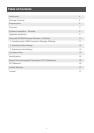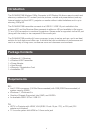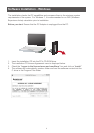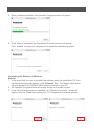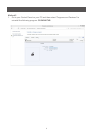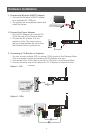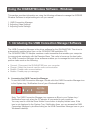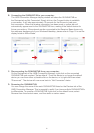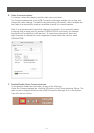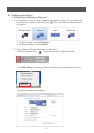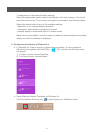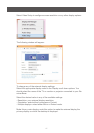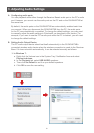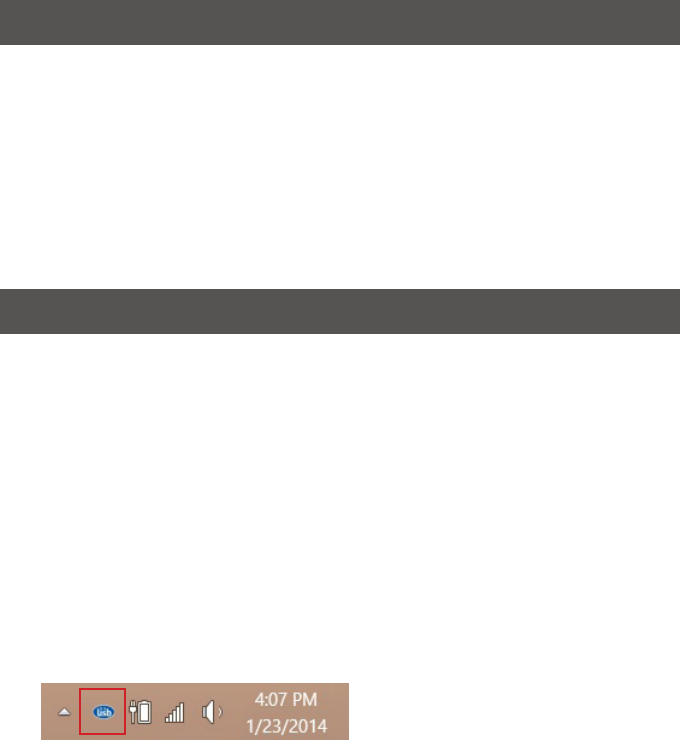
11
This section provides information on using the following software to manage the IOGEAR
Wireless Software to adjust settings to suit your needs:
1. UWB Connection Manager
2. Adjusting Video Settings
3. Adjusting Audio Settings
Using the IOGEAR Wireless Software - Windows
A. Accessing the UWB Connection Manager
To start the UWB Connection Manager: Double-click the UWB Connection Manager icon
in the System tray / Notication Area of your Windows® desktop.
Note: The UWB Connection Manager icon appears as Blue in your System tray /
Notication Area only when the PC adaptor is connected to your computer.
You may need to click the Show Hidden Icons button to display hidden icons. If the
icon is not displayed in the System Tray / Notication Area, you can access the UWB
Connection Manager by double-clicking on the UWB Connection Manager icon on your
Windows® desktop.
The UWB Connection Manager is the driver software for the GUWAVKIT4B. This driver is
automatically installed when you run the GUWAVKIT4B Installation CD.
The GUWAVKIT4B’s PC Adapter contains a radio transmitter that enables your computer
to communicate wirelessly with the Receiver Base. This radio is known as the host radio.
The UWB Connection Manager driver software enables you to manage the host radio and
perform tasks such as the following:
• Connect/DisconnecttheGUWAVKIT4Bfromyourcomputer
• Change/Selectthechannelusedforradiocommunication
• Disable/Enableradiocommunications
• Disable/Enablepop-upmessages
1. Introducing the UWB Connection Manager Software