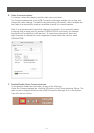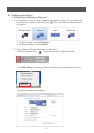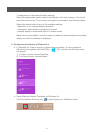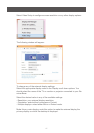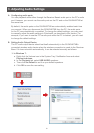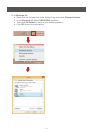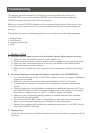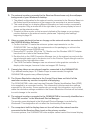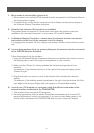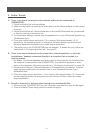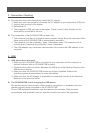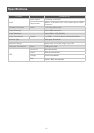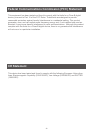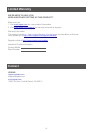24
A. USB device does not work.
1. Make sure the GUWAVKIT4B is connected to your computer and the computer is
docked (indicator light on GUWAVKIT4B is green).
2. Check that the cable connection between the USB port on the Receiver Base and the
USB device is secure.
3. Make sure that the GUWAVKIT4B drivers are properly installed. Refer to the
operating system documentation for more information.
4. Make sure that the AC adapter (if applicable) is connected securely to the Receiver
Base and a live electrical outlet.
B. The GUWAVKIT4B is not charging the USB device.
My real-time device (for example, a Web camera, microphone, or speakers) does not
operate properly when connected to the GUWAVKIT4B.
Due to USB bandwidth limitations, real-time devices (for example, Web cameras,
microphones, and speakers) may not operate correctly and cannot be supported.
4. USB
3. Connection / Docking
A. My computer does not automatically detect the PC adapter.
1. Make sure you have properly connected the PC adapter to your computer’s USB port.
2. Unplug, then re-plug in the adapter.
3. Reboot the PC.
4. The computer’s USB port may be damaged. Check to see if other devices can be
successfully connected to the port.
B. The connection to the GUWAVKIT4B has been lost.
1. The computer may be out of wireless communication range. Bring the computer within
close range of the GUWAVKIT4B to automatically reconnect.
2. The computer may be in standby / sleep / hibernation mode. The computer will re-
connect when it resumes from standby / sleep / hibernation.
3. The USB adapter may have been disconnected. Re-connect the USB adapter to the
computer.