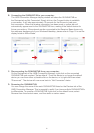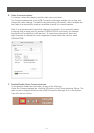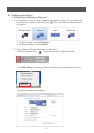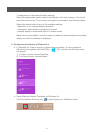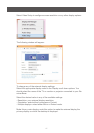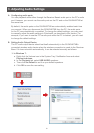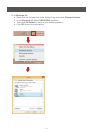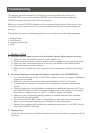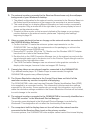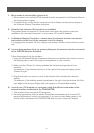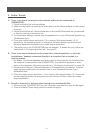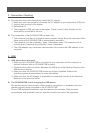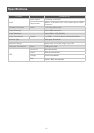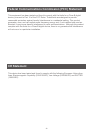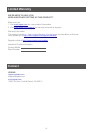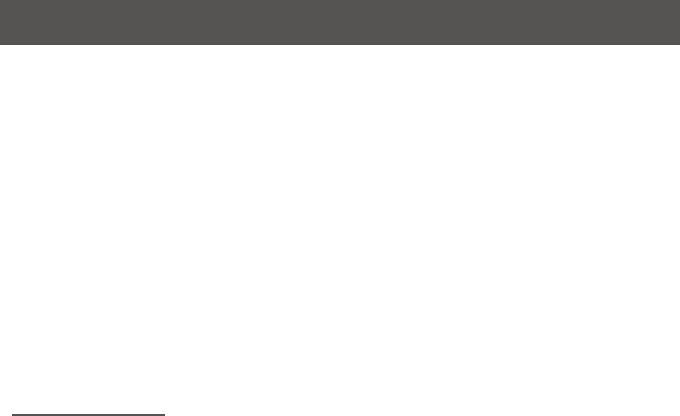
20
Troubleshooting
This section provides answers for problems you may encounter when using your
GUWAVKIT4B. If you need to contact IOGEAR, you will nd information regarding
IOGEAR’s support services at the end of this section.
Before you contact IOGEAR, please read the troubleshooting advice in this manual, your
computer’s user’s guide and/or in any manuals that came with your optional peripheral
devices.
This section provides troubleshooting guidance for problems in the following categories:
• Display/Video
• Audio/sound
• Connection/Docking
• USB
A. External monitor does not turn on (the monitor’s power light does not turn on).
1. Make sure that the external monitor’s power switch is on.
2. Conrm that the external monitor’s power cable is plugged into a live electrical outlet.
3. Make sure that the external monitor is securely connected to the Receiver Base.
4. Check the external monitor settings.
5. Refer also to the computer user’s manual and to the external monitor’s documenta-
tion.
B. No image displays on the external monitor connected to the GUWAVKIT4B.
1. If you connect through an HD or VGA Cable, check to ensure your cable is connected
properly on both sides.
2. Make sure you have the correct video input selected on the TV or Projector.
3. Try adjusting the resolution, contrast and / or brightness controls on the external
monitor.
4. Check to make sure that the wireless connection is established between the PC and
the GUWAVKIT4B (the UWB Connection Manager icon in the System Tray is green,
and when you double-click on it, your TV or Monitor shows connected).
5. Make sure your Windows® operating system is updated with the latest available
Service Pack from Microsoft®.
6. Your computer BIOS (Basic Input / Output System) may also need to be updated.
Refer to your computer manufacturer’s Website for more information.
7. Restart your computer after updating the operating system and / or the BIOS, and try
using the GUWAVKIT4B again.
C. Display Error.
Check that the cable from the Receiver Base to the external monitor or projector is rmly
attached.
1. Display / Video