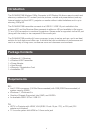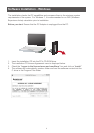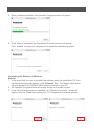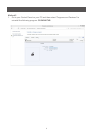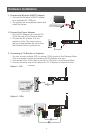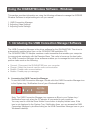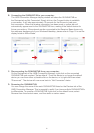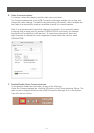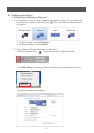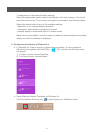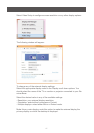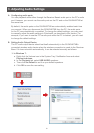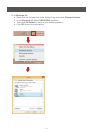12
B. Connecting the GUWAVKIT4B to your computer:
The UWB Connection Manager display window will show the GUWAVKIT4B on
the Devices tab as Not Connected. Simply click on the Connect button to establish
a connection. It will take approximately 15 seconds for the Drivers to load upon
rst connection. When the wireless connection has been made, a yellow star will
automatically appear next to the GUWAVKIT4B icon, making it the default device for
future connections. If the external monitor connected to the Receiver Base shows only
the wallpaper background of your Windows® desktop, please refer to Page 15 to set the
display mode to Mirror Mode.
C. Disconnecting the GUWAVKIT4B from your computer:
On the Devices tab of the UWB Connection Manager, right-click on the connected
GUWAVKIT4B and unselect “Set as default.” Once the device is no longer the default
device you can then either a) double-click on the device, or b) right-click then select
“Disconnect”. The device will now move back to “Not Connected” status
D. Renaming the GUWAVKIT4B:
You can change the name of the each GUWAVKIT4B listed on the Devices tab of the
UWB Connection Manager. This is especially useful if you have multiple GUWAVKIT4B’s
to differentiate. To rename a GUWAVKIT4B, right-click on the default name, select
Rename from the shortcut menu, and then enter a custom name.