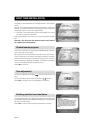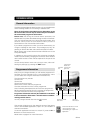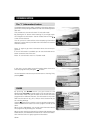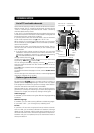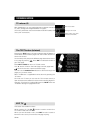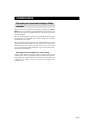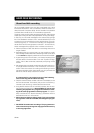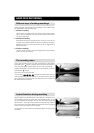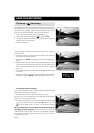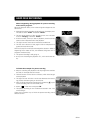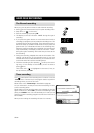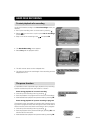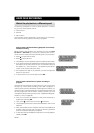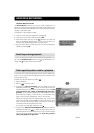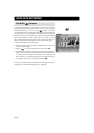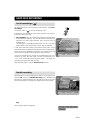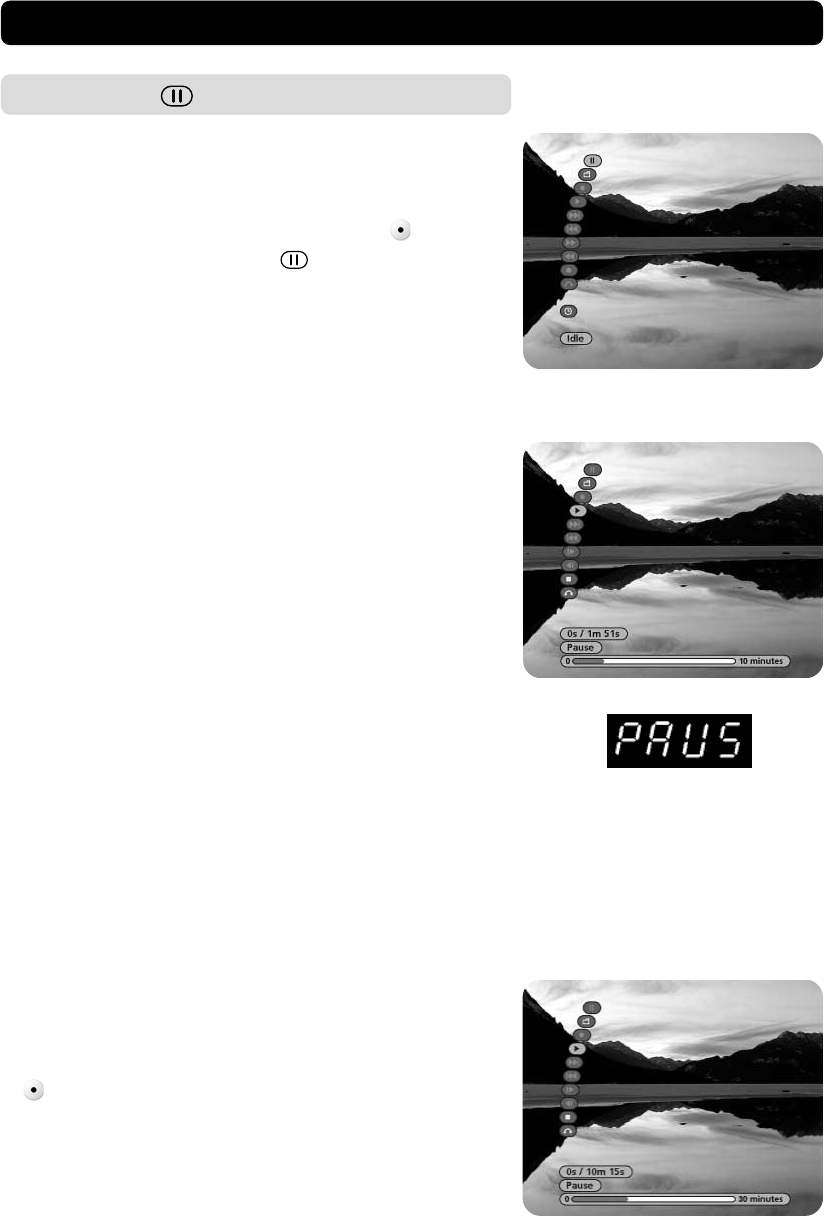
GB 30
The Pause ( ) Recording
To describe this, let us say that the phone starts to ring while you
are watching TV. You do not want to miss anything of the pro-
gramme, so you decide to make a pause recording. To start it you
only have to press two buttons on the remote control.
• First, call up the recording menu by pressing
.
• Then, start the pause recording by pressing OK.
• The picture will freeze and the sound will be turned off at the
moment the recording starts.
• Answer the phone.
During a pause recording the menu looks like the one in the fig-
ure to the right.
• At the very bottom of the menu there will be a bar showing
the total time of the recording.
• Above the bar, “Pause” indicates that a pause recording is go-
ing on.
• Above it, there are two time counters, separated by a / (slash.)
The right counter will continuously show the recorded time in
hours, minutes and seconds. (The left one will be explained
later on.)
• The recording menu will automatically disappear after about
5 minutes.
• When you start a pause recording, the display on the box will
change to indicate “PAUS” instead of the channel number.
HARD DISK RECORDING
To watch the pause recording
Now, 10 minutes later, when you return after having finished the
phone call, the situation is like this:
• A frozen picture on the TV and no sound. That is all.
Of course, you now would like to watch the pause recording that
contains your missing 10 minutes.
• You start the playback of the pause recording by first pressing
(to pick up the menu) and then press OK. Of course, if the
menu still is visible when you return, you only have to press
OK.
Now it is important for you to be aware of the fact that the
recording is still in progress. It has not yet been turned off.
Therefore the right counter will show an increasing recording
time. But this is quite all right. We let you know how and when
it is time to turn it off.