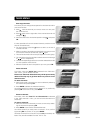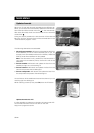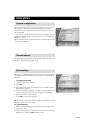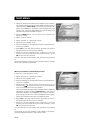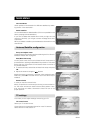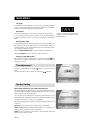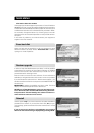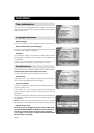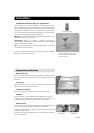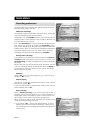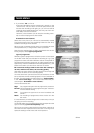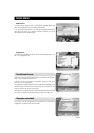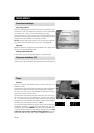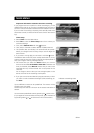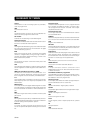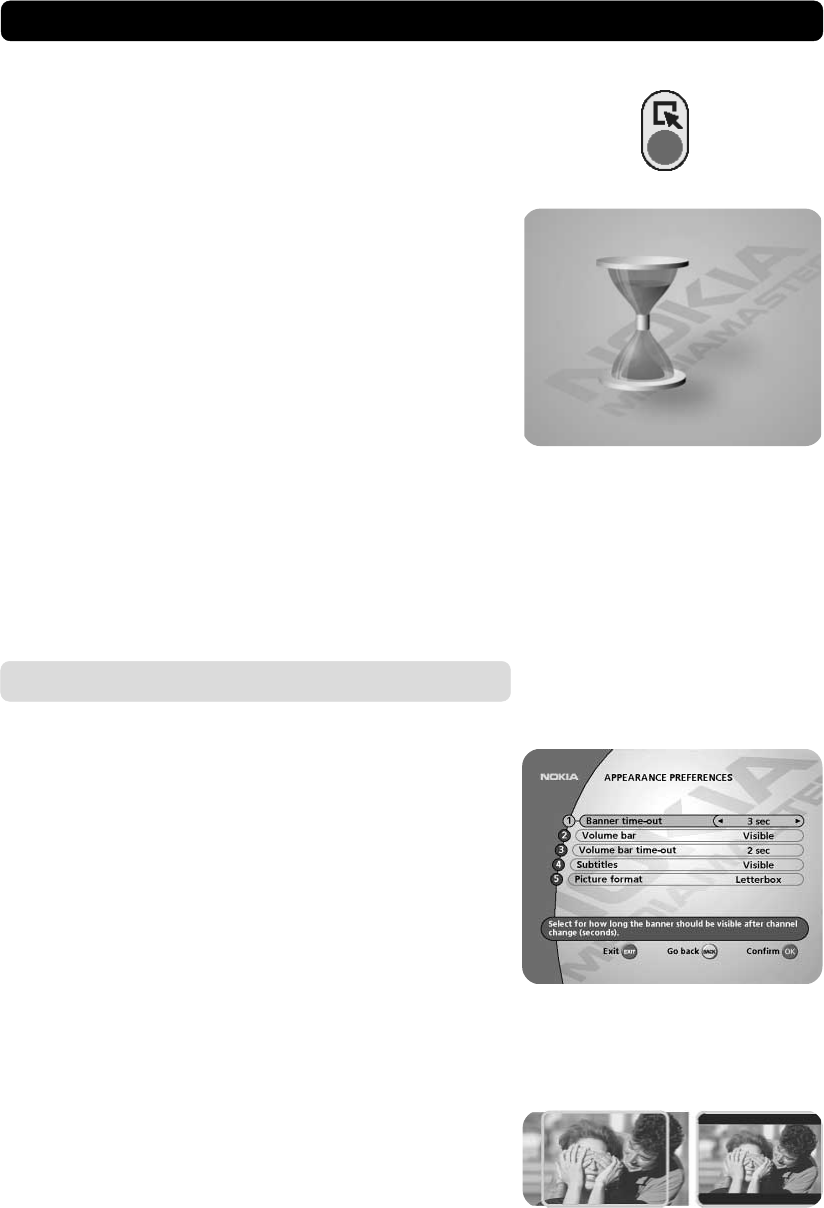
GB 51
MAIN MENU
Application download (“Open TV” applications)
From some channels it is possible to download specific pro-
gramme applications such as games and various information.
When you select the alternative ”Manual” below, channels which
provide these services will show a symbol in the upper left cor-
ner of the screen. By pressing the red button on the remote con-
trol you start the download of the application.
Manual: You select to download the application manually. A Sym-
bol will be shown on the screen.
Automatic: When you select a channel containing a
downloadable application, it will automatically be downloaded
when you select the channel.
Off: It will not be possible to download applications. No symbol
will be shown on the screen.
To close an application and return to watch TV, press the P+ or
P- button on the remote control.
Symbol on screen
During an application download
the picture above will be shown
on the TV screen
Appearance preferences
Banner time-out
When you switch channels, an information banner will be shown
for a few seconds. You can select for how long the banner will
be shown.
Volume bar
Select whether or not you want the volume bar to appear on the
screen when you change the volume.
Volume bar time-out
Select how long the banner will be visible on the screen.
Subtitles
Select whether or not subtitles will be visible on the screen.
In case you want to control the Teletext function with your TV re-
mote control, this parameter must be set to ”Invisible”.
Picture format
If you have a TV set with the 4:3 picture format and the transmis-
sion is in 16:9, you can select Fullscreen or Letterbox.
Fullscreen will fill up the screen but cut off some information on
the left and right sides.
Letterbox will give a complete picture, but leave black areas at
the top and bottom.
‘letterbox’‘fullscreen’