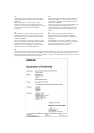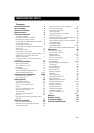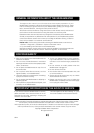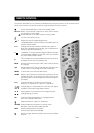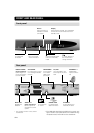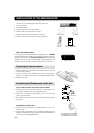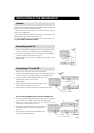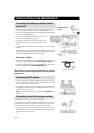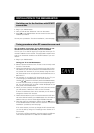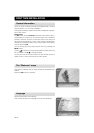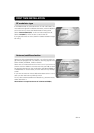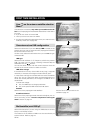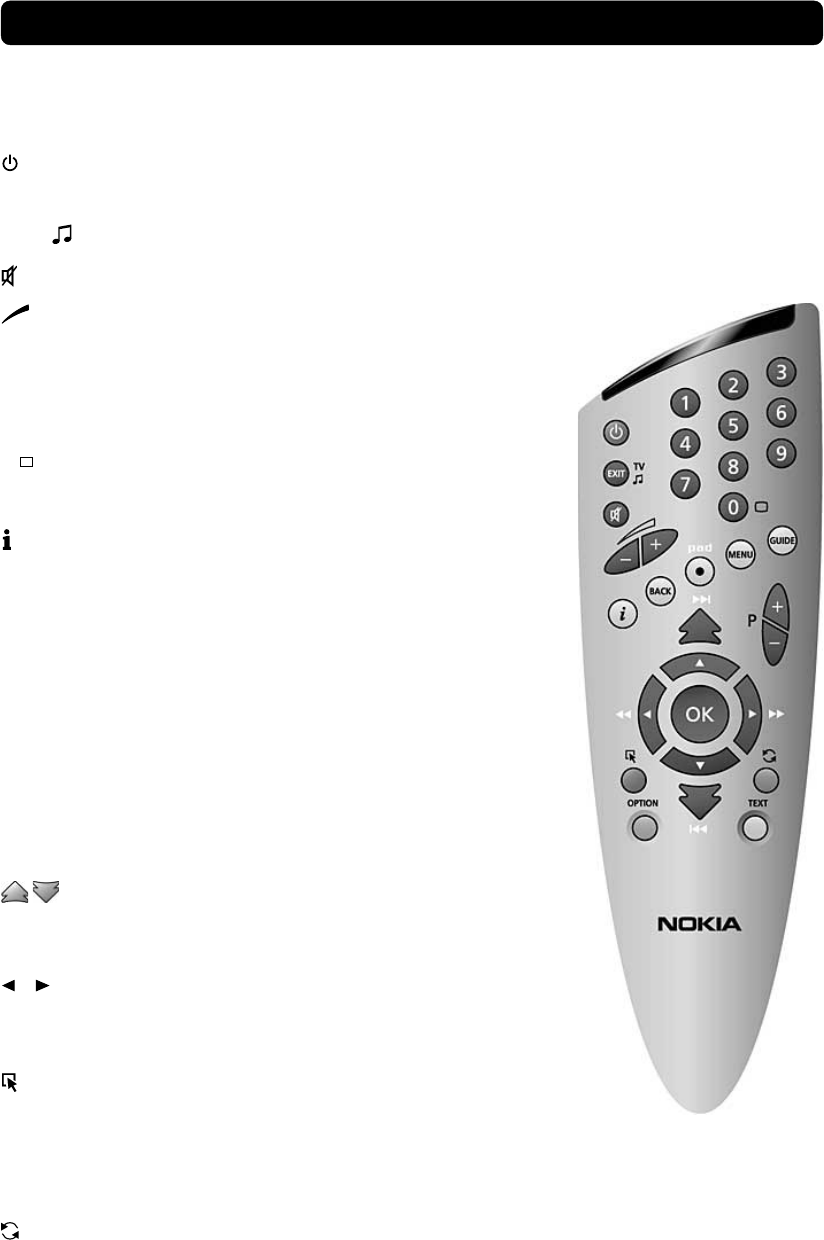
GB 5
Switch the Mediamaster in and out of standby mode.
EXIT TV Return to the viewing mode from a menu without storing
any settings (in menu mode).
Switch between TV or Radio mode (in viewing mode).
Turn the sound off/on (mute).
- + Adjust the volume of digital programmes.
The Mediamaster’s maximum level is controlled by the TV’s
present volume setting.
0 - 9 Change channel and to select individual menu options.
Note: If 0 is entered as the first digit, the TV Release func-
tionality is activated (see below).
0 TV Release. To switch between digital TV/Radio, analogue
TV and analogue satellite TV and VCR, when your systems
are connected by SCART cables.
Info. To display short and extended information (if transmit-
ted) about current and next programmes.
BACK Go back one level at the time within menus without storing
any settings.
pad Personal Active Disc. Call up (and hide) the recording menu
on the screen. For recording to the built in hard disk.
MENU To show and to exit from the Main Menu.
GUIDE Obtain a list of present and following programmes for the
available channels. This information is only shown if your
Service Provider transmits programme information (EPG in-
formation).
P+ P- Change channels up and down, one at the time.
Return to TV mode from an “Open TV” application.
Change page in a menu/list/text if more than one page is
available. To browse through teletext history.
▲ ▼ Move up/down in the menus and to change channels.
Change settings in menus.
OK Confirm choices and selection of a highlighted item.
Show the TV/Radio channel list.
(Red) Download an “Open TV” application.
OPTION (Green) Select service options in viewing mode.
OPTION + code will open locked channels.
TEXT (Yellow) Select teletext information.
Press to enter teletext (if available).
(Blue) To toggle between present and previous TV/Radio
channel.
This section describes how to operate the Mediamaster using the buttons on the remote control.
Some of the functions can also be carried out using the buttons on the front panel.
REMOTE CONTROL