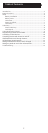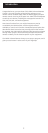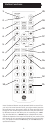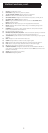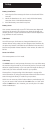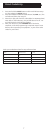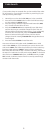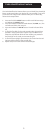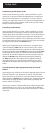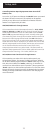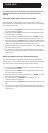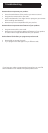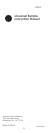6
Battery Installation
1. On the back of the remote, push down on the tab and lift the
cover off.
2. Match the batteries to the + and - marks inside the battery
case, then insert 2 AAA alkaline batteries.
3. Press the battery cover back into place.
Battery Saver
Your remote automatically turns off if the buttons are depressed
more than 30 seconds. This will save your batteries should your
remote get stuck in a place where the buttons remain depressed
(e.g., between the sofa cushions).
Code Saver
You will have up to 10 minutes to change the batteries in your
remote without losing codes you have programmed. However, do
not press any buttons until batteries are installed in the remote. If
buttons are pressed without batteries in the remote, all codes will
be lost.
Power-On Default
The remote powers on in TV mode.
Code Setup
The SETUP button is used to setup the remote. You can either setup
the remote using the code for your brand of product, from the code
tables (on separate sheet), or you can search through the library of
codes until you find a code that works for your product.
Please refer to “Programming with Code Search” on page 8 for
more information on using the code search feature to learn how to
search through the library of codes for your products.
NOTE: You can store any kind of code under any mode (except TV).
I.E. you can store a VCR code under the CBL button, or a SAT code
under the DVD button, etc. However, you can only store TV codes
under the TV button.
Setup