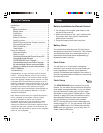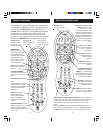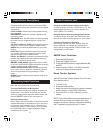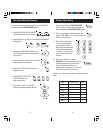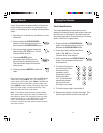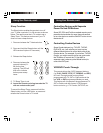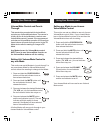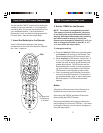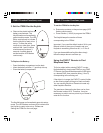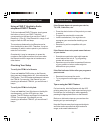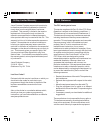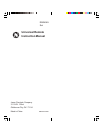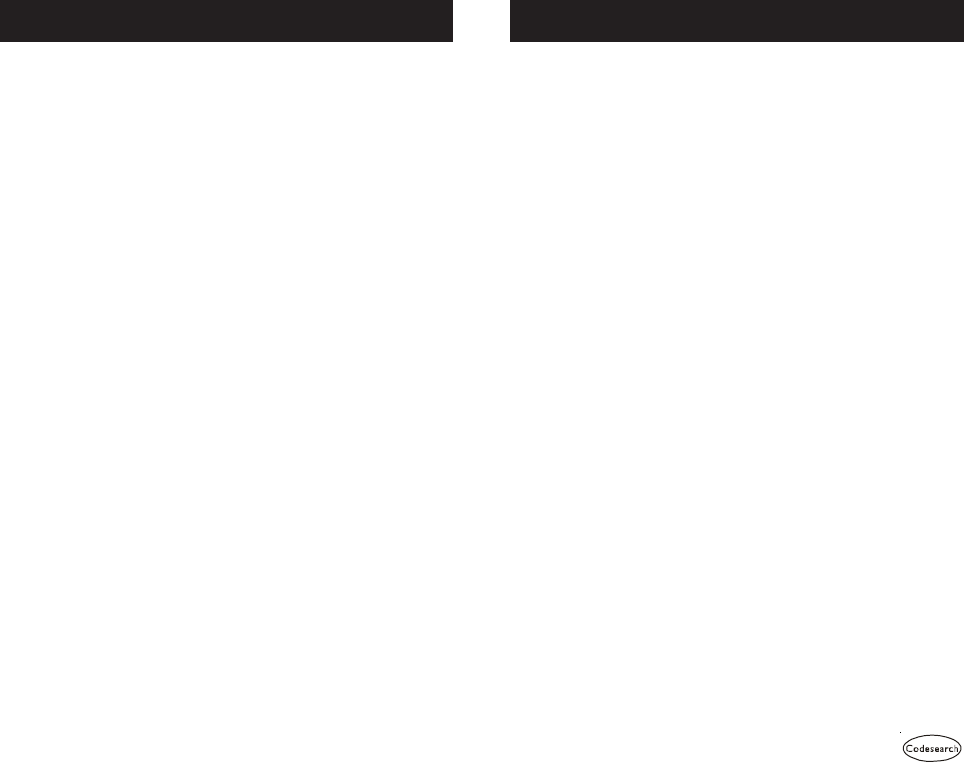
32
Battery Installation for Remote Control
1. On the back of the remote, push down on the
tab and lift the cover off.
2. Match the batteries to the + and - marks inside
the battery case, then insert 2 AAA Alkaline
batteries (not included).
3. Press the battery cover back into place.
Battery Saver
Your remote automatically turns off if the buttons
are depressed more than 30 seconds. This will save
your batteries should your remote get stuck in a
place where the buttons remain depressed (e.g.,
between the sofa cushions).
Code Saver
You will have up to 10 minutes to change the
batteries in your remote without losing codes you
have programmed. However, do not press any
buttons until batteries are installed in the remote. If
buttons are pressed without batteries in the remote,
all codes will be lost.
Code Setup
The CODE SEARCH button is used to set up the
remote. You can either set up the remote using the
code tables (on separate sheet), or you can search
through the library of codes until you find a code
that works for your product. Please refer to “ Code
Search” on page 10 for more information on using
the code search feature to learn how to search
through the library of codes for your products.
NOTE: You can store any kind of code under any
mode (except TV). I.E. you can store a VCR code
under the CBL button, or a Cable code under the
DVD button, etc. However, you can only store TV
codes under the TV button.
Setup
Congratulations on your purchase of this 6 function
FIND IT
™
Universal Remote Control. This remote is
one of the most easy to use remote controls available
today. Now juggling multiple remote controls is a thing
of the past! Your Universal Remote controls up to six
devices, including the most popular brands of TV, VCR,
DVD, CBL, and SAT. It is easy to use, easy to program,
and it gives you total control—at the touch of your
fingertips! And, when used with the Locator Keyfob you
can easily find your misplaced Remote or any item
attached to the Keyfob.
Note: Some functions from your original Remote may
not be controlled by this remote. Use the original
remote, if available, to control such functions.
Sometimes buttons other than described in these
instructions may actually perform the function. For
example, the CHAN and VOL buttons might be used to
navigate through menu choices. We recommend you
experiment with the remote to identify if such situations
pertain to your equipment.
Introduction ........................................................... 3
Setup .................................................................... 3
Battery Installation ........................................... 3
Battery Saver ................................................... 3
Code Saver ...................................................... 3
Code Setup...................................................... 3
Button Functions ............................................. 4
Audio Functions............................................... 6
AM/FM Tuner and Home Theater Functions..... 7
Surround Sound Feature .................................. 8
Direct Code Entry ............................................ 9
Code Search .................................................. 10
Using Your Remote ..............................................11
Code Identification ..........................................11
Sleep Function............................................... 12
Controlling Devices with Power On and Off .... 13
Controlling Combo Devices ............................ 13
VCR/DVD/DVR Punch-Through ..................... 13
Volume/Mute Control and Punch-Through ...... 14
All Volume/Mute Control to any one Mode ..... 14
Setting any Mode for its own Volume/Mute.... 15
FIND IT Operation ............................................... 16
Troubleshooting .................................................. 21
Table of Contents