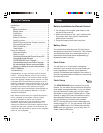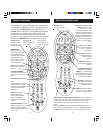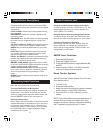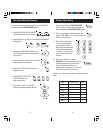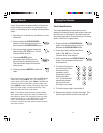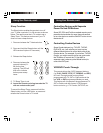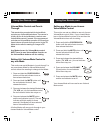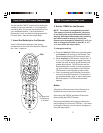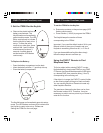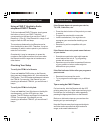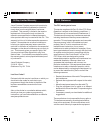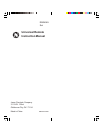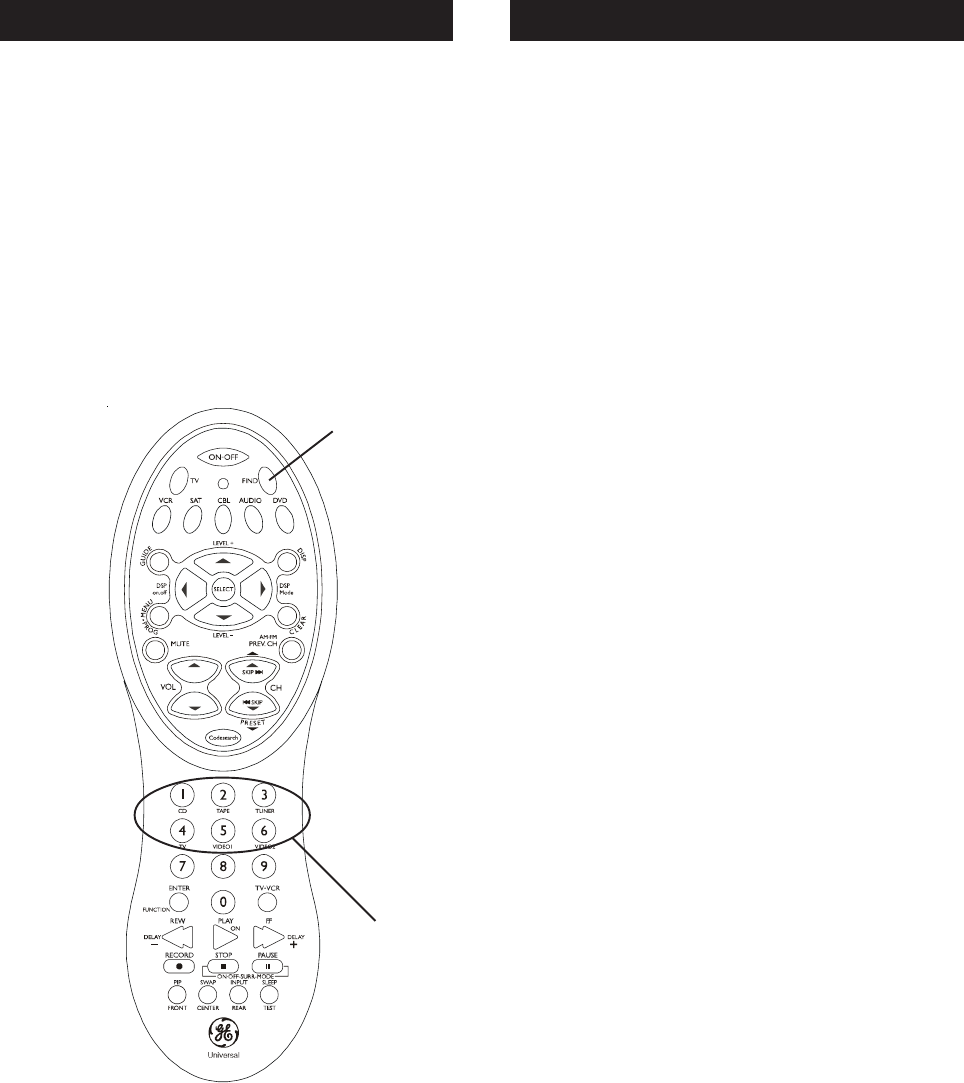
1716
You can use the FIND IT remote to find the Keyfob,
whether it has keys attached, or if it’s attached to
something else. Or you can use the Keyfob to find
your misplaced Remote. The Keyfob and the
Remote are a “set” and need to be programmed to
find each other. Here are the simple steps.
1. Insert the Batteries in the Remote
Insert 2 AAA alkaline batteries in the battery
compartment on the back of the Remote. Observe
the + and – notations.
2. Set the ITEM # for the Remote
NOTE: The remote is automatically set as #1.
This means to find the lost Remote, just press
#1 on the Keyfob and the Remote should start
beeping. Wait about 20 seconds after inserting
the batteries before testing it. Should the
Remote not automatically default to #1 or if you
wish to change the Remote to Item #2, 3, 4, 5,
or 6, then follow the steps below.
To change the setting:
a. Press and hold the FIND button, and then press
and release the #1 button on the Remote. The
Remote beeps and the LED continues to blink.
b. While holding the FIND button, press the #1, 2,
3, 4, 5, or 6 on the Remote’s keypad (whatever
number you wish to assign to the Remote) and
release both buttons. The LED blinks and the
Remote beeps the number of times correspond-
ing to the number you pressed on the Remote.
The Remote is now assigned as that number.
c. Test it by pressing (on the Keyfob) the number
that you just set the Remote to. For example, if
you pressed the #6 in step “b” above then press
#6 on the Keyfob. The Remote should start
beeping.
Notes:
A Keyfob or a Remote cannot find a Remote or a
Keyfob that is set to the same code as itself.
After setting the ITEM #, wait about 20 seconds
before testing the FIND IT Remote.
Removing the batteries will cause your Remote to
lose its setting (it will revert to ITEM # 1). If you want
to change its settings, you will need to reprogram it
using the steps above.
FIND
For setup and
for finding up
to 6 items.
Using the FIND IT Locator Functions FIND IT Locator Functions, cont.