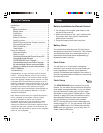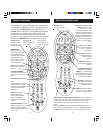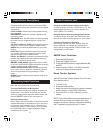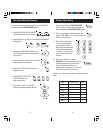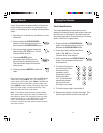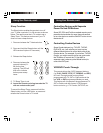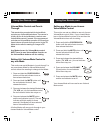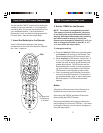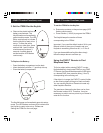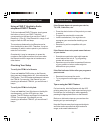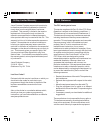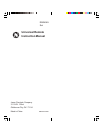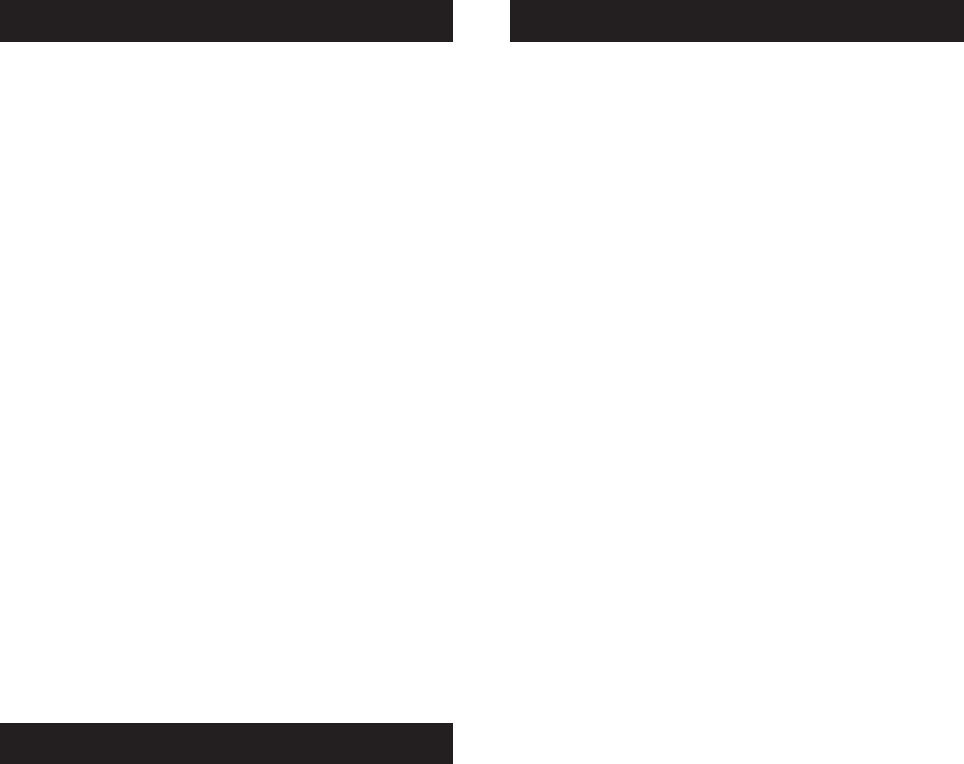
76
Operating Audio Functions
Note: Not all functions work for all brands.
Turning on the Receiver or Mini-System
Point the remote control at the receiver and press the
AUDIO button. The receiver should turn on. In some
cases you might need to press the AUDIO button and
then the
ON•OFF button to turn the system on.
Selecting a device Input
Device inputs such as CD Player or Tape Deck may be
selected depending on the features of your receiver or
mini-system. Input selection may be made either by
pressing the labeled number function, or by pressing
the FUNCTION button to toggle through the inputs
available on your system.
Audio Button Descriptions
Press the AUDIO device button to enable the AUDIO
MODE. Audio functions are indicated by the blue button
descriptions.
LEVEL+/LEVEL- Sets the level of the speakers during
test tone mode.
DSP
ON•OFF Enables the receiver’s Digital Sound
Processing mode.
DSP MODE When the DSP mode is enabled, pressing
this button lets you toggle through the various DSP
modes.
CD, TAPE, TUNER, TV, VIDEO Used to directly select the
device you want to control. (Works in AUDIO mode).
AM/FM Lets you select the AM/FM band on your audio
receiver.
FUNCTION Toggles the different audio input devices.
The number buttons also select the function labels
below the buttons when in AUDIO mode.
DELAY-, ON, DELAY+ Increases or decreases the delay
between the surround and main speakers when the
receiver is in surround sound mode.
ON•OFF, SURR. MODE Toggles the surround modes
on and off. SURR MODE toggles through the receiver’s
various surround sound mode settings.
FRONT, CENTER, REAR, TEST Adjusts the levels of the
front, center, and rear speakers respectively. The test
tone must be enabled first by pressing the TEST
button.
PRESET Used to operate preset channels while in the
AUDIO mode.
Using the number buttons to change audio inputs
To select a device, press the number button (1-6) that
corresponds to the device you want to operate (CD,
TAPE, TUNER, TV, or VIDEO).
Using the function buttons to change audio devices
To select a device, press the FUNCTION button until
the input you want to operate appears on your system.
Operating a CD player or Tape Deck
Use the Play, Forward, Reverse, Record, Stop, and
Pause buttons for CD Players and Tape Decks. In
some case the Preset buttons (CHAN+/CHAN-) may
change tracks on CD Players.
AM/FM Tuner Functions
1. Press the AUDIO button.
2. Press the TUNER (3) button.
3. Press the AM/FM button to toggle between AM
and FM.
4. Use the preset (CHAN+ or CHAN- buttons to
move up and down channel presets.
Home Theater Systems
With GE receivers, a second press of the TV button
turns the receiver on.
1. Turn the TV on.
2. Press the AUDIO button.
3. Select the audio input either by using the labeled
number buttons, or the FUNCTION button.
4. Press the VOL+ or VOL- buttons to control
volume.
NOTE: The volume buttons may operate both the TV
and the receiver volume at the same time. If this
presents a problem, it may be resolved by disabling
the TV speakers by going into the TV menu.
Audio Functions, cont.