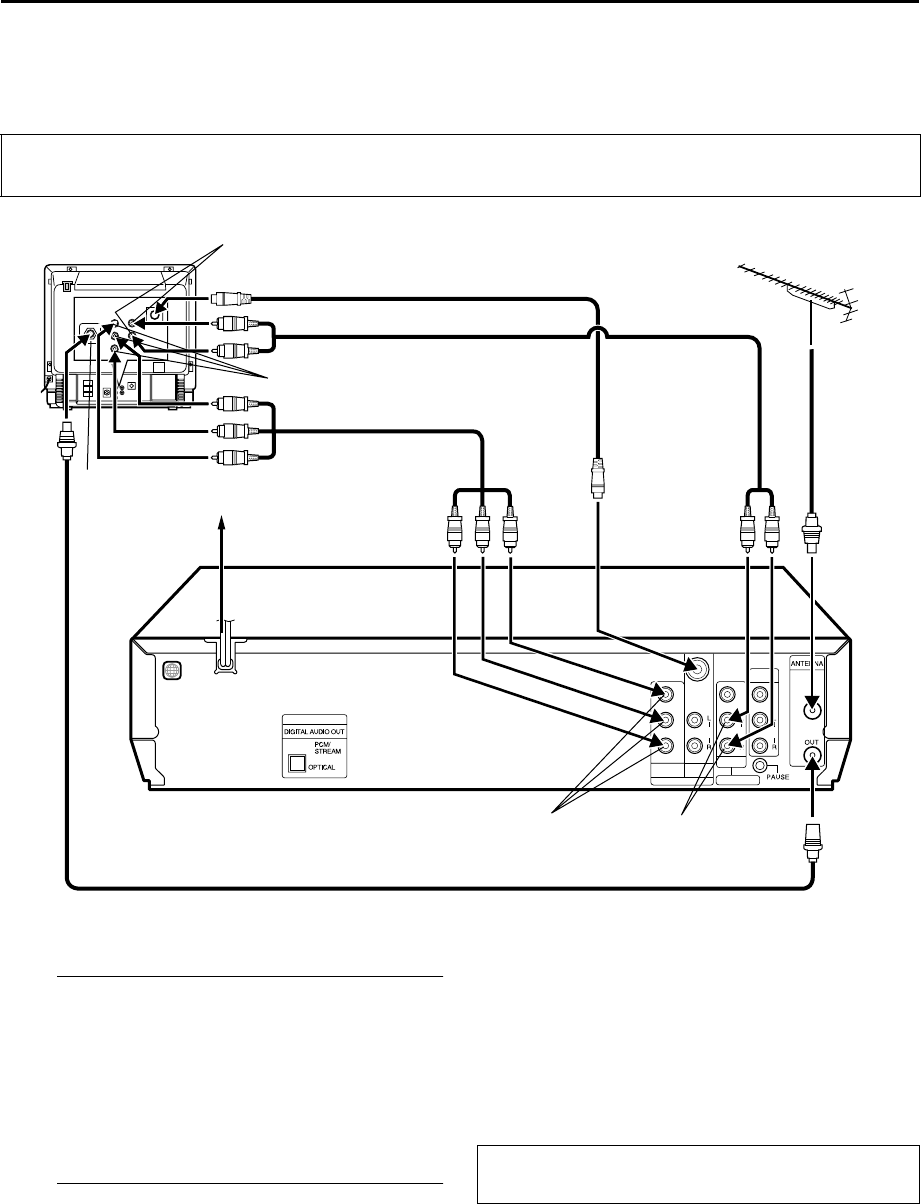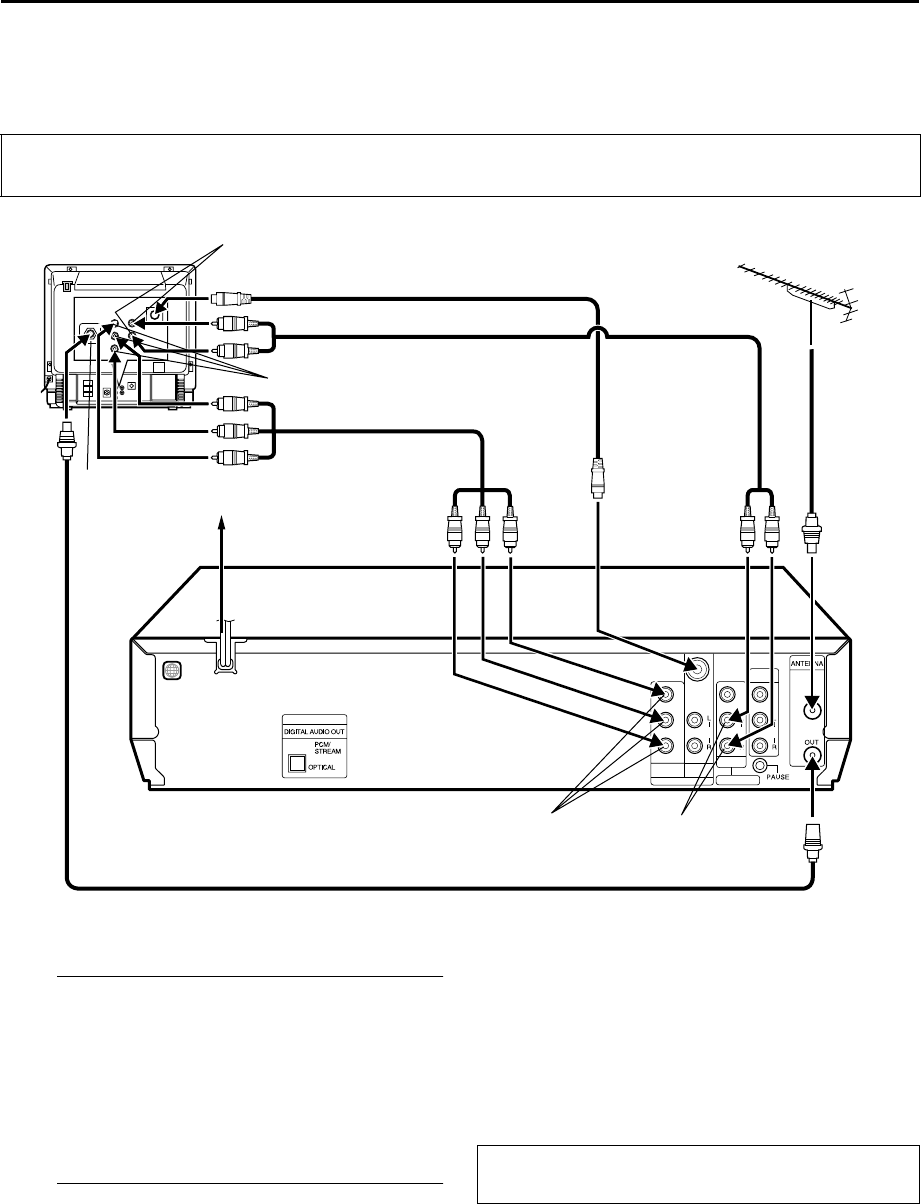
Filename [XV38ASAG_04Index.fm]
Masterpage:Left+
10 EN
Page 10 December 8, 2004 3:54 pm
INSTALLING YOUR NEW UNIT (cont.)
Component Video Connection
(DVD deck)
8To connect to a TV with COMPONENT VIDEO IN
connectors . . .
A
Connect the unit to TV.
A
Connect the aerial, unit and TV as per “AV
Connection” or “S-VIDEO Connection”.
(੬ pg. 12,13)
B Connect the unit’s COMPONENT VIDEO OUT
connectors to the TV’s COMPONENT VIDEO IN
connectors.
C Connect the unit’s AUDIO OUT connectors to the
TV’s AUDIO IN connectors.
B
Connect the unit to mains.
Plug the end of the mains power cord into a mains outlet.
NOTES:
● You can obtain high-quality component video pictures.
● If your TV is not stereo-capable, use the unit’s AUDIO OUT
connectors to connect to an audio amplifier for Hi-Fi stereo
sound reproduction.
● For switching the TV’s mode, refer to the instruction manual of
your television.
● By using the component video connection, you can view the
images in the progressive mode. For switching to the
progressive mode, refer to “Scan Mode Set (DVD deck)”
(
੬ pg. 11).
ATTENTION
Be sure to connect the unit’s VIDEO OUT or S VIDEO OUT connector to the TV’s VIDEO IN or S-VIDEO IN connector.
DVD
INPUT
(L-1)
AUDIO
VIDEO
OUTPUT
AUDIO
VIDEO
OUTPUT
DVD
AUDIO
S VIDEO
COMPONENT
VIDEO OUT
PB
PR
Y
DVD/VCR
Aerial connector
COMPONENT VIDEO IN connector
AUDIO IN connectors
Component Video cable
RF cable (provided)
COMPONENT
VIDEO OUT
Audio cable
(not provided)
(not provided)
Mains outlet
Mains
power cord
TV aerial
cable
Back of TV
Back of unit
S Video cable
(not provided)
AUDIO OUT
After the connection is completed, perform “Video
Channel Set” on page 13.
XV38ASAG_EN_BOOK.book Page 10 Wednesday, December 8, 2004 4:00 PM