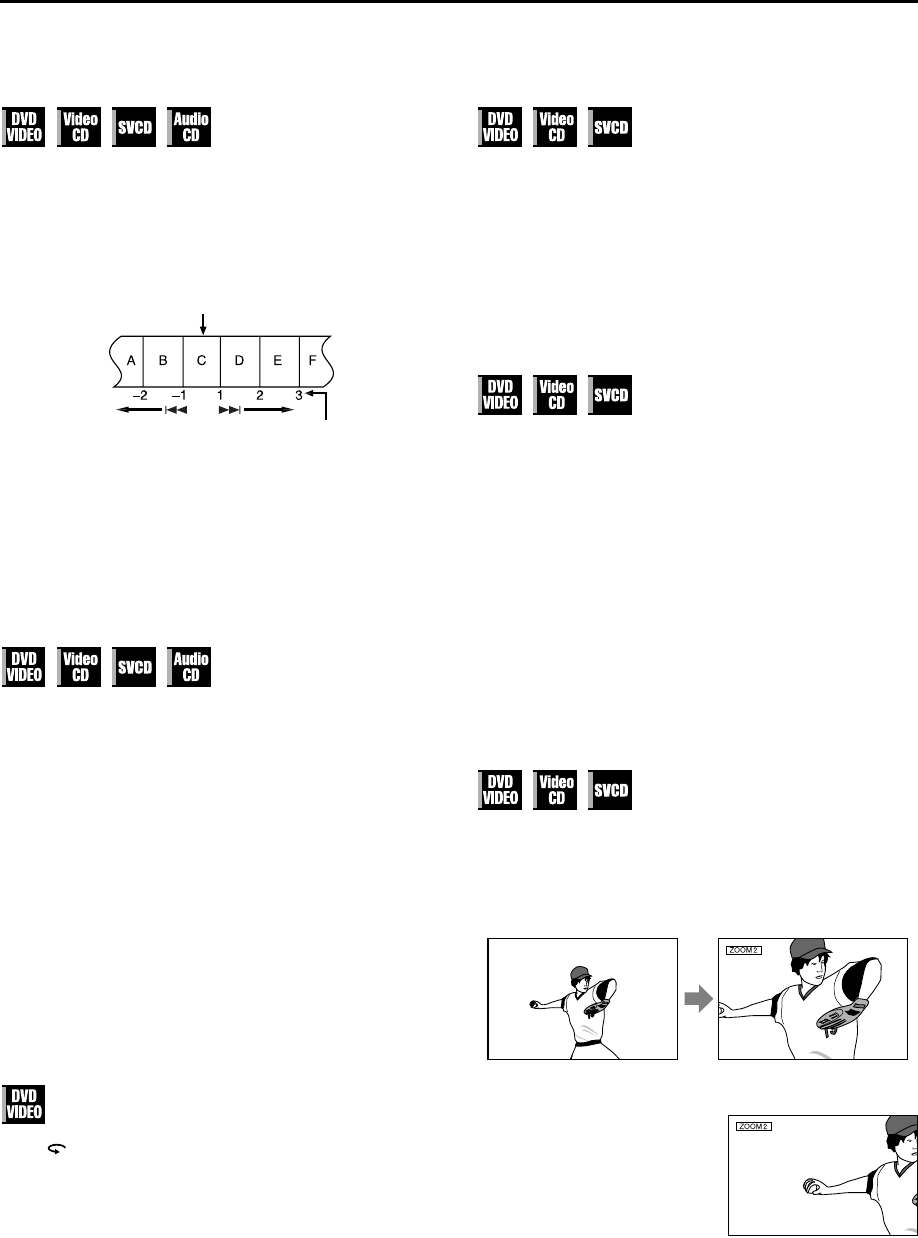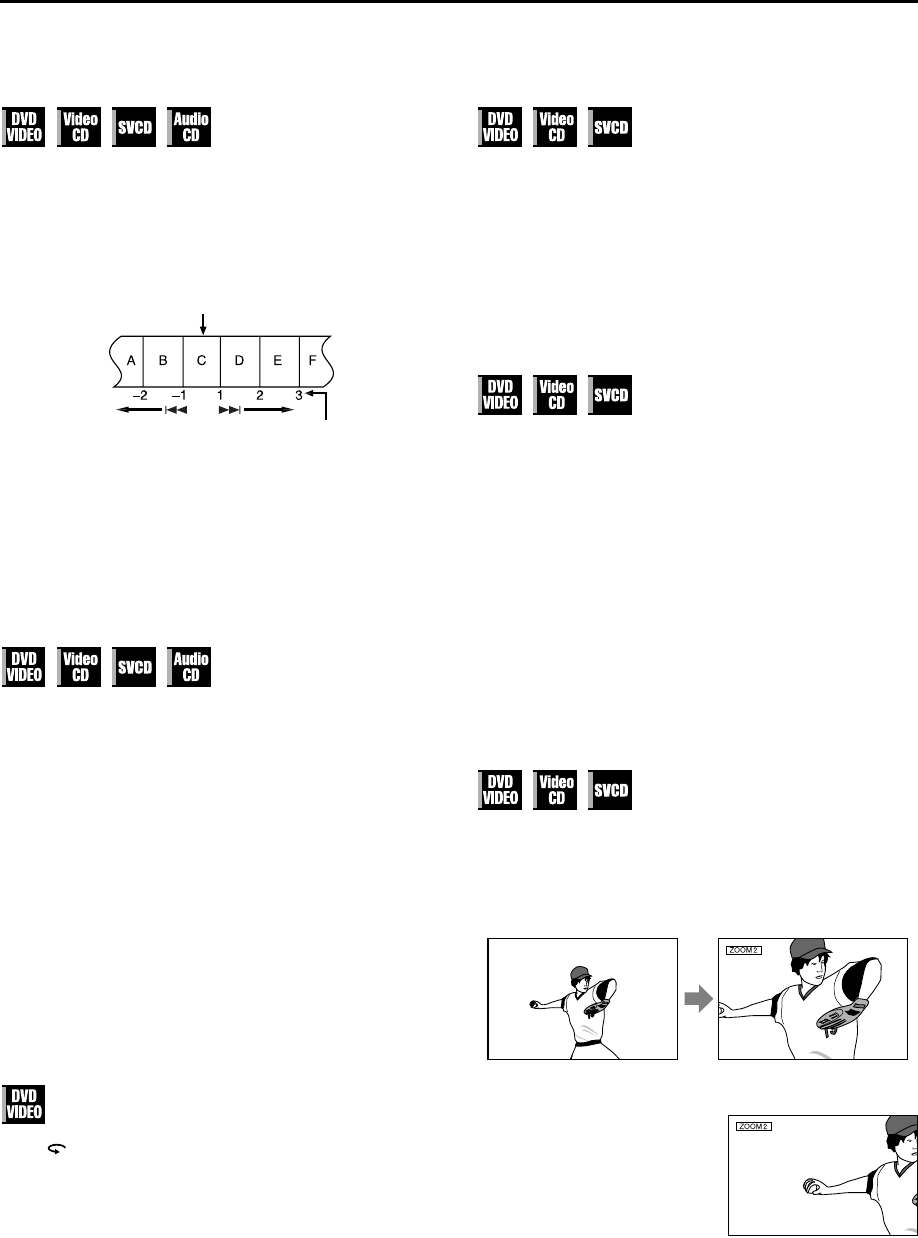
Masterpage:Right-No-Heading
EN 35
Filename [XV38ASAG_06DVD.fm]
Page 35 8 December 2004 2:47 pm
Locating the Start Point of the Item or
Skip the Item
Press 2 or 6 during playback.
Example:
To locate the beginning of item B from the current position, press
2 twice.
To locate the beginning of item D from the current position,
press 6 once.
● When the specified item is located, playback begins
automatically.
NOTE:
When you press 2 or 6, the counter display may appear
instead of title number/chapter number depending on the discs.
Variable Speed Search
During playback, press 5 for forward variable speed
search, or 3 for reverse variable speed search.
● The more times you press, the faster the playback picture
moves.
● To resume normal playback, press 4.
OR
During playback, press and hold 6 for forward search,
or press and hold 2 for reverse search.
● While you press and hold the button, the image is played back
at 5x speed.
● To resume normal playback, release 2 or 6.
NOTES:
● Actual speed may be different from that displayed on the TV
screen depending on the discs.
● Playback sound is not heard in any variable speed search
mode.
One Touch Replay
Press while playing back a DVD VIDEO disc.
The playback position moves back about 10 seconds before the
current position (only within the same title).
Still Picture/Frame-By-Frame
Playback
1 Pause during playback.
Press 9.
2 Activate frame-by-frame playback.
Press 9 to advance a still picture.
● To resume normal playback, press 4.
Slow Motion
During playback, press 9, then press 5 for forward
slow motion playback, or 3 for reverse slow motion
playback.
● Each press of 5 changes the playback speed as follows:
1/32]1/16]1/8]1/4]1/2
● Each press of 3 changes the playback speed as follows
(only for DVD VIDEO discs):
–1/32]–1/16]–1/8]–1/4]–1/2
● To resume normal playback, press 4.
NOTES:
● Reverse slow motion playback is possible only with the DVD
VIDEO discs.
● This function may not works for some Video CD or SVCD.
Zooming
Press ZOOM during playback or while paused.
● Each press of ZOOM changes the magnification in the
following steps:
ZOOM OFF ] ZOOM 1 ] ZOOM 2 ] ZOOM 3]
ZOOM 4 ] ZOOM 5 ] ZOOM 6 ] (Back to the beginning)
● While zoomed, the picture may look coarse or distorted.
Press rt w e to move the
zoomed-in scene.
Current position
The number you press the button
Current magnification
Zoomed-in area
XV38ASAG_EN_BOOK.book Page 35 Wednesday, December 8, 2004 4:00 PM