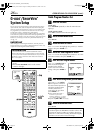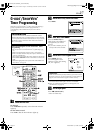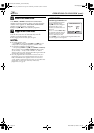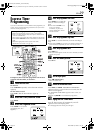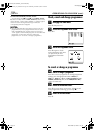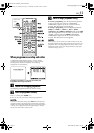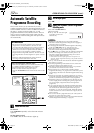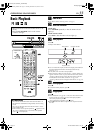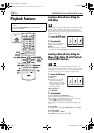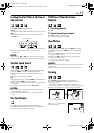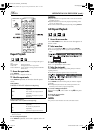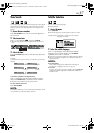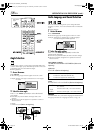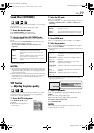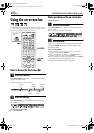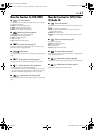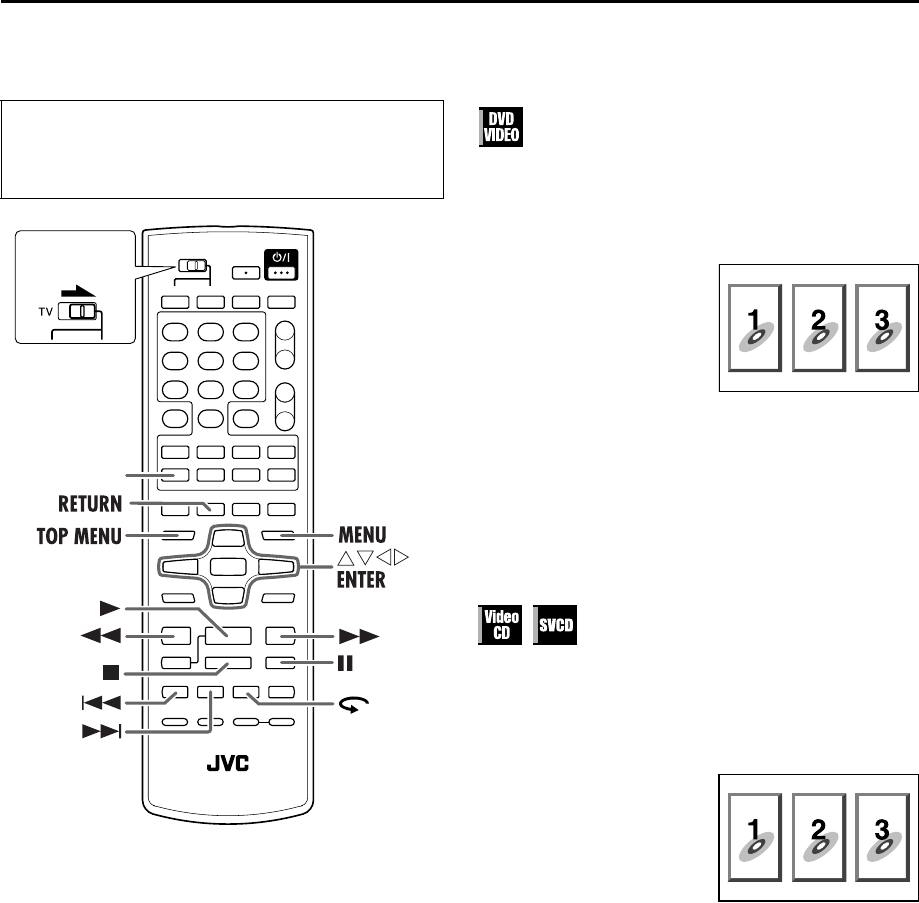
Filename [XV38ASAG_06DVD.fm]
Masterpage:Left+
34 EN
Page 34 10 December 2004 7:18 am
OPERATIONS ON DVD DECK (cont.)
Playback Features
Locating a Desired Scene Using the
DVD Menu
DVD VIDEO discs generally have their own menus which show
the disc contents. These menus contain various items such as
titles of movies, names of songs, or artist information, and
display them on the TV screen. You can locate a desired scene
using the DVD menu.
1 Access the DVD menu.
Press TOP MENU or MENU.
2 Start playback.
Press rt w e to select a
desired item, then press
ENTER.
● It may be possible to select the
desired item using the number keys depending on the disc.
Locating a Desired Scene Using the
Menu of the Video CD with Playback
Control (PBC) Function
Some Video CD discs supports the PBC function. PBC is an
abbreviation of “PlayBack Control.” A Video CD disc recorded
with PBC has its own menus, such as a list of the songs of the
disc. You can locate a specific scene by using the menu.
1 Access the PBC menu.
2 Start playback.
Press the appropriate number keys.
● The unit starts playback of the selected item.
● When “NEXT” or “PREVIOUS” appears on the TV screen:
Pressing 6 advances to the next page.
Pressing 2 returns to the previous page.
● The method of the operation is different depending on the
disc.
To cancel PBC
Start playback by using the number keys instead of 4.
To reactivate PBC
● Press TOP MENU or MENU.
● Press 8 to stop playback, then press 4.
● Turn on the TV and select the VCR channel (or AV
mode).
● Slide the TV/VCR/DVD switch on the remote
control to the right.
ZOOM
Slide to the
right.
In stop mode
Press 4.
● Depending on a disc, PBC
menu may automatically
appear on the TV screen by
simply loading a disc on the
unit. “Pbc” appears on the
front display panel.
During playback
Press RETURN.
Example:
Example:
XV38ASAG_06DVD.fm Page 34 Friday, December 10, 2004 7:18 AM