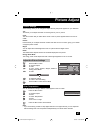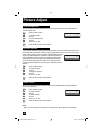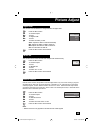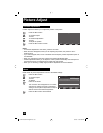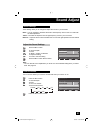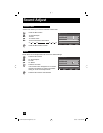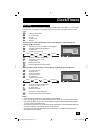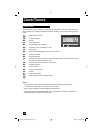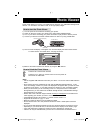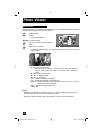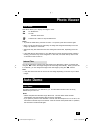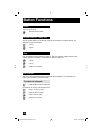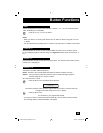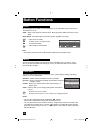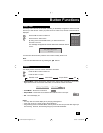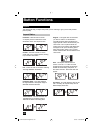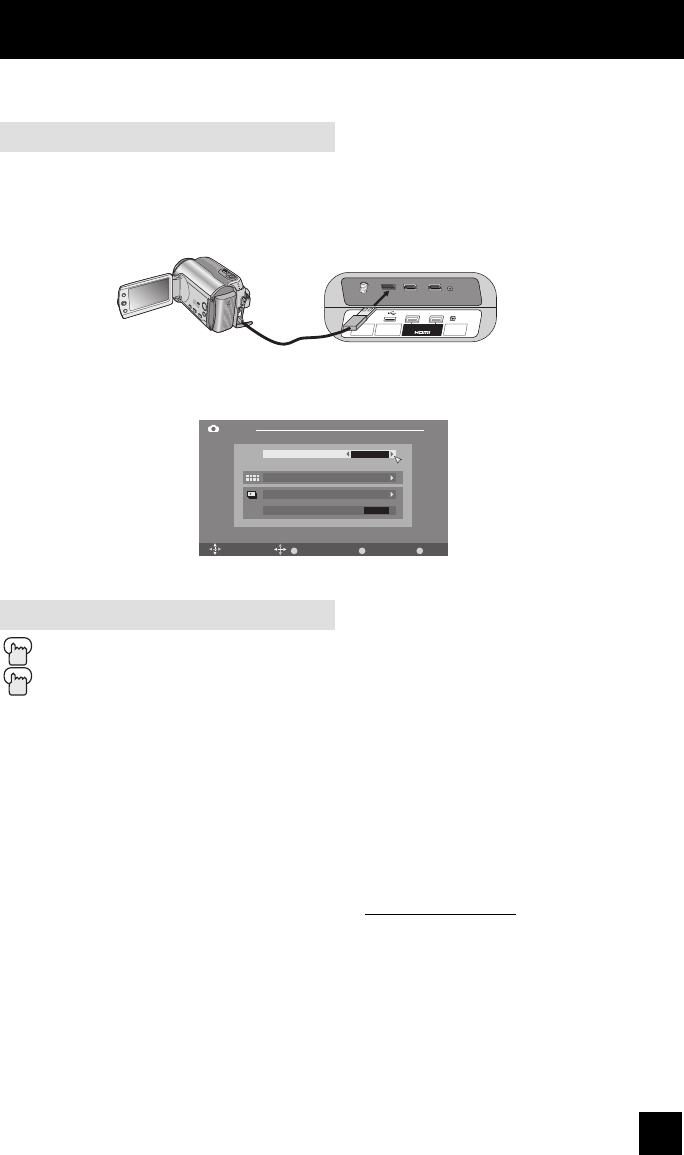
55
Photo Viewer
Photo Viewer allows you to enjoy your digital pictures stored on your USB Mass Storage Class
devices. You are able to view them on this TV as high quality images.
1) Turn the power off on the device containing your photos.
2) Switch to "PHOTO" mode if your device has a mode switch (VIDEO/PHOTO).
3) Turn on your device containing your photos and switch to play mode to view the photos.
4) Connect your device to the Photo Viewer Terminal on this TV by using a USB cable.
5) The TV screen will display a "hourglass" icon and then display the Photo Viewer Screen.
For "Multi Screen" and "Slide Show", see page 56 and 57.
6) Select a camcorder's device from "Device" by using the
è
buttons.
Press the M
ENU button when finished
Press the POWER button on remote control to turn the power off
Disconnect the USB cable
How to start the Photo Viewer
75 Ω
(VHF/UHF)
INPUT 1 INPUT 2
PHOTO
VIEWER
DIGITAL AUDIO
OPTICAL OUT
SERVICE
TV Rear Panel
JVC Everio Camera (Example)
USB Cable
Photo Viewer
Multi-Screen
Slide Show
Interval Time (sec)
5
Device GZ-MG255
BACK
Back
MENU
ExitSelect
OK
Operate
How to finish the Photo Viewer
Notes:
• Use the supplied USB cable that came with your device. Do not use HUB or USB extension
cable.
• Photo Viewer cannot be guaranteed to work with all USB Mass Storage Devices. In this
case, the message, "There is no photo to be displayed" will appear when you start the "How
to start the Photo Viewer". It may take some time to display or it may not display correctly.
• When your device that you are connecting to the TV is composed of two or more Mass
Storage devices, you can select from two Mass Storage devices. Selected Mass Storage
device depends on the model.
• Please refer to the Customer Support website at www.jvc.com/support for information and
notes regarding your devices you wish to connect.
• Compatible file format is "Exif version 2.1, based on DCF version 1.0".
• Supported file formats are ".jpg" or ".JPG".
• Maximum number of files that can be displayed is 9999.
• Photos with less than 120 x 120 pixels and more than 16383 x 16383 pixels cannot be
displayed.
• All your stored data should be backed up first as a precaution before connecting to the TV.
• Depending on your stored file size, it can take extra time to display "Photo Viewer" page.
• It may take extra time to display the photo full screen, depending on the file size.
• "Device" can only be selected when you have two or more devices connected to the TV.
LCT2275-001B-A English.indd 55LCT2275-001B-A English.indd 55 6/14/07 10:34:50 AM6/14/07 10:34:50 AM