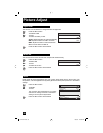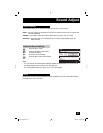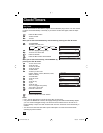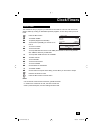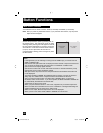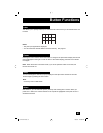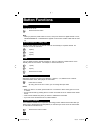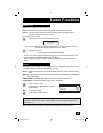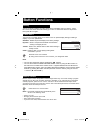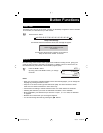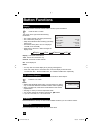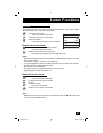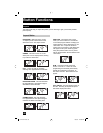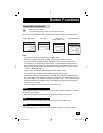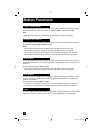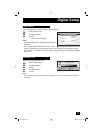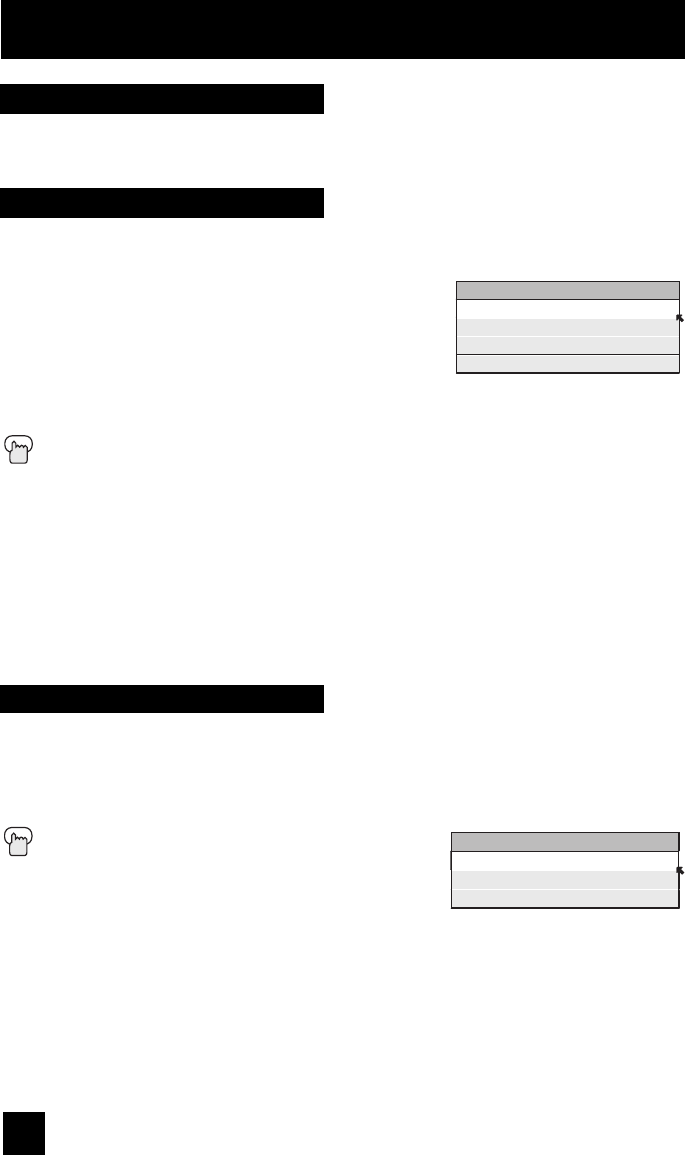
64
Button Functions
The MUTING button instantly turns the volume down completely when you press it. Press
M
UTING and the volume level will instantly go to zero. To restore the volume to its previous
level, press M
UTING again.
Muting
The VIDEO STATUS button gives you a choice of four TV picture display settings, including a
display of your own preferences.
Standard - Resets the picture display to the factory settings.
Dynamic - Gives a vivid picture with better contrast when
viewing in a brightly lit room.
Theater - Gives a rich, film-like look to video when viewing in
a dimly lit room.
Game - Used for when you are playing video games
connected to your TV.
Press the V
IDEO STATUS button
By every press of the VIDEO STATUS button, you change the mode.
Note:
• You can also change the mode by pressing the
π†
buttons.
• You can also access the FRONT CONTROL PANEL screen by using the MENU button on
the side of the TV instead of the remote control. It appears between INITIAL SETUP and
PICTURE ADJUST screen, and it has VIDEO STATUS and ASPECT menus. Choose VIDEO
STATUS by pressing M
ENU
†
on the side panel and choose a mode by using the CHANNEL
+/- buttons (
√
OPERATE
®
).
Video Status
Natural cinema corrects the problem of blurred edges which may occur when viewing a program
originally shot on film (such as motion pictures) or animation. If you notice blurring at the edges
of these programs, press N
ATURAL CINEMA and set it to AUTO. Natural Cinema helps correct
conversion errors that occur when film, which is shot at 24 frames-per-second, is broadcast at the
television rate of 30 frames-per-second.
Press the NATURAL CINEMA button
Notes: The natural cinema mode is automatically set to
“AUTO” in the following cases:
• Turning on or off
• Changing the channel or input mode
• Using multi-screen functions
• If you are in PC mode, Natural Cinema can not be used
Natural Cinema
VIDEO STATUS
STANDARD
DYNAMIC
THEATER
GAME
NATURAL CINEMA
AUTO
ON
OFF
LCT1976 A.indd 64LCT1976 A.indd 64 10/6/05 1:48:07 PM10/6/05 1:48:07 PM