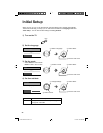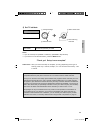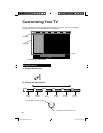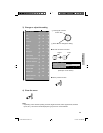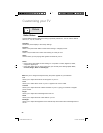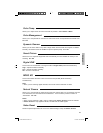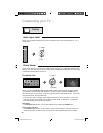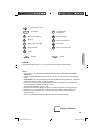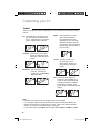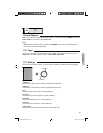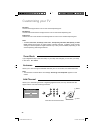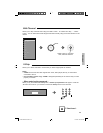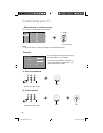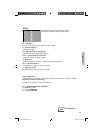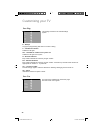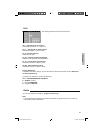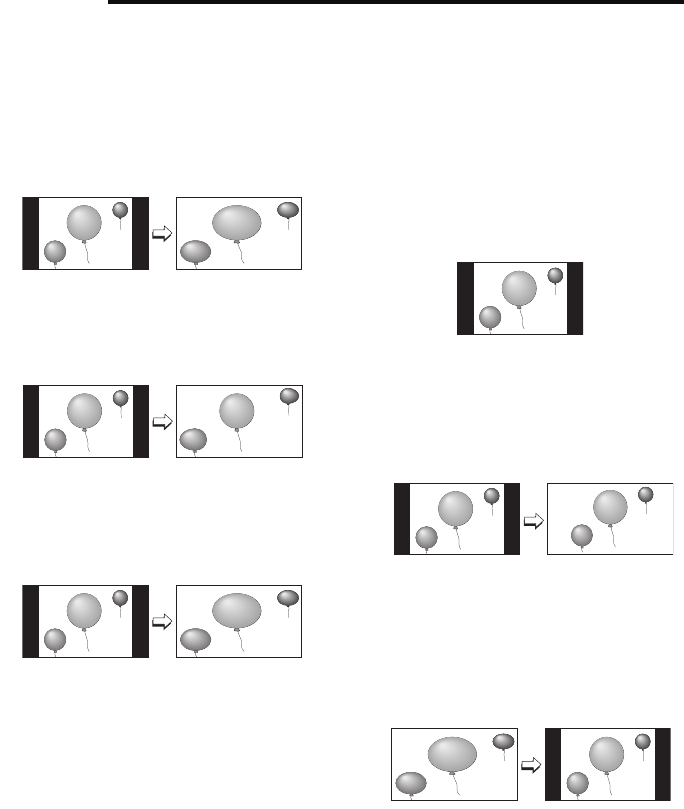
30
Customizing your TV
Aspect
Panorama - When watching a 4:3 aspect
picture it is stretched to fit the
dimensions of the 16:9 aspect
screen.
Cinema - This ratio “zooms in” on
the center part of a 4:3
aspect picture, blowing it up
proportionally to fill the 16:9
screen.
Full - When watching a 4:3 aspect picture,
it is stretched to fit the dimensions of
the TV. When watching a 16:9 aspect
picture, it displays 95% of the ratio.
Full Native - This ratio displays 100%
of the ratio. Normally, all
aspects except for Full Native
display about 95%.
Regular - When watching a 4:3 aspect
picture without modifying
the original picture to fit the
dimensions of your 16:9 screen.
Black bars will appear along the
picture’s sides. The picture will be
centered within the boundaries of
the 16:9 screen.
Allows you to adjust the way the image appears on your TV based on the format that is being
received.
Notes:
• Depending on the signal format, some aspect modes are unavailable.
• If you change the aspect mode after the television changed it to Full automatically, the
television will change to the aspect mode you choose. It also turns to Full automatically
when the TV receives an HD (1080p, 1080i or 720p) signal.
• In iPod mode, selections of Aspect menu changes to Full / Regular / 16:9 Mini / 4:3 Mini.
Slim - This aspect mode shrinks the
screen of a 16:9 broadcast to 4:3.
There are some programming that
is already stretched by mistake at
broadcasting companies, so this
mode corrects it. Black side bars will
appear.
LCT2518-001A-A.indd 30LCT2518-001A-A.indd 30 1/14/09 8:55:10 AM1/14/09 8:55:10 AM