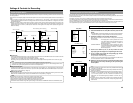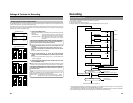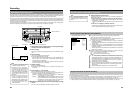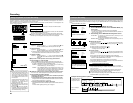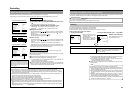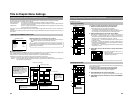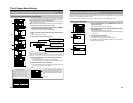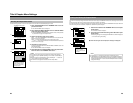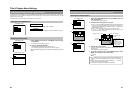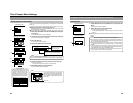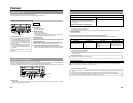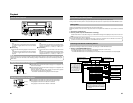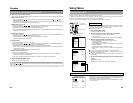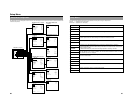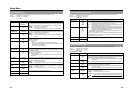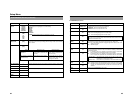50
Changing & Checking Title Menu Styles & Names
If EDIT MENU from the DVD MENU screen is set to ENABLE, the TITLE MENU EDIT screen will be displayed upon disc finalizing.
Using this screen, it will be possible to change the title menu’s display style, to enter title names, and to confirm that the title and
chapter menus are as required.
● Thumbnail of the title menu will be the top thumbnail of the chapter menu.
Opening the TITLE MENU Screen
Settings
Procedure
Set EDIT MENU from the DVD MENU screen to ENABLE.
The TITLE MENU screen will be displayed when finalizing of the disc is started.
Changing the Display Style
1.
Select PRESET STYLE from the TITLE MENU screen and press
the SET button.
● The PRESET STYLE screen will appear.
2.
To change the display PATTERN;
Select TITLE PATTERN and then press the SET button.
For more details regarding the editing procedure, refer to page 36.
* The TITLE PATTERN changed here is also reflected in DVD MENU of the SETUP
MENU.
FINALIZE
PRESET STYLE
TITLE MENU PREVIEW
EXIT
TITLE TEXT INPUT
TITLE MENU
TITLE MENU screen
FINALIZE
PRESET STYLE
TITLE MENU PREVIEW
EXIT
TITLE TEXT INPUT
TITLE MENU
TITLE MENU screen
BACK
TITLE PATTERN 1
PRESET STYLE
TYPE 1
PRESET STYLE screen
1.
2.
Title & Chapter Menu Settings
51
Changing & Checking Title Menu Styles & Names (continued)
Checking the Title Menu Screen
1.
Select TITLE MENU PREVIEW from the TITLE MENU screen and
press the SET button.
● The TITLE MENU screen will appear.
2.
Confirm that the other pages are as required.
● Select†from the TITLE MENU PREVIEW screen and press the SET button
to move to the next page. Starting with the first page of the title menu, the
display will move forward through the pages each time ¥ is selected and
the SET button is pressed.
● Select© and press the SET button to move to the previous page.
● †† and ©© can be used in combination with the SET button to skip
forward or back in units of ten pages.
3.
Complete the preview process.
To do this, select BACK from the TITLE MENU PREVIEW screen and press
the SET button.
● The TITLE MENU screen will reappear.
4.
If you wish to finalize the disc, select FINALIZE from the TITLE
MENU screen and then press the SET button.
(☞ Page 53)
FINALIZE
PRESET STYLE
TITLE MENU PREVIEW
EXIT
TITLE TEXT INPUT
TITLE MENU
01 02 03
03/08
BACK 1
FINALIZE
PRESET STYLE
TITLE MENU PREVIEW
EXIT
TITLE TEXT INPUT
TITLE MENU
01 02 03
03/08
BACK 1
TITLE MENU screen
TITLE MENU PREVIEW screen
TITLE MENU screen
1.
3.
4.
Displays the previous page Displays the next page
Thumbnail
Background
Notes
● Up to 20 seconds may be required per page to display the PREVIEW screen.
More time may be required depending on the number of thumbnails per
page.
● During creation of preview displays, jump by selecting the ††button can
only be made to the page being created.
● A maximum of 33 pages can be created for the Title Menu.
Displays the page
number
The denominator
shows the total
number of
thumbnails, and the
numerator shows the
number of thumbnails
currently created.