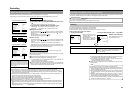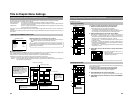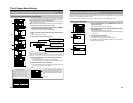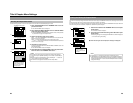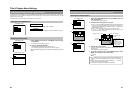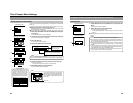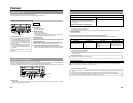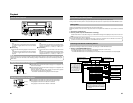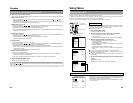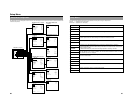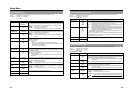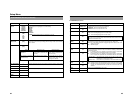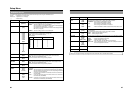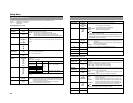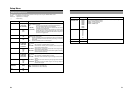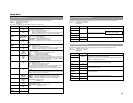58
Index Writing and Index Search (continued)
2.
Selecting an index to search or erase.
Upon starting up the INDEX MANAGER screen, the title and index of the point for which its screen is called up will be selected.
ⅥWhen selecting a title No.
q Press the cursor buttons (
/ / / ) on the main unit to highlight the title selection buttons ( / / / ) on the
INDEX MANAGER screen.
w Press the SET button on the main unit to select the title No.. The title No. changes each time the SET button is pressed. The
selected title No. will be displayed on the Title No. Display Area.
ⅥWhen selecting an index No.
q Press the cursor buttons (
/ / / ) on the main unit to move within the INDEX LIST and highlight a specific index No..
w Press the SET button on the main unit and the highlighted index No. will be selected.
● The selected index No. will be displayed on the Index No. Display Area.
* To scroll the INDEX LIST automatically, highlight the 6/ 7buttons on the INDEX MANAGER screen, followed by pressing
the SET button on the main unit.
3.
Performing index search
q Press the cursor buttons ( / / / ) on the main unit to highlight the PLAY button on the INDEX MANAGER screen.
w Press the SET button on the main unit to execute index search.
● The unit will automatically search for the index position and play back accordingly.
● The INDEX MANAGER screen disappears.
4.
Erasing indexes
Select an index according to the procedure in 2. above.
q Press the cursor buttons (
/ / / )on the main unit to highlight the ERASE button on the INDEX MANAGER screen.
w Press the SET button on the main unit to display the confirmation dialog box.
e Once erase is executed via the confirmation dialog box, the selected index will be deleted.
● When doing so, an "INDEX ERASE" message will be displayed on the panel of the main unit as well as onscreen for
approximately 3 seconds.
● INDEX LIST on the INDEX MANAGER screen will be sorted.
ⅥWhen erasing all indexes in a title,
there is no need to select the indexes.
q Select the ALL ERS button on the INDEX MANAGER screen, followed by pressing the SET button on the main unit.
● A confirmation dialog box will be displayed.
w Once erase is executed via the confirmation dialog box, all indexes of the selected titles will be deleted.
5.
Quitting the INDEX MANAGER screen
Press the SET UP button on the main unit.
Playback
Note
Arrow keys (
/ / / ) and the Enter key on the keyboard can also be used as a substitute to the cursor and SET buttons
on the main unit respectively.
59
Setup Menu
Setting the Setup Menu
Settings made in the setup menus are stored in this DVD recorder’s internal memory and will be retained even when the power is
turned off. It is also possible to return to default settings whenever so required.
In addition to the buttons on the front panel, a keyboard can also be used to perform operations on these menus. The following
section, however, will describe operations performed using the front panel buttons.
Keyboard : Select using the arrow keys (∞ and √), and confirm the selection using the Enter key.
Setup menu operations are carried out while monitoring the display on the monitor
connected to the DVI OUT, VIDEO LINE OUT or Y/C OUT terminal. In addition,
setup menu content also appears on the LCD display.
Ⅵ Stop the DVD recorder.
1.
Open the Setup Menu screen.
To do this, press the SET UP button
2.
Open the setup menu in which settings are to be modified.
q Use the 6and 7 buttons to select the required screen.
w Press the SET button
* The EXIT option can be selected to return to the normal screen display.
3.
Make the required settings in the setup menu.
q Use the 6 and 7 buttons to select the parameter to be set.
w Press the SET button
● A list of setting values will appear.
e Use the 6and7buttons to select the required value from the list and then
press the SET button.
● The setting value will be modified accordingly.
r Repeat steps q through e until all of the required settings have been
made.
Ⅵ To return to the Setup Menu, select MENU and press the SET button.
Ⅵ To move to the next menu screen, select the †button at the top of the current
screen and press the SET button.
Ⅵ To return to the original menu screen, select either MENU or BACK and press
the SET button.
4.
Use either of the following methods to return to the normal screen
display.
Press the SET UP button.
or
Select EXIT from the Setup Menu and press the SET button.
Settings
MENU
SETUP
OFF
TEST SIGNAL
OFF
FACTORY SETTING
EXECUTE
KEYBOARD STYLE
ENGLISH
PLAYBACK & 232C TYPE
DVD
TOTALRECORDING TIME
5 Hour 30 Min
SYSTEM MENU (1/2)
Restoring to Default Settings
All settings from the various setup menus can be returned to the corresponding
default settings by setting FACTORY SETTING from the SYSTEM MENU screen
to EXECUTE and by then pressing the SET button.
* The current set values for the TV TYPE item on the SYSTEM MENU (2/2) screen
will not be erased.
BUSY
OPEN/CLOSE
TOP
MENU MENU
OPTION DV Y/C LINE
SET UP
SET
EXIT
DISC
INPUT SELECT
SYSTEM
DVD MENU
RECORDER
REMOTE
DISPLAY
CLOCK ADJUST
NETWORK
MENU
CHAPTER CREATION
MANUAL
SET INTERVAL
Every05Min
AUTO CHAPTER (RECPAUSE)
ON
ENCODE QUALITY
SP
TIMELAPSE REC
AUDIO ENCODE
DOLBY DIGITAL
DAILY REC
NO USE
NO USE
RECORDER MENU (1/2)
MENU
CHAPTER CREATION
MANUAL
SET INTERVAL
AUTO CHAPTER (RECPAUSE)
ENCODE QUALITY
SP
TIMELAPSE REC
AUDIO ENCODE
DOLBY DIGITAL
DAILY REC
NO USE
NO USE
RECORDER MENU (1/2)
AUTO
SET button
Cursor buttons
(6, 7, 8 and t)
SET UP button
Setup Menu
RECORDER MENU (1/2) screen
Setting list
SYSTEM MENU screen