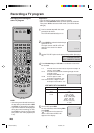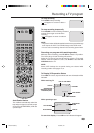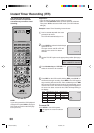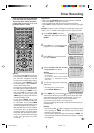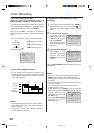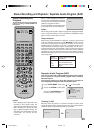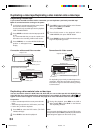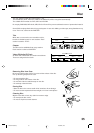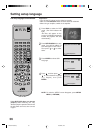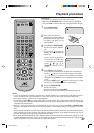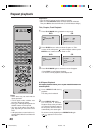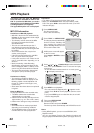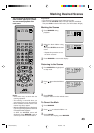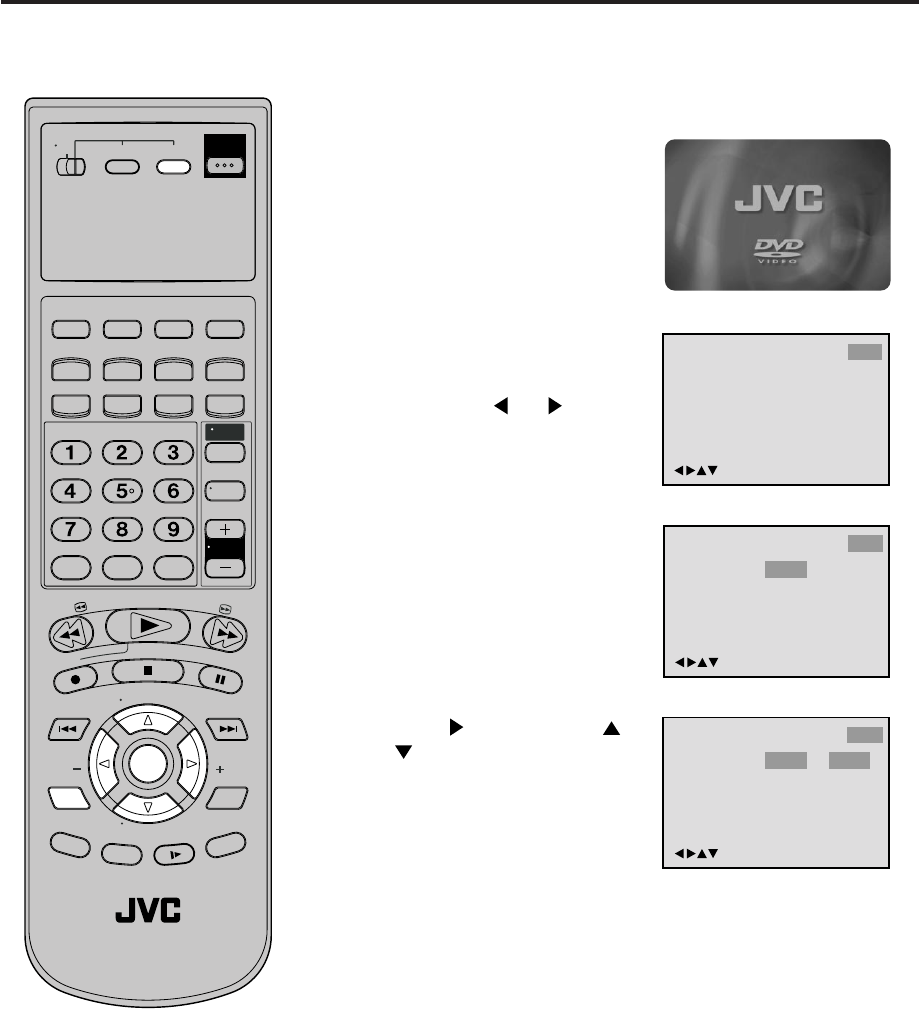
36
Language
OSD Language English English
Francais
Espanol
Other
/Enter/Setup/Return
Picture ParentalSound
Language
OSD Language English
Other
/Enter/Setup/Return
Picture ParentalSound
4
Setting setup language
The setup language can be selected.
Press
and then press or
to select desired language
(e.g. English), then press
ENTER.
2
Press SETUP MENU in the stop
mode. The SETUP MENU of
DVD will appear on the screen.
NOTE: To make the SETUP screen disappear, press SETUP
MENU (or RETURN).
If the DVD/VCR does not operate
properly: Static electricity, etc., may
affect the player's operation. Disconnect
the AC power cord once, then connect
it again.
3
Press ENTER to select OSD
Language.
Then press
or to select
Other.
Language Other
/Enter/Setup/Return
Picture ParentalSound
1
Press DVD to select the DVD
mode. (The DVD indicator will
light)
“No Disc” will appear on the
screen. (If a DVD disc has already
loaded, the playback will start
automatically.)
Turn ON the TV and set it to the video input mode.
Make sure TV/VCR/DVD switch has been slided to VCR/DVD.
When using an amplifier, switch on the amplifier.
Preparation:
•
•
•
T
V
/
V
C
R
C
H
+
TV
VCR
DVD
POWER
DVD MENU
MARKER RETURN
OPEN/
CLOSE
DISPLAY A.TRK
C.RESET
ZERO RETURN
SUB TITLE
ANGLE
SEARCH
MODE
SP/EP
PLAY
MODE
ZOOM TITLE
REPEAT
A-B
TV
POWER
INPUT
TV VOL
0
TIMER
TV/VCR
REW
PLAY
FF
REC
STOP
PAUSE
SKIP
/INDEX
SKIP
/INDEX
T
V
/
V
C
R
C
H
—
SET SET
ENTER/
SELECT
SET UP
MENU
CANCEL
OSD
A.MONITOR
SLOW
SKIP
SEARCH
VCR/DVD/TV
2B00401AE(34-39) 21/5/2002, 9:4836