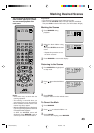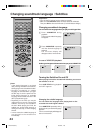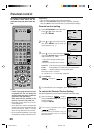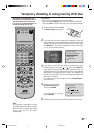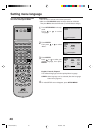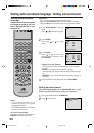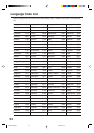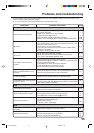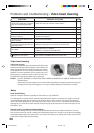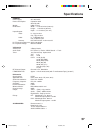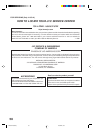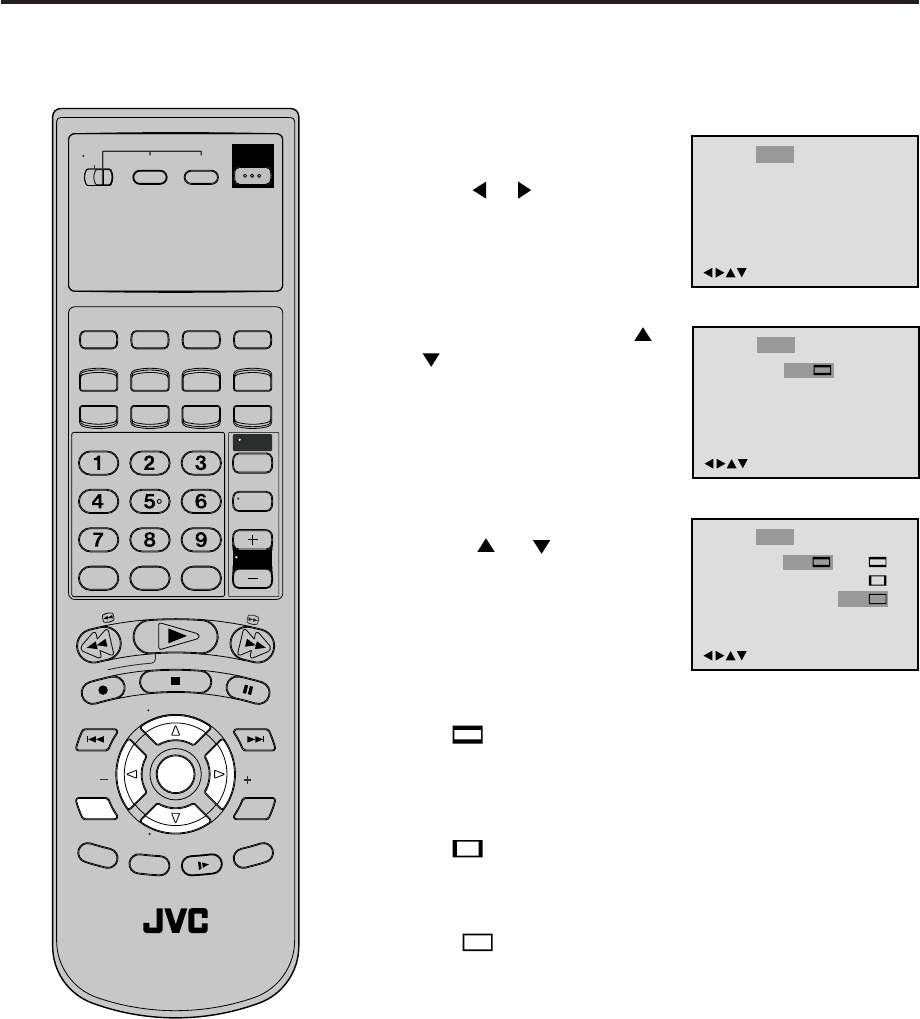
51
Tv Screen
Display
On
4:3
/Enter/Setup/Return
Language Picture Parental OtherSound
/Enter/Setup/Return
Language Picture Parental OtherSound
Setting the aspect ratio of TV screen
Press ENTER.
Press or to select your
desired screen type, then press
ENTER.
1
Press SETUP MENU in the stop
mode.
Press
or to select “Picture”.
2
3
To make SETUP screen disappear, press SETUP MENU.
4
Note:
If the DVD disc is not formatted in the pan
& scan style, it displays 4:3 style.
You can select the aspect ratio for
your TV.
4:3 NORMAL TV
Select this mode when connecting to a conventional TV. When
playing back a wide screen-DVD disc, it displays the wide picture
with black bands at the top and bottom of screen.
4:3 PAN SCAN
It displays the wide picture on the whole screen with left and
right edges automatically cut off.
16:9 WIDE SCREEN
Select this mode when connecting to a wide-screen TV.
A wide screen picture is displayed full size.
Press ENTER, then press or
to select “Tv Screen”.
You have the following screen sizes to choose from:
Tv Screen
Display
On
4:3
4:3
16:9
4:3
/Enter/Setup/Return
Language Picture Parental OtherSound
Turn ON the TV and set to the video input mode.
Make sure TV/VCR/DVD switch has been slided to VCR/DVD.
Then press DVD to select the DVD mode. (The DVD indicator will light.)
Preparation:
•
•
T
V
/
V
C
R
C
H
+
TV
VCR
DVD
POWER
DVD MENU
MARKER RETURN
OPEN/
CLOSE
DISPLAY A.TRK
C.RESET
ZERO RETURN
SUB TITLE
ANGLE
SEARCH
MODE
SP/EP
PLAY
MODE
ZOOM TITLE
REPEAT
A-B
TV
POWER
INPUT
TV VOL
0
TIMER
TV/VCR
REW
PLAY
FF
REC
STOP
PAUSE
SKIP
/INDEX
SKIP
/INDEX
T
V
/
V
C
R
C
H
—
SET SET
ENTER/
SELECT
SET UP
MENU
CANCEL
OSD
A.MONITOR
SLOW
SKIP
SEARCH
VCR/DVD/TV
2B00401BE(46-51) 22/5/2002, 18:3651