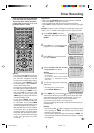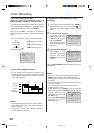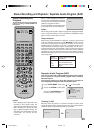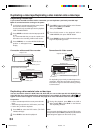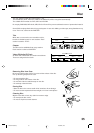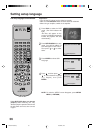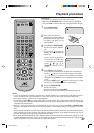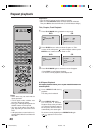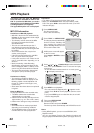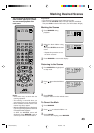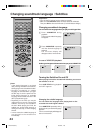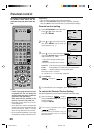39
1
Notes:
• You can use the Pause, Slow, Search
or Skip feature in the zoom mode.
• In case of the Video-CD playback with
PBC, the SEARCH MODE does not
work.
This unit will allow you to zoom in on the frame image. You can
then make selections by switching the position of the frame.
In the zoom mode press ZOOM repeatedly to return to a 1:1
view (
Off).
1
Press ZOOM during playback.
The center part of the image will
be zoomed in.
Each press of ZOOM will change
the ZOOM
1
(x 1.3), 2 (x 1.5) and 3 (x
2.0).
2
3
Zooming
Press / or / to view a different part of the frame.
You may move the frame from the center position to UP, DOWN,
LEFT or RIGHT direction.
Use the title, chapter and time recorded on the disc to
locate the desired point to play back.
Press Number keys to change the number.
• If you input a wrong number, press CANCEL.
• Refer to the package supplied with the disc to check the
numbers.
1
Press SEARCH MODE during
playback or stop mode.
3
Locating Desired Scene
Press ENTER.
Playback starts.
4
• When you change the title, playback starts from Chapter 1 of
the selected title.
• Some discs may not work in the above operation.
2
Press or to select the “Time”, “Title” or “Chapter”.
To check the title, chapter and time, press OSD. (see page 52)
Zooming / Locating Desired Scene
Turn ON the TV and set it to the video input mode.
Make sure TV/VCR/DVD switch has been slided to VCR/DVD.
Then press DVD to select the DVD mode. (The DVD indicator will light.)
Preparation:
•
•
Jump Time
Title
Chapter
/Enter/0 9/Cancel/Jump
T
V
/
V
C
R
C
H
+
TV
VCR
DVD
POWER
DVD MENU
MARKER RETURN
OPEN/
CLOSE
DISPLAY A.TRK
C.RESET
ZERO RETURN
SUB TITLE
ANGLE
SEARCH
MODE
SP/EP
PLAY
MODE
ZOOM TITLE
REPEAT
A-B
TV
POWER
INPUT
TV VOL
0
TIMER
TV/VCR
REW
PLAY
FF
REC
STOP
PAUSE
SKIP
/INDEX
SKIP
/INDEX
T
V
/
V
C
R
C
H
—
SET SET
ENTER/
SELECT
SET UP
MENU
CANCEL
OSD
A.MONITOR
SLOW
SKIP
SEARCH
VCR/DVD/TV
2B00401BE(34-39) 22/5/2002, 17:1439