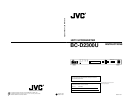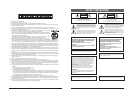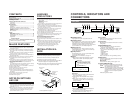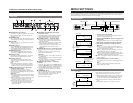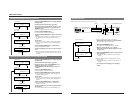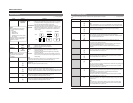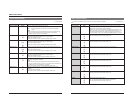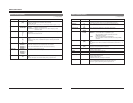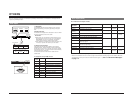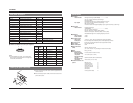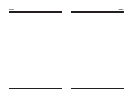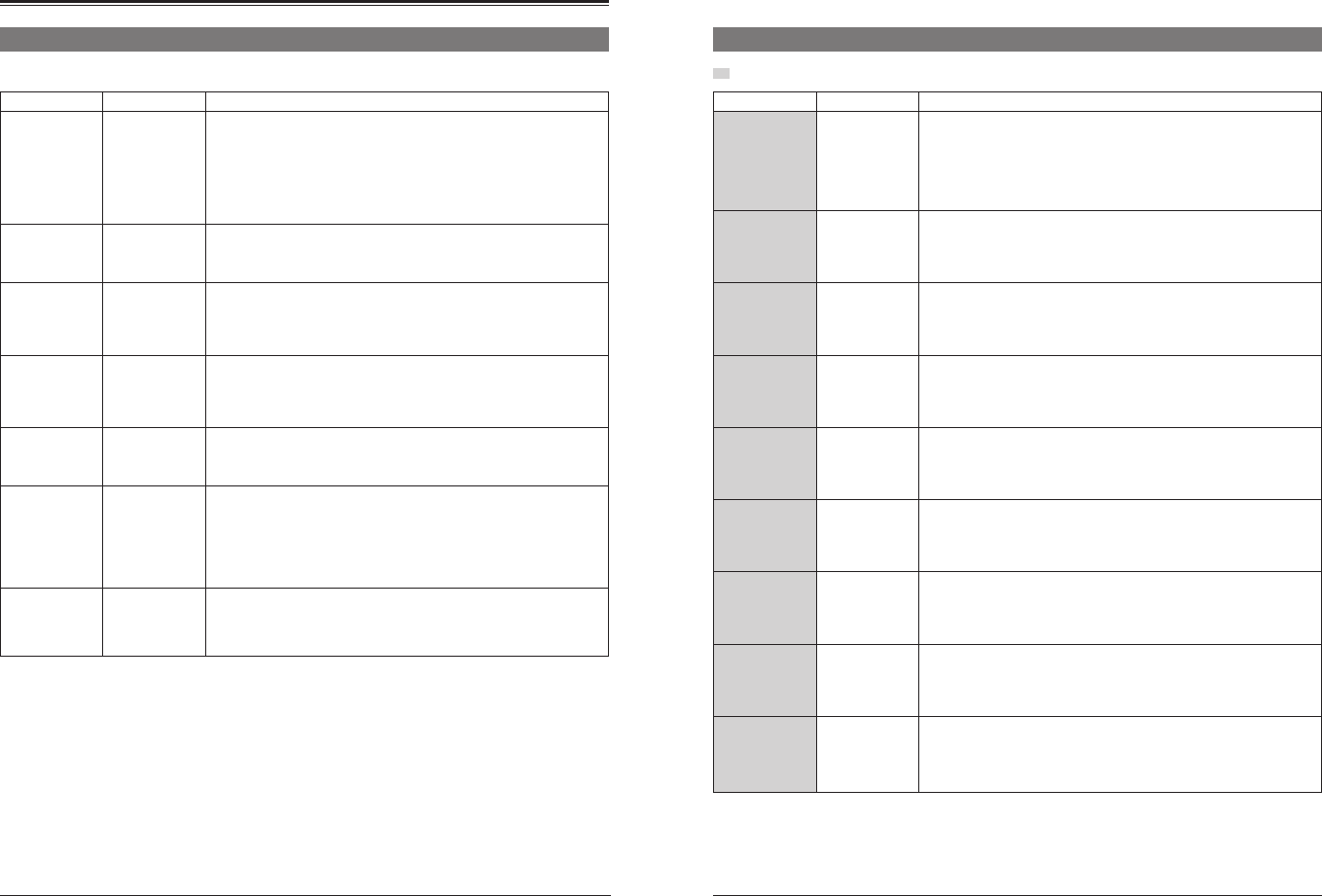
12
MENU SETTINGS
Menu contents (contd.)
[ ]: Factory Setting
Items
Back Color Mode
Back Color (Y)
Back Color (Cb)
Back Color (Cr)
Back Color (L)
Back Color (S)
Back Color (H)
Settings
[YCbCr]
HSL
[64]
940
64
[512]
960
64
[512]
960
[0]
100
[0]
100
[0]
359
Contents
Sets the method to specify the background color.
YCbCr : Sets the output value of the background color.
HSL : Sets the background color with the Hue, Saturation and Lightness
values.
Note:
●When this setting is changed, the following three menu settings also change.
In this case, the set value and color may be changed. If this setting is
changed, check the color on the screen again.
Varies the background color brightness. With 4:3 aspect ratio picture input, this
adjustment is applied to the side panels of the picture output.
Set this by checking the screen.
●This item is shown only when the Back Color Mode is set to YCbCr.
Varies the blue of the background color. With 4:3 aspect ratio picture input, this
adjustment is applied to the side panels of the picture output.
Set this by checking the screen.
●This item is shown only when the Back Color Mode is set to YCbCr.
Varies the red of the background color. With 4:3 aspect ratio picture input, this
adjustment is applied to the side panels of the picture output.
Set this by checking the screen.
●This item is shown only when the Back Color Mode is set to YCbCr.
Sets the background color lightness. With 4:3 aspect ratio picture input, this
adjustment is applied to the side panels of the picture output.
Set this by checking the screen.
●This item is shown only when the Back Color Mode is set to HSL.
Sets the background color saturation. With 0, monochrome is shown. The larger
the number, the higher the saturation.
Note:
●The saturation actually output is limited by the setting of the Back Color (L).
Even though the Back Color (S) is set to 100, the picture will be monochrome if
the Back Color (L) is set to 0 (black) or 100 (white).
●This item is shown only when the Back Color Mode is set to HSL.
Sets the background color hue. In most cases, the following colors can be
obtained.
0: Red, 120: Green, 240: Blue
●This item is shown only when the Back Color Mode is set to HSL.
………
…………
…
13
Items
Color Correction
White Level
Black Level
White Color (B)
White Color (R)
Back Color (B)
Back Color (R)
Phase
Chroma
Settings
[OFF]
ON
–100
[0]
100
–100
[0]
100
–100
[0]
100
–100
[0]
100
–100
[0]
100
–100
[0]
100
–179
[0]
180
–100
[0]
100
Contents
●This menu is shown when the optional color correction function is enabled.
Sets the color correction function ON/OFF.
With OFF, the color correction function is disabled.
With ON, the color is corrected based on the following 8 parameters (items).
When this function is set to ON, the normal display format changes. (
੬ p. 5)
The following eight parameters are shown and set on the sub menu when
<Color Correction> is set to “ON” and the [ENTER/MENU] button is pressed.
Adjusts the high brightness level of the input picture.
●Can be set when the Color Correction is set to ON.
Adjusts the low brightness level of the input picture.
●Can be set when the Color Correction is set to ON.
Adjusts the blue of the high brightness section of the input picture.
●Can be set when the Color Correction is set to ON.
Adjusts the red of the high brightness section of the input picture.
●Can be set when the Color Correction is set to ON.
Adjusts the blue of the low brightness section of the input picture.
●Can be set when the Color Correction is set to ON.
Adjusts the red of the low brightness section of the input picture.
●Can be set when the Color Correction is set to ON.
Adjusts the phase of the input picture.
●Can be set when the Color Correction is set to ON.
Adjusts the chroma of the input picture.
With –100, the picture becomes black-and-white (monochrome).
●Can be set when the Color Correction is set to ON.
…
………
…………
……
………………
Menu contents (contd.)
The items in the shaded area are shown when the optional software is installed. [ ]: Factory Setting