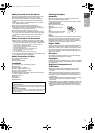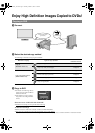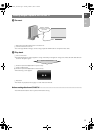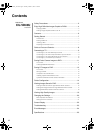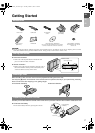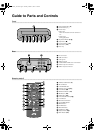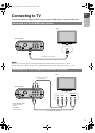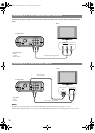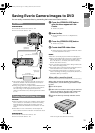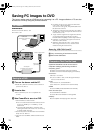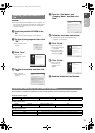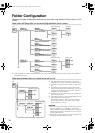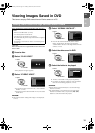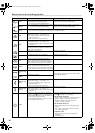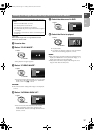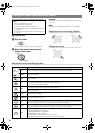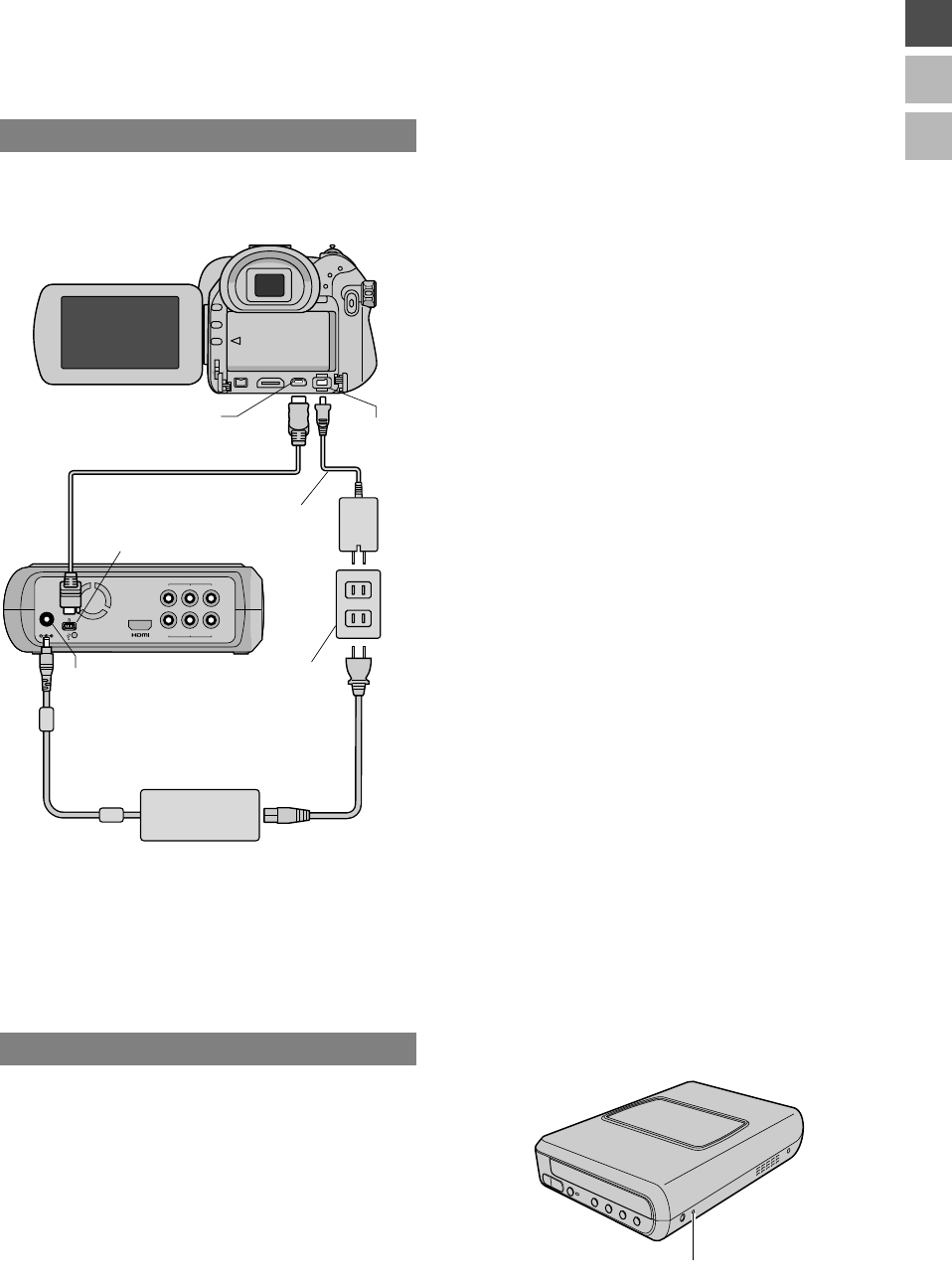
11
EN
FR
ES
Saving Everio Camera Images to DVD
You can easily create data discs by connecting the burner to an Everio camera.
PREPARATIONS:
z Power/Mode switch (Everio camera) : Off
z Power switch (This burner) : Off
z The positions of DC connector and USB connector and
indications (On/Off) of the Power/Mode switch may be
different for some Everio camera models.
z During saving, there is no output from the HDMI terminal
or COMPONENT VIDEO OUT connectors of this burner.
The video image can be displayed from the Everio
camera’s LCD monitor or by connecting the Everio camera
to a TV.
CAUTION:
z When recording an event (such as athletics meet) with an
Everio camera, it is advisable to use the same recording
mode throughout. Changing the recording mode will
cause an event to be divided and saved into two or more
folders.
z When there is a disc in the burner, do not subject the
Everio camera or burner to vibration or mechanical shock.
PREPARATIONS:
z Power/Mode switch (Everio camera) : On
z Power switch (This burner) : On
A Press the [OPEN/CLOSE] button
after the menu appears on the
Everio.
z The disc tray opens.
B Insert a disc.
z We recommend you to use a compatible disc.
(0P25)
C Press the [OPEN/CLOSE] button.
z The disc tray closes.
D Create data/DVD video discs.
z Refer to the Everio camera instruction manual on how
to create data/DVD video discs.
NOTES:
z Data discs cannot be played on DVD recorders/players.
z DVDs created with GZ-MG series Everio camera equipped
with the direct DVD creation function are DVD video
discs, not data discs. (For details, refer to the instruction
manual of the Everio camera.)
z A disc cannot be ejected while data is being written to the
disc. Wait until writing finishes.
z The remote control cannot be operated when the burner is
connected to the Everio camera via USB cable.
z A considerable amount of time is required if over 1000
video or still images are being saved to DVD, therefore it is
advisable to back up in advance.
............................................................................
.
When a disc cannot be ejected
When a disc cannot be ejected with the [OPEN/
CLOSE] button, use the following procedure to eject
by force.
aTurn off the power.
bInsert a thin rod of about 10 cm long into the force
eject hole located on the right side of the burner.
The disc tray will be ejected for about 1 cm.
cPull out the disc tray manually and take out the
disc.
z Be sure to place the burner horizontally.
To Connect
Creating Data/DVD Video Discs
DC
AUDIO
COMPONENTVIDEOOUT
R
P
R PB Y
LVIDEO
USB cable
(provided)
USB
DC
AC adapter
(provided for the camera)
USB
DC
AC adapter
(provided for the burner)
Power cord
(provided)
Power supply outlet
Force eject hole
CU-VD40U_EN.book Page 11 Tuesday, March 27, 2007 9:40 AM