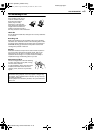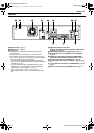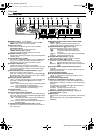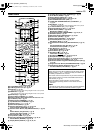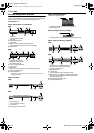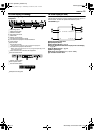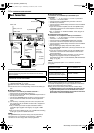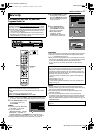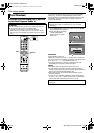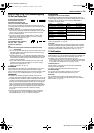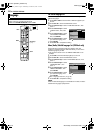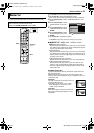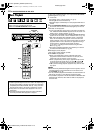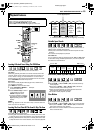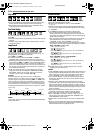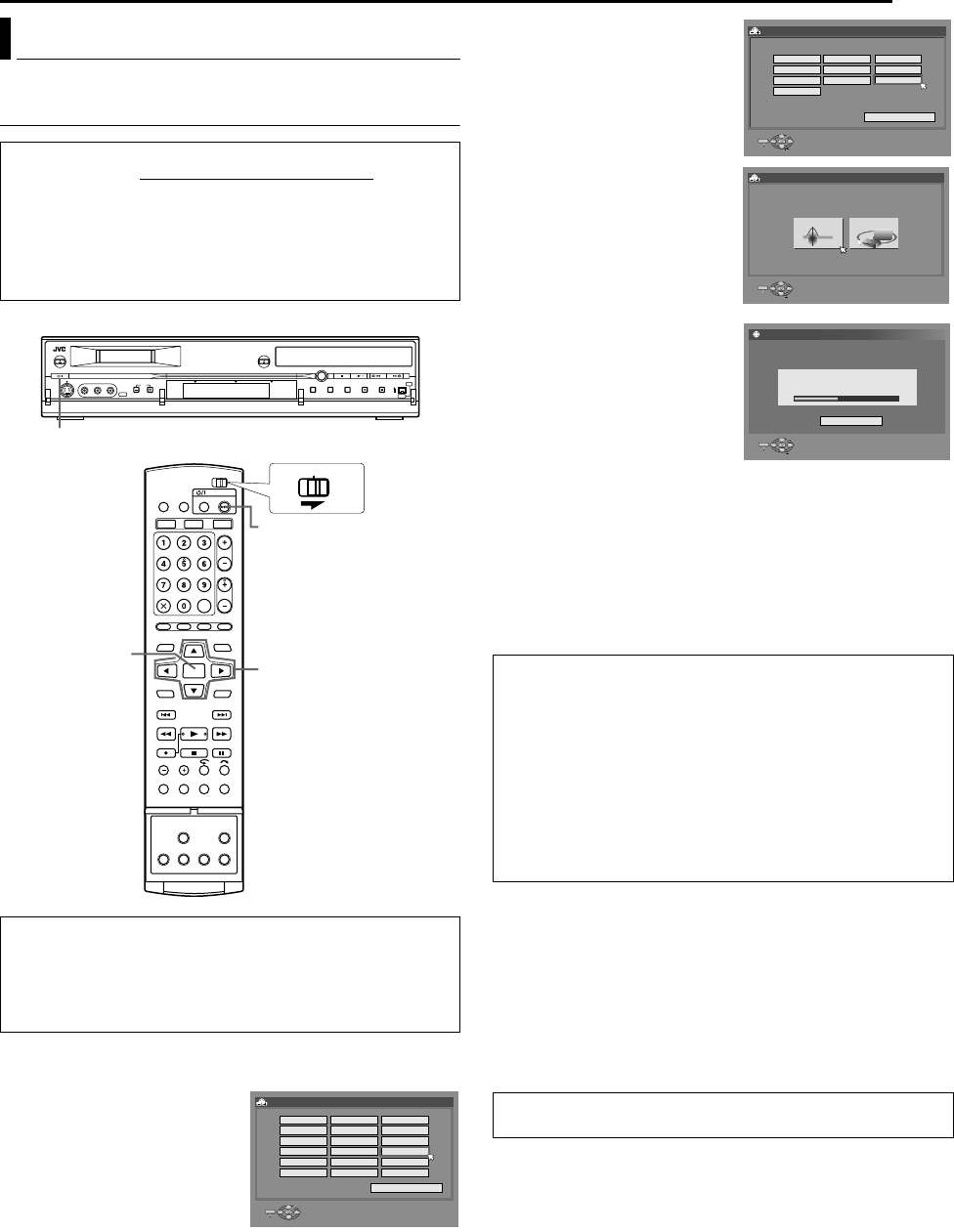
Masterpage:Right0
EN 17
Filename [DX5SEU_05Name.fm]
Page 17 Wednesday, 23 November 2005 14:13
INITIAL SETTINGS
Auto Channel Set/Auto Clock Set/Auto Guide
Programme Number Set
1 Press A on the unit or DVD A on the remote control to turn
on the unit. The Country Set display appears on the TV screen.
2 Press selection keys to select
your country’s name, then
press ENTER.
NOTES:
● If you have selected ABELGIUMB
or ASUISSEB, go to step 3.
● If you have selected
AMAGYARORSZÁGB, AČESKÁ
REPUBLIKAB, APOLSKAB or
AOTHER EASTERNB, press ENTER. The Clock Set screen
appears. Set the clock manually (A pg. 77), then go to step 4.
● If you have selected any other country name, go to step 4.
3 Press selection keys to select
the language of your choice,
then press ENTER. The AUTO
SET/T-V LINK display appears
on the TV screen.
4 Press selection keys to
select AAUTO SETB, then
press ENTER. The AUTO
SET screen will appear.
● When AUTO SET is
completed, ASCAN
COMPLETEDB appears on
the TV screen. Select AOKB.
ATTENTION:
AAUTOB blinks on the front display panel; do NOT press any button
on the unit or remote control until the front display panel shows
A––:––B as illustrated on page 19.
● When you have connected the unit to a TV offering T-V Link via a
fully-wired 21-pin SCART cable (A pg. 16) and the TV is turned
on, the unit automatically performs the Preset Download
(A pg. 18) even if you select AAUTO SETB for Auto Set Up
function.
NOTES:
● In areas where no TV station transmits a PDC (Programme
Delivery Control) signal, the unit can perform neither Auto Clock
Set nor Auto Guide Programme Number Set.
● Auto Clock Set may not function properly depending on the
reception condition.
● If no sound accompanies the picture or the audio sounds
unnatural on some channels that have been stored by Auto Set
Up, the TV system setting for those channels may be incorrect.
Select the appropriate TV system for those channels. (A pg. 76,
AINFORMATIONB)
Auto Set Up
After the A button on the unit (or DVD A on the remote
control) is pressed for the first time to turn on the unit
, by simply
selecting your country*, the Auto Set Up function sets the tuner
channels, clock** and Guide Programme numbers automatically.
* If you live in Belgium (BELGIUM) or Switzerland (SUISSE), you also
need to select your language.
** If you live in Hungary (MAGYARORSZÁG), Czech Republic (ČESKÁ
REPUBLIKA), Poland (POLSKA) or other countries in Eastern Europe
(OTHER EASTERN), set the clock manually.
Before starting, make sure of the following:
● The TV aerial cable should be connected to the unit.
● The unit’s mains power cord should be connected to a mains
outlet.
● Turn on the TV and select the AV mode.
● Slide the TV/CABLE/SAT/DVD switch to DVD.
A
FGDE
DVD A
ENTER
CABLE/SAT
DVDTV
Selection Keys
INITIAL SET UP > AREA SELECT
SELECT WITH @ THEN PRESS [ENTER]
BELGIUM
ČESKÁ REPUBLIKA
DANMARK
DEUTSCHLAND ESPAÑA GREECE
ITALIA MAGYARORSZÁG NEDERLAND
NORGE ÖSTERREICH POLSKA
PORTUGAL SUISSE SUOMI
SVERIGE OTHER WESTERN OTHER EASTERN
RETURN
ENTER
SELECT
SET UP
EXIT
PRESS [SET UP] TO EXIT
ATTENTION:
Once you have performed Auto Set Up, even if the unit’s memory
backup has expired, all the stored stations and their Guide
Programme numbers remain in the unit’s memory and the unit
will not perform Auto Set Up again. The unit only performs Auto
Clock Set when the unit is turned on.
If you have moved to a different area, perform each setting as
required.
● Tuner setting (A pg. 74)
● Clock setting (A pg. 77)
If a new station starts broadcasting in your area, perform tuner
setting. (A pg. 74)
After AAuto Set UpB is completed, perform AMonitor SetB on
page 21.
INITIAL SET UP > LANGUAGE SELECT
ENGLISH
DEUTSCH
FRANCAIS
ITALIANO
ESPAÑOL
NEDERLANDS
SVENSKA
NORSK
SUOMI
DANSK
RETURN
ENTER
SELECT
SET UP
EXIT
SELECT WITH @ THEN PRESS [ENTER]
PRESS [SET UP] TO EXIT
ENTER
SELECT
SET UP
EXIT
INITIAL SET UP > AUTO CH SET
AUTO SET T-V LINK
SELECT WITH @ THEN PRESS [ENTER]
PRESS [SET UP] TO EXIT
ENTER
SELECT
SET UP
EXIT
INITIAL SET UP > AUTO SET
AUTO SET
PLEASE WAIT...
CANCEL
SELECT WITH @ THEN PRESS [ENTER]
PRESS [SET UP] TO EXIT
DX5SEU_00.book Page 17 Wednesday, November 23, 2005 2:13 PM