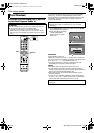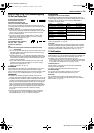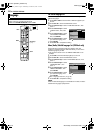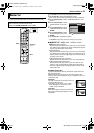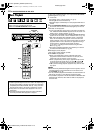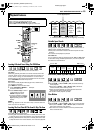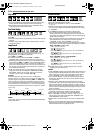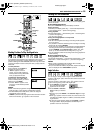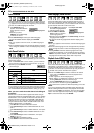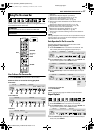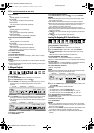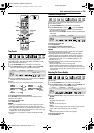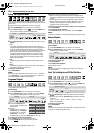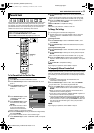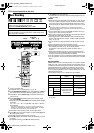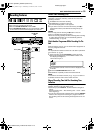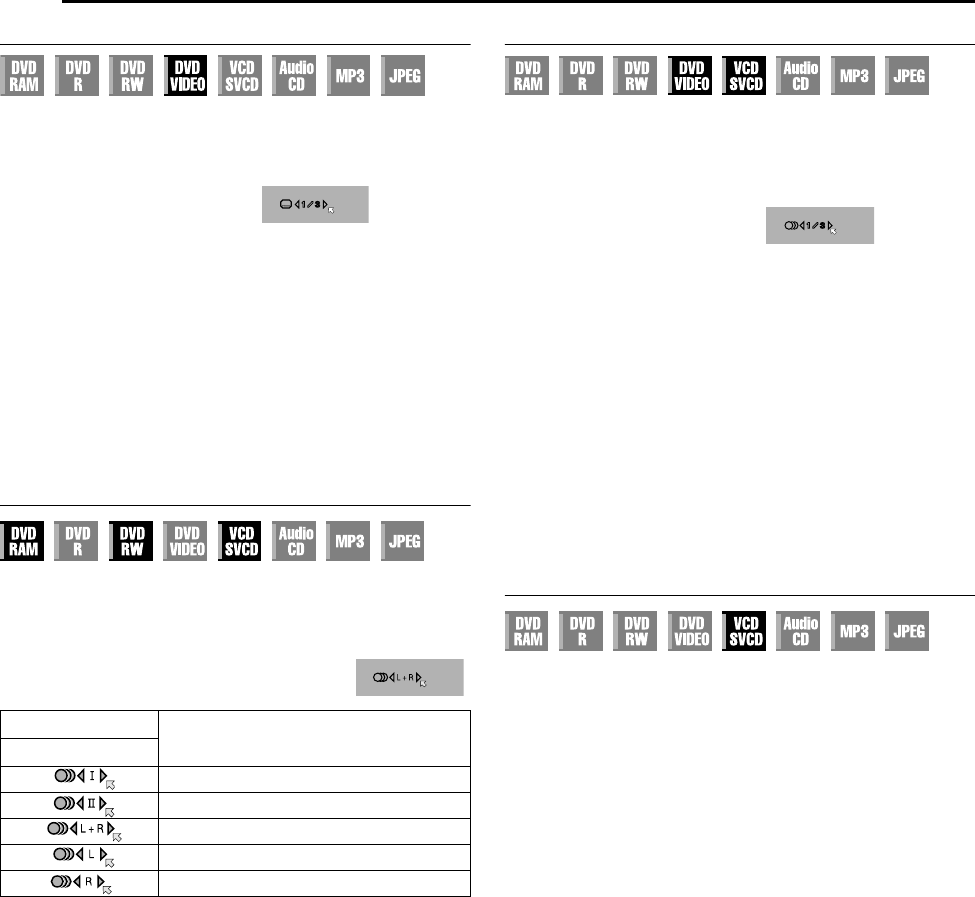
Filename [DX5SEU_06DVD Operation.fm]
Masterpage:Left+
26 EN
BASIC OPERATIONS ON DVD DECK
Page 26Wednesday, 23 November 2005 14:13
Subtitle Selection
Some DVD VIDEO discs contain more than one subtitle language,
from among which you can choose the desired subtitle language.
AhB appears on the TV screen at the beginning of the part where
more than one subtitle language are recorded.
1 Press SUBTITLE during
playback. The subtitle selection
display appears on the TV
screen.
● Each time you press
SUBTITLE, the subtitle display
is switched on and off.
2 Press selection keys to select your desired language.
● To clear the subtitle selection display, press ENTER.
NOTES:
● When A7B appears on the TV screen, no subtitle language is
recorded.
● When the subtitle language won’t be changed with the procedure
above, change the subtitle on a disc menu displayed by pressing
MENU.
Audio Channel Selection
When watching bilingual programmes or playing discs on which
you recorded bilingual or stereo programmes, you can choose the
desired audio channel.
● When ASUPERIMPOSEB is set to AAUTOB, you can confirm on
the TV screen the audio channel you have chosen. (A pg. 73)
● Each time you press AUDIO, the audio
channel changes.
NOTE:
It is not possible for DVD-R/DVD-RW (Video mode) disc playback
to switch the audio channel. The audio channel is played back as
set in AVIDEO MODE RECORDING AUDIOB setting. (A pg. 72)
When you can’t switch the audio channel of a bilingual
programme
When the unit is connected with a digital audio device using an
optional optical cable and ADIGITAL AUDIO OUTB is set to ADOLBY
DIGITAL/PCMB, it is not possible to switch the audio channel of a
bilingual programme recorded on a DVD-RAM or DVD-RW (VR
mode) disc. (A pg. 70) In this case, perform the following steps
using the remote control to switch ADIGITAL AUDIO OUTB from
ADOLBY DIGITAL/PCMB to APCM ONLYB.
A Press SET UP to access the Main Menu screen.
B Press selection keys to select ADVD VIDEO SET UPB, then
press G.
C Press selection keys to select AAUDIO OUTPUTB, then press
G.
D Press selection keys to select ADIGITAL AUDIO OUTB, then
press ENTER.
E Press selection keys to select APCM ONLYB, then press
ENTER. (A pg. 71)
F Press SET UP to complete the setting.
G Press AUDIO to select the desired audio channel.
Audio Language/Sound Selection
Some DVD VIDEO discs contain the multiple audio language or
sound. You can select the desired audio language or sound. For
some Video CD/SVCD discs, you can switch the audio channel to
choose Karaoke either with or without the vocal.
1 Press AUDIO during playback.
The Audio Language/Sound
selection display appears.
2 Press AUDIO or selection
keys to select your desired
audio language/sound.
● Each time you press AUDIO or the selection keys, the audio
language/sound changes.
● To clear the Audio Language/Sound selection display, press
ENTER.
NOTES:
● When A7B appears on the TV screen, no other audio language is
recorded.
● When the audio language won’t be changed with the procedure
above, change the audio on a disc menu displayed by pressing
MENU.
● Pressing AUDIO to select the audio language/sound is only
possible during playback. It is not possible to select by pressing
AUDIO in stop mode. However, you can select the desired audio
language/sound from the setup menu while in stop mode.
Playback Control (PBC) Function
Some Video CD/SVCD discs support the PBC function. PBC is an
abbreviation of APlay Back ControlB. A Video CD/SVCD disc
recorded with PBC has its own menus, such as a list of the songs
on the disc. You can locate a specific scene by using the menu.
1 Press I in stop mode. The PBC menu appears.
2 Press the number keys to enter the number of the desired
scene, then press ENTER. The unit starts playback of the
selected item.
● APBCB appears on the front display panel.
● When ANEXTB or APREVIOUSB appears on the TV screen:
Pressing NEXT(T) advances to the next page.
Pressing PREVIOUS(S) returns to the previous page.
● You can return to the menu by pressing RETURN.
● The method of the operation is different depending on the disc.
NOTE:
If you want to playback a PBC-compatible Video CD/SVCD disc
without activating the PBC function, start playback with the PBC
function, then press o to stop playback. The TV screen becomes
all blue. Then start playback in stop mode by using the number
keys to choose the track, then press ENTER.
TRACK
USE
On-Screen Display
For main audio of bilingual programme
For sub audio of bilingual programme
For stereo discs
For audio of left channel
For audio of right channel
When 3 subtitle languages are
contained.
ENGLISH
When 3 audio languages are
contained.
For example: DVDVIDEO
ENGLISH
DX5SEU_00.book Page 26 Wednesday, November 23, 2005 2:13 PM