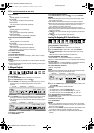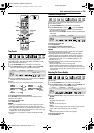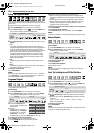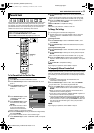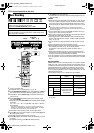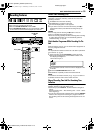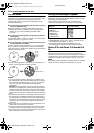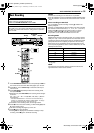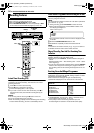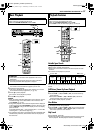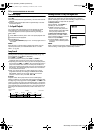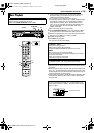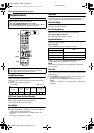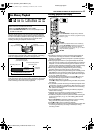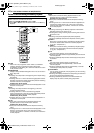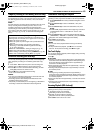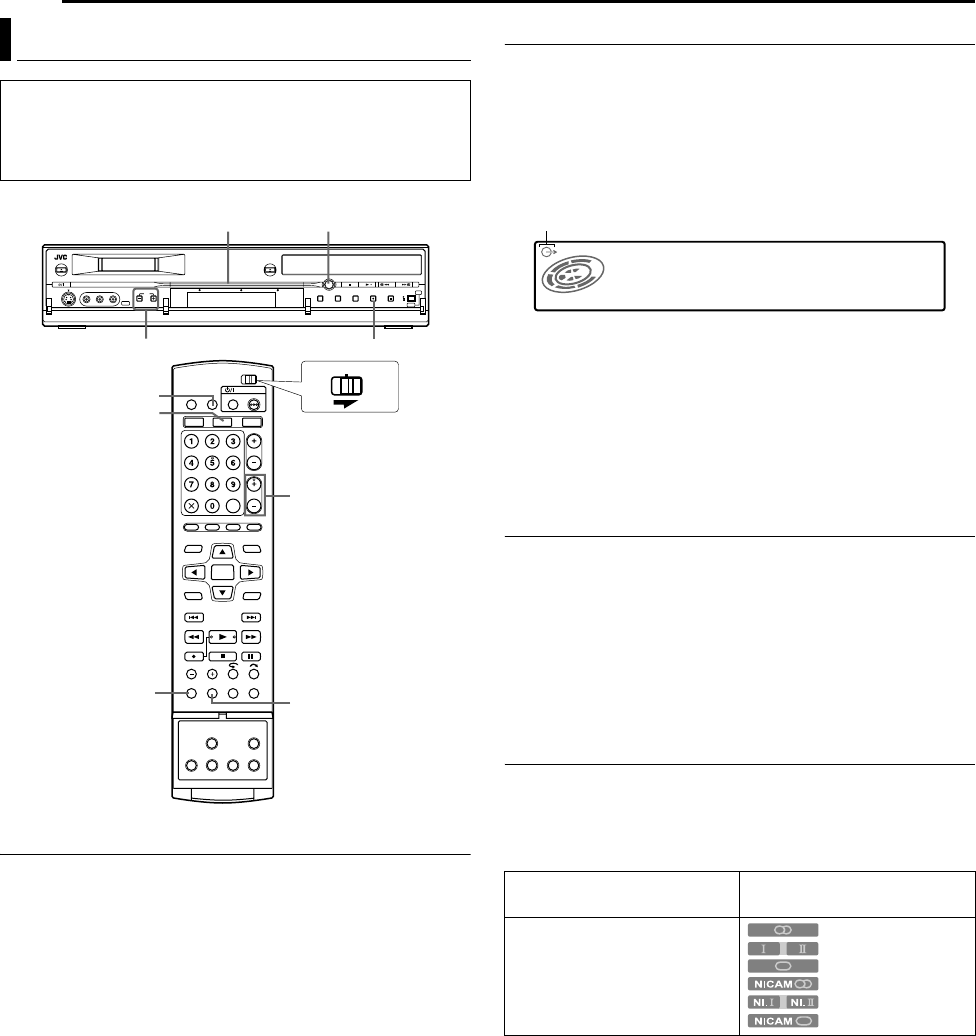
Filename [DX5SEU_07HDD Operation.fm]
Masterpage:Left+
36 EN
BASIC OPERATIONS ON HDD DECK
Page 36 Wednesday, 23 November 2005 14:13
Instant Timer Recording (ITR)
This easy method lets you record for 30 minutes to 6 hours
(selectable in 30-minute intervals), and shuts the unit off after
recording is finished.
1 Press R on the unit to start recording.
2 Press R again to engage the ITR mode.
● On the front display panel, A0:30B appears.
3 If you want to record for more than 30 minutes, press R to
extend the time. Each press extends recording time by 30
minutes.
NOTES:
● You can only perform ITR using the R button on the unit.
● ITR is not possible during timer recording.
● When the recording capacity becomes full during timer recording
or Instant Timer Recording, the unit is automatically shut off.
Watch Another Programme While Recording On The Unit
While recording is going on, you can watch another programme on
the TV by using the TV’s tuner.
NOTE:
It is required that the remote control is set to be able to operate the
TV in advance. (A pg. 67)
1 During recording, press TV AV/VIDEO to select TV mode.
● Video mode is disengaged, and the VIDEO indicator on the
front display panel lights off.
● The programme received on the TV’s tuner is displayed on the
TV screen.
2 Slide the TV/CABLE/SAT/DVD switch to TV.
3 Press PR +/– repeatedly to select the desired channel.
NOTE:
If a decoder is connected to the unit (A pg. 70), you can select a
scrambled channel as well as other normal channels.
Elapsed Recording Time And Disc Remaining Time
Indication
During recording, press DISPLAY repeatedly until the desired
indication appears on the front display panel.
● Each time you press DISPLAY, the time indication changes as
follows:
Elapsed recording time N Disc remaining time N Clock N (Back
to the beginning)
● You can also check the disc remaining time by pressing REMAIN
while the unit is stopped or recording is in progress. The list of
disc remaining times for all recording modes appears on the TV
screen.
Receiving Stereo And Bilingual Programmes
Your unit is equipped with a Sound-Multiplex decoder (A2) and a
Digital stereo sound decoder (NICAM) making reception of stereo
and bilingual broadcasts possible.
When the channel is changed, the type of broadcast being
received will be displayed on the TV screen for a few seconds.
NOTES:
● ASUPERIMPOSEB must be set to AAUTOB. Otherwise the on-
screen displays will not appear. (A pg. 73)
● If the quality of stereo sound being received is poor, the
broadcast might be received in monaural with better quality.
Recording Features
● Turn on the unit.
● Turn on the TV and select the AV mode.
● Slide the TV/CABLE/SAT/DVD switch to DVD.
● Press DV/HDD/DVD SELECT on the unit repeatedly or HDD
on the remote so that the HDD lamp lights up on the unit.
TV AV / VIDEO
REMAIN
DISPLAY
PR+/
-
HDD
CABLE/SAT
DVDTV
R
DV/HDD/DVD
SELECT
PR +
/
-
HDD lamp
Type of Broadcast Being
Received
On-Screen Display
A2 Stereo
A2 Bilingual
Regular Monaural
NICAM Stereo
NICAM Bilingual
NICAM Monaural
VIDEO indicator lights off.
DX5SEU_00.book Page 36 Wednesday, November 23, 2005 2:13 PM